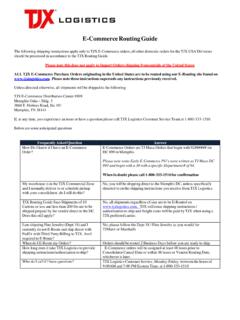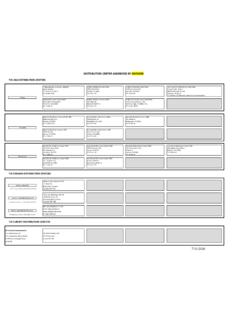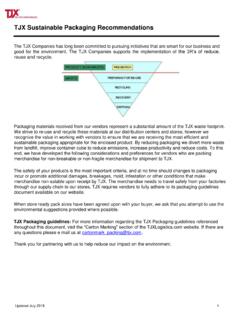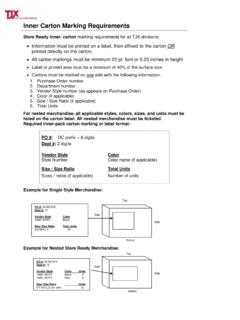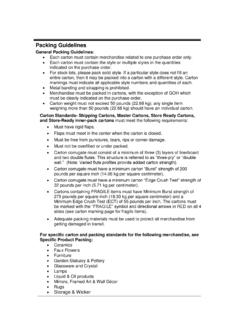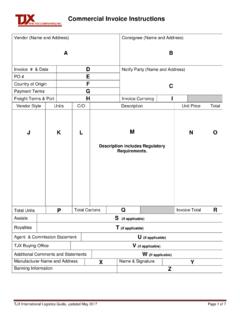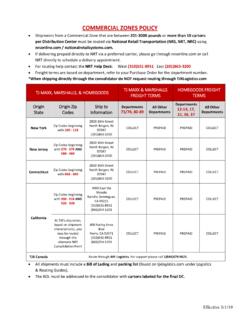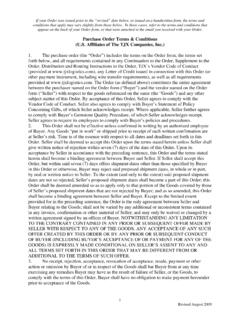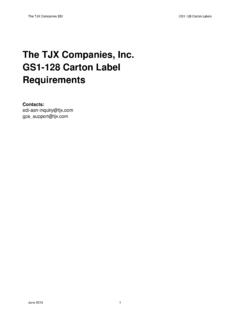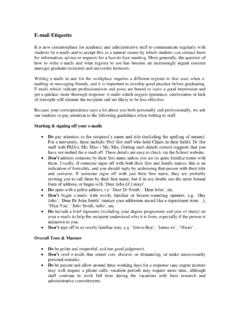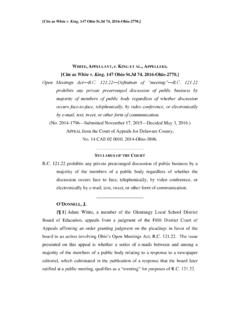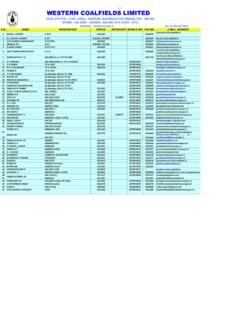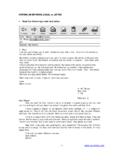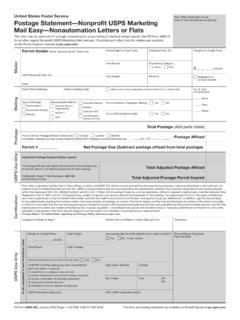Transcription of E-Routing - TJX Logistics - Login
1 TJX E-Routing User Manual 1 Web Address: TJX Transportation Help Desk Phone: 800-333-1510 E-Routing User Manual Revised September 2018 TJX E-Routing User Manual 2 Web Address: TJX Transportation Help Desk Phone: 800-333-1510 Table of Contents I. Disclaimer .. 3 II. Hardware/Software Requirements .. 3 III. Support .. 3 IV. Welcome to US Vendor E-Routing .. 4 V. Before You Start Checklist .. 4 VI. How to Log In to TJX E-Routing .. 5 VII. How to Create Multiple PO Request .. 7 VIII. How to Create a Single PO Request .. 10 IX. How to look up an existing routing Request .. 11 TJX E-Routing User Manual 3 Web Address: TJX Transportation Help Desk Phone: 800-333-1510 I. Disclaimer All companies accessing the TJX E-Routing site must have agreed to the TJX Website Terms of Use document. By accessing the Site, you are indicating your acknowledgement and acceptance of these Terms of Use. II. Hardware/Software Requirements 1) TJX E-Routing requires a PC with Internet Access.
2 PC processor speed and/or Web connection speed can affect the performance of the application. 2) TJX's site is designed to work with Internet Explorer or later and Firefox or later. If you use another browser or a different version of IE or Firefox, you may experience difficulties in using the site. Firefox is free to download. 3) Browser set up options: Browsers must accept cookies Browsers must allow pop-ups. Browser Security setting must be at/below Medium Security. JavaScript must be enabled. III. Support For all questions and issues regarding TJX E-Routing , please call: The TJX Inbound Transportation Department 800-333-1510 IMPORTANT: DO NOT e-mail the Inbound Domestic Transportation mailbox with issues or questions, unless prompted by an e-mail from that box. Unsolicited e-mails sent to that address will be deleted without response. TJX E-Routing User Manual 4 Web Address: TJX Transportation Help Desk Phone: 800-333-1510 IV. Welcome to US Domestic Vendor E-Routing US Vendor E - routing is a streamlined routing request process.
3 This tool allows users to enter their own Purchase Orders for routing directly into the TJX Transportation system. A few things to know about E - routing : E-MAILED routing REQUESTS WILL NOT BE ACCEPTED, unless authorized by a representative of the Inbound Transportation Department at 800-333-1510. Each person accessing E-Routing MUST have their own User ID and password. Per Sarbanes-Oxley federal regulations, sharing of IDs is prohibited. Your ID will be able to access all chains that you ship for. You will be able to ship for Marshalls, TJMaxx, and HomeGoods, all with one ID. TKMaxx, Sierra Trading, Winners, and HomeSense and all container shipments (imports/international shipments) coming into a port are NOT supported at this time. V. Before You Start Checklist Do you have a valid Purchase Order? Do you know what chain your Purchase Order is for? TJMaxx, Marshalls, and HomeGoods: - Verify that your pickup location is not in the commercial zones or meets the criteria before proceeding with E-Routing .
4 Please reference the Commercial Zone section of the Logistics and routing Guide tab on the home page of - All shipments 200 pounds or under and 10 cartons or less, per destination, do not get E-Routed. Please reference the Shipment Sizes section on our the Logistics and routing Guide tab for how to ship : ALL orders are E-Routed with the exception of D18/Fine Jewelry. Do you know what distribution center(s) your freight is going to? Is your shipment completely packed and ready to be picked up? Required information: o Unit count (planned quantity) o Carton count o Weight (in lbs.) o Pallet count (and whether they are stackable or unstackable) Pallets must be built to four (4) feet high to facilitate stacking and to maximize trailer utilization. If freight cannot be Double Stacked, pallets must be built to 7 feet high to maximize trailer utilization. Multiple destinations cannot be combined on the same pallet. o Cubic feet (if your shipment is floor loaded) o Ready Date (the date your shipment will be ready for pickup; it cannot be before the start ship date and it cannot be after the consolidator cancel date) TJX E-Routing User Manual 5 Web Address: TJX Transportation Help Desk Phone: 800-333-1510 VI.
5 How to Log In to TJX E-Routing 1) Open your Internet Browser 2) Type in the address bar in Internet Browser and hit enter. 3) Enter your user name and password and hit Submit. 4) Click on the appropriate "I want to route PO's " link, located in the lower right-hand corner of the screen. Select TJ Maxx/Marshalls/Homegoods, TJX Canada, or TJX Australia/Trade Secret If your User ID or Password is not working, please click on the Forgot User ID/ Password link on the right side of the page and follow the prompts. You will be able to reset your password and log in. If you forgot your user ID, an e-mail will be sent with your ID. You can access routing info for all chains from this page by clicking on Logistics & routing Guides Remember:Your User ID andpassword are casesensitive. 3 failed log-in attempts will makeyour account inactive. TJX E-Routing User Manual 6 Web Address: TJX Transportation Help Desk Phone: 800-333-1510 5) Click on the hyperlink Provided by TJX under Assigned Carrier column.
6 (Where the black arrow is pointing towards) 6) Click once on Purchase Order Manager under Solution Navigation on the left. TJX E-Routing User Manual 7 Web Address: TJX Transportation Help Desk Phone: 800-333-1510 7) The next screen to appear should be the Purchase Order Manager Screen, shown below. This is where you can search on your PO(s). There are two tabs Purchase Orders and routing Requests; please ensure that you stay in Purchase Orders to be able to search on your PO(s). 8 Web Address: TJX Transportation Help Desk Phone: 800-333-1510 TJX E-Routing User Manual How to Create Multiple PO Request - for multiple POs all going to the same destination (Using this method to enter them all at once will make the routing process faster and is preferred) 1) In the PO # field below, enter the Distribution Center prefix (Two Digits) followed by PO numbers (Providing more digits of the PO # will help limit the search results).
7 Lastly, put % after the PO numbers as it acts as a wild card for TJX chains (HMG, MMX, and TJM) and the rest of the PO digits. (Example: 60% will search for all POs for TJ Maxx Worcester) 2) Select each Purchase Order that is part of the shipment together by placing a check in the box next to each PO on the left side of the results. 3) Click on Build Shipment icon located in the Actions box right above the View routing Request column. 4) WHERE? Select the Origin by clicking on the magnifying glass icon to the right of Origin . Please select your pickup location and press DONE at the bottom of the Location Information window. The E-mail address listed in the origin selected will receive both Confirmation and Shipping Instruction e-mails. If you do not see your pick up address as one of the selections or the contact information is incorrect, contact the Transportation Department (800-333- 1510) to have it added. DO NOT select an address that is not your pick up address or a blank address.
8 If your search shows more than one page of POs, you can select POs from multiple pages to build one routing Request. 9 Web Address: TJX Transportation Help Desk Phone: 800-333-1510 TJX E-Routing User Manual 5) WHEN? Change the Vendor Ready Date to the date you will be ready to ship your freight. Change the Confirm Vendor Ready Date to match the Vendor Ready Date you just entered. IMPORTANT: The vendor ready date must be today s date or later and cannot be later than the PO Cancel date. Requests for routing MUST be submitted at least 72 hours prior to the Vendor ready date (in E-Routing ). Merchandise must be available to ship on the requested ship date. If you have a PO that is past the consolidator cancel date, please contact the buyer to request an extension. DO NOT enter a ready date before you are ready to ship or it may result in a chargeback. 6) WHAT? Enter Shipment Quantities for each PO on the request (Units, Cartons, Weight, etc.) When you enter the weight and hit the Tab key, a popup will appear: This popup will change depending upon your selections, and will automatically fill in the pallet and/or cube fields for you: Shipments for multiple POs must not exceed 3700 cube or 40,000 pounds between all POs on 10 Web Address: TJX Transportation Help Desk Phone: 800-333-1510 TJX E-Routing User Manual Shipments that are over 40,000 lbs or more than 3700 cube (26 pallets) are more than a truckload and will need to be split.
9 Calculate your full truckload, enter it and click Done . Select Build routing Request for that same PO and enter the next full truckload or the remainder of your shipment. 7) Click on Done and you will be brought back to the Purchase Order Manager. A message will appear in the upper left-hand corner of the page, saying, Shipment has been successfully created, and it will give you a shipment number. A confirmation E -mail will be sent to the E -mail address listed in the Origin that was selected within 1 hour. 8) You will receive Shipping Instructions in an email at least 48 hours prior to the purchase order s cancel date as long as the purchase order is submitted in advance. 11 Web Address: TJX Transportation Help Desk Phone: 800-333-1510 TJX E-Routing User Manual VII. How to Create a Single PO routing Request 1) In the PO # field, type your 8-digit PO number, and put a % after the PO numbers as it acts as a wild card for TJX chains (HMG, MMX, and TJM).
10 No Spaces or dashes. The PO Start and PO Cancel Date fields should be left blank. 2) Click on the Go Icon in the upper left-hand corner Actions box, or press the Enter key to search for your PO. 3) Select the PO by clicking on the Build routing Request Icon located directly to the left of the PO (third column). 4) WHERE- Select you pick-up address (see Multiple PO Entry for instructions on page 7) 5) WHEN- Modify Ready Date & Confirm Date. (see Multiple PO entry for instructions on page 8) 6) WHAT- Enter quantities for PO (see Multiple PO entry for instructions on page 8) 7) Click on Done and you will be brought back to the Purchase Order Manager. A message will appear in the upper left-hand corner of the page, saying, Shipment has been successfully created, and it will give you a shipment number. A confirmation e-mail will be sent to the e -mail address listed in the Origin that was selected within 1 hour. 8) You will receive Shipping Instructions in an email at least 48 hours prior to the purchase order s Cancel Date as long as the purchase order is submitted in advance.