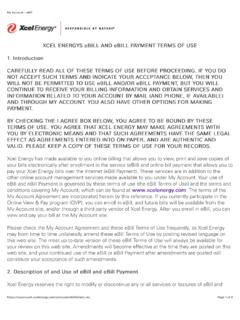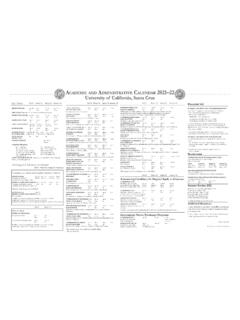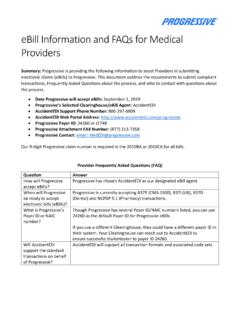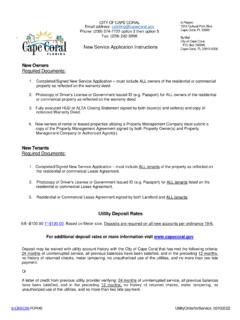Transcription of Ebill 2.0 User Manual - Public Counsel
1 1 Ebill user Manual October 17, 2016 2 Table of Contents Section 1 Welcome to Ebill .. 3 Overview .. 3 Assigned Counsel Manual .. 3 System Requirements/Information .. 4 Security and Registration .. 5 Quick Reference Guide How to submit a Legal Service Bill/Voucher .. 8 Section 2 Ebill 9 Section 3 Ebill NAC Billing Information and Time Entry .. 11 Entering a C NAC Number .. 12 Docket Number(s) .. 13 Enter/Modify Legal Service 13 Entering Travel Time .. 15 Submitting a Legal Service Bill .. 19 Section 4 Ebill Vouchers.
2 21 Adding/Modifying a Voucher .. 21 Entering/Submitting an Associate 23 Entering/Submitting a Paralegal Voucher .. 26 Entering/Submitting an Other Out-of-Pocket Expense Voucher .. 29 Section 5 Ebill Payment Review/Detail .. 33 Section 6 Certify a Vendor Invoice (Vbill) .. 36 Appendix A Account Setup/Initial Login .. 39 Glossary of Terms .. 42 3 Section 1 Welcome to Ebill Overview Ebill is a Web-based program developed by the Committee for Public Counsel Services (CPCS). Ebill allows Attorneys to enter and submit bills to CPCS electronically for legal services rendered and out-of-pocket expenses related to assigned cases.
3 Ebill can be accessed through the new website, What s new? Based upon user feedback, here is what was changed or added: Improved sign-up and login process. Similar to your bank login, you ll use your email address, a passkey and an identifying picture to secure your login prior to entering a password that you can manage. More control over updating your personal information. Under the Manage Information section, you can update your phone and fax numbers, email address, and adjust account security (password, passkey, security questions, etc.). Improved simplicity when viewing expert bills.
4 Under the Vbill Approval section, you can review expert bills. This eliminates the need for logging in twice. Enter multiple dates on the same page. The time entry screen appears as a grid/table; this allows you to enter and view multiple dates, times and travel for an assignment on one page (rather than switching between screens). One screen management of notices. You can read, review and delete notices from one page, rather than having to switch between screens. Improved simplicity when viewing submitted RFPs and Vouchers. There is a new Confirmation Lookup page that allows you to easily review RFPs and Vouchers that you have submitted.
5 Assigned Counsel Manual The Ebill user Manual references Chapters 5 and 6 from the CPCS Assigned Counsel Manual . Please familiarize yourself with the following specific sections: From Chapter 5 - Policies and Procedures Governing Billing and Compensation: Monthly Interim Billing Eight-Hour Daily Billing Limit Submission of Bills and Record-Keeping Requirements 4 Associates and Paralegals Travel Expenses Compensation Rates CPCS Attorney Payment Schedule From Chapter 6 - Court Costs of Indigent Persons Fund: Payment from the Indigent Court Costs Fund System Requirements/Information In order to run efficiently, the Ebill system requires that Cookies and JavaScript be enabled in your browser (in most browsers, Cookies and JavaScript are enabled by default).
6 Cookies can be enabled specifically for the web site by including as a safe site. Please consult online help included in your browser for instructions on enabling Cookies and JavaScript. Ebill is a secure application; however, the pages that you visit remain in the browser s memory until you close the web browser window. To avoid navigation errors and to maintain the security of your billing information, you should make sure to logout of Ebill and close the browser window when you are done, especially when using a Public PC ( , library PC). Note: This program does not support the use of the forward/back browser arrow buttons.
7 Use of the arrows will result in program errors and loss of data entry. The supported browsers are: Mozilla Firefox Google Chrome Apple Safari Supported operating systems are: Windows Mac Android iOS 5 Security and Registration Prior to accessing the Ebill website, you must first complete the Ebill Access Agreement form and mail it to CPCS. Once CPCS receives your form, your information is entered into the system. Based on the email address provided, you are sent an email with a verification link and temporary password. If you provide an incorrect email address, you will not receive the verification email and will not be able to access Ebill .
8 The verification email provides you with a URL to access Ebill so that you can establish a permanent password. When you click on the link in the email, your email address becomes verified in our system. If you have questions about your Login ID, please send an email to Note: See Appendix A for details regarding the initial setup process. To establish your secured billing account: A. Navigate to the Ebill website ( ) and enter your Login ID (your email address). Click the Login button. B. In the password field, enter the temporary password exactly as it appears in the verification email that was sent to you.
9 The password is case sensitive. 6 C. You are prompted to fill out the PassKey page (see Appendix A). We recommend you record your answers and selections and keep them in a secure location. WHAT IS A PASSKEY? PassKey security features ensure you are accessing the correct site AND that you are who you claim to be. The PassKey has three parts: o A unique image that you choose. o SecureWord - a unique word or phrase you create to accompany your PassKey image. o Three challenge questions that only you know the answers to. We'll ask them if you sign in from a computer you did not tell us to recognize.
10 When you see your PassKey image and SecureWord, you can be certain you are at the actual CPCS Ebill site, and not a fraudulent site. Only enter your Password when you see your PassKey image and the SecureWord you selected. If you sign in from a computer different from the one you told us to recognize, you are asked a challenge question to verify your identity before providing access. D. When you complete the PassKey page, the program will display the Vendor Information page where you are required to enter a new password. Enter the temporary password that you received in the verification email.