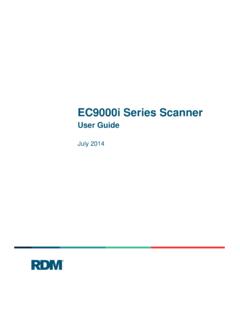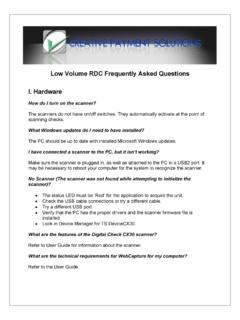Transcription of EC9100i and EC9600i Series Scanners - RDM Corporation
1 EC9100i and EC9600i Series Scanners User Guide August 2016 EC9100i and EC9600i Series Scanner User Guide Copyright 2016 RDM Corporation Page 2 Copyright Copyright 2016 by RDM Corporation . All rights reserved. No part of this publication may be reproduced, stored in a retrieval system, or transmitted, in any form or by any means, electronic, mechanical, photocopy, recording, or otherwise, without the prior written permission of RDM Corporation . Trademarks RDM, ITMS, Simply Deposit, Simply Deposit Mobile, Dynamic Decisioning Portal, DepositWatch+, In-Line MICR Verifier, EC6000i, EC7000i, EC7500i, EC9000i, EC9100i , and EC9600i are trademarks or registered trademarks of RDM Corporation . All other brands and their products are trademarks or registered trademarks of their respective holders and should be noted as such.
2 Disclaimer RDM Corporation makes no warranty with respect to the adequacy of this documentation, programs, or hardware that it describes for any particular purpose or with respect to the adequacy to produce a particular result. In no event shall RDM Corporation be held liable for special, direct, indirect, or consequential damages, losses, cost, charges, claims, demands, or claim for lost profits, fees, or expenses of any nature or kind. RDM Corporation End-User/Customer Agreement Please read the end-user/customer agreement regarding software license and warranty terms during the installation of the application. EC9100i and EC9600i Series Scanner User Guide Compliance statements 2016 RDM Corporation Page 3 Compliance statements FCC Compliance Statement This equipment has been tested and found to comply with the limits for a Class A digital device, pursuant to Part 15 of the FCC rules.
3 These limits are designed to provide reasonable protection against harmful interference when the equipment is operated in a commercial environment. This equipment generates, uses, and can radiate radio frequency energy and, if not installed and used in accordance with the instruction manual, may cause harmful interference to radio communications. Operation of this equipment in a residential area is likely to cause harmful interference in which case the user will be required to correct the interference at his own expense. Warning: Changes or modifications not expressly approved by RDM could void the user s authority to operate the equipment. All units covered by this manual have no user-serviceable parts inside. In the event repairs are ever needed to any RDM product, they should be performed by RDM Corporation or an authorized representative of RDM Corporation .
4 For information please contact RDM Corporation , 619A Kumpf Drive, Waterloo, Ontario, Canada N2V 1K8, at 1-800-567-6227, or RDM s US service agent below. US Service Agent William Buser (703) 286-5734 EC9100i and EC9600i Series Scanner User Guide Contents 2016 RDM Corporation Page 4 Contents Copyright .. 2 Compliance statements .. 3 FCC Compliance Statement .. 3 Contents .. 4 Introduction .. 7 About this guide .. 7 Requirements .. 7 Recommendations .. 8 Models and features .. 9 Your scanner .. 10 Application button .. 10 EC9100i and EC9600i Series 11 Single-feed (SF) and auto-feed (AF30 and AF90) models .. 11 Auto-feed (AF30X and AF90X) models .. 12 Auto-feed (AF30X and AF90X) printer models .. 13 Internal components .. 14 Inside the front cover - side view .. 14 Inside the front cover - back view.
5 15 Inside the front cover and endorsement printer cover - top view .. 16 Connection 17 Setting up your scanner .. 18 Choosing a location .. 18 Unpacking the shipping box .. 18 Connecting the power cord .. 19 Disconnecting the power cord .. 19 Installing cartridges and paper roll .. 19 Drivers and 19 EC9600i scanning application 20 Connecting the EC9600i network scanner .. 20 EC9100i and EC9600i Series Scanner User Guide Contents 2016 RDM Corporation Page 5 Adding the scanner to the network .. 22 Operating the scanner .. 23 Preparing documents .. 23 Feeding documents .. 23 Single-feed (SF) models .. 23 Auto-feed (AF) models .. 24 Swiping magnetic stripe cards (optional) .. 24 Imaging identification cards .. 25 Understanding light signals .. 25 EC9100i Series signals .. 25 EC9600i Series signals.
6 26 Maintaining your scanner .. 27 Removing the covers .. 27 Front cover .. 27 Endorsement printer cover .. 27 Franker and endorser inkjet cartridges .. 28 Installing the franker cartridge .. 29 Installing the endorser inkjet cartridge .. 29 Replacing the inkjet blotter .. 30 Replacing the paper roll for the printer .. 31 Cleaning the scanner .. 32 Cleaning the outside cabinetry .. 32 Cleaning the inside of the scanner unit .. 32 Cleaning the image sensor .. 32 Troubleshooting .. 33 Scanner does not respond .. 33 Card transactions do not function properly .. 33 Printer does not print .. 33 Can t connect to EC9600i network scanner .. 33 EC9600i network scanner dashboard .. 35 Testing the EC9600i network scanner .. 36 EC9100i and EC9600i Series Scanner User Guide Contents 2016 RDM Corporation Page 6 Restoring factory default settings.
7 38 Specifications .. 39 Part Numbers .. 42 Scanners .. 42 Additional parts .. 44 Warranty Information .. 45 LIMITED WARRANTY: .. 45 WARRANTY SPECIFICS: .. 46 EC9100i and EC9600i Series Scanner User Guide Introduction 2016 RDM Corporation Page 7 Introduction The RDM EC9100i and EC9600i Series Scanners provide affordable functionality in a compact, efficient design. Featuring RDM s industry leading Progressive MICR Method and imaging technology, the EC9100i and EC9600i Series Scanners deliver optimum MICR read rates and image quality. With several models and feature options to choose from, the RDM EC9100i and EC9600i Series Scanners are an ideal fit for payment applications such as remote deposit capture , check cashing, teller capture , healthcare POS, retail POS, and walk-in bill payments.
8 Scanners are available in single-feed and auto-feed models, with speeds up to 90 documents per minute on some models. Additionally, the EC9600i Series network Scanners provide IP addressability and increased connectivity options. Embedded software enables easy one-touch, web-based configuration, eliminating the need for installation on a PC. The EC9600i network scanner can be used as a shared resource that works with workstations, terminals, or tablets; can be used with Windows, Mac OS X, and Linux operating systems; and is compatible with Citrix and other thin client environments. About this guide This guide describes the EC9100i and EC9600i Series Scanners , some basic operations, and how to maintain your scanner. For instructions on how to use your scanner to scan documents with your computer, contact your solution provider.
9 Requirements The scanner is for indoor use only. Keep the scanner dry; avoid areas of high humidity. Do not remove any parts from areas that are not described in this guide. Removing parts from areas not described in this guide will void the warranty. When you are working inside the scanner, such as when you are replacing the franker cartridge, make sure the scanner s power is disconnected. EC9100i and EC9600i Series Scanner User Guide Introduction 2016 RDM Corporation Page 8 Recommendations Record all distributor contact information for future reference. Save the original box and packing material. Reuse them if the unit must be shipped to a new location or returned for service. Position the unit so that the operator has easy access to the document path and a clear view of the LED. Do not put the unit close to a heat source, in direct sunlight, or close to any device that can emit electromagnetic interference, such as a computer monitor or power adapter.
10 EC9100i and EC9600i Series Scanner User Guide Models and features 2016 RDM Corporation Page 9 Models and features The RDM EC9100i and EC9600i Series Scanners are available in several optional model configurations. All models include an integrated ID card imager and a franker. All scanner models can also be licensed to perform optical character recognition (OCR) on documents with machine printed text (remittances, pay stubs). This can be used with different applications such as walk-in bill payment. You can tell if your scanner is licensed for OCR by the label on the bottom or back of the scanner. The following table lists the available EC9100i and EC9600i models. A complete list of models, options and part numbers can be found in the Part Numbers section at the back of this guide. Model Description EC9103f Auto-feed scanner with endorser.