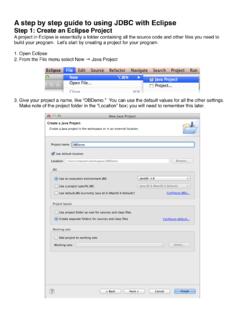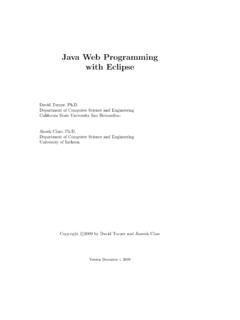Transcription of Eclipse And Java For Total Beginners Companion Tutorial ...
1 Eclipse and Java for Total Beginners Tutorial Companion Document Eclipse And Java For Total BeginnersCompanion Tutorial Document By Mark Dexter Table of Target learn Java with Eclipse ?..3 Topics The Most From This Java Application Personal Lending and Installing Eclipse ..4 Playing the the Captions and Lesson Table of 1 Create Your First Java 2 Add Methods To 3 Use Eclipse 4 JUnit Testing in Eclipse , Part 5 JUnit Testing 6 Using Test-First Development in 7 Create Book 8 Add Person to Book 9 MyLibrary Class and 10 Start on MyLibrary 11 Create first methods in MyLibrary 12 Create checkOut, checkIn 13 Continue checkOut 14 Finish checkOut 15 Finish MyLibrary 16 Create main Method and JAR Index by of 2007 Mark Dexter. Licensed under the Educational Community License version Page 1 of 45 Eclipse and Java for Total Beginners Tutorial Companion Document Additional 1 Person class (fields and constructor).
2 15 Lesson 2 Person class (with get and set methods)..16 Lesson 3 (scrapbook snapshots)..17 Lesson 5 PersonTest 6 Added toString() Method to Person 7 TestBook and Book 8 Add Person to Book 9 MyLibrary Class and 10 Start on MyLibrary 11 Create first methods in MyLibrary 12 Create checkOut, checkIn 13 Continue checkOut 14 Finish checkOut 15 Finish MyLibrary 16 Create main Method and JAR document is designed to accompany the Eclipse And Java For Total Beginners video Tutorial , which is available at Tutorial Target AudienceThis Tutorial is targeted for people who are new to Eclipse and to Java. It is designed to work either for those with prior programming experience in other languages or for those without prior ObjectivesThe objectives of this Tutorial are as follows: Demonstrate the basics of using Eclipse for writing Java programs Demonstrate how to use Eclipse for agile software development Demonstrate how to use existing Java learning resources ( tutorials , examples, books) within Eclipse Create a foundation for continuing to learn Java and Eclipse Note that Java and Eclipse are both large subject areas that cannot possibly be mastered in a short period of time.
3 This Tutorial will help get you started and give you some of the skills needed to learn on your 2007 Mark Dexter. Licensed under the Educational Community License version Page 2 of 45 Eclipse and Java for Total Beginners Tutorial Companion Document Why learn Java with Eclipse ?There are many ways to learn how to program in Java. The author believes that there are advantages to learning Java using the Eclipse integrated development environment (IDE). Some of these are listed below: Eclipse provides a number of aids that make writing Java code much quicker and easier than using a text editor. This means that you can spend more time learning Java, and less time typing and looking up documentation. The Eclipse debugger and scrapbook allow you to look inside the execution of the Java code. This allows you to see objects and to understand how Java is working behind the scenes Eclipse provides full support for agile software development practices such as test-driven development and refactoring.
4 This allows you to learn these practices as you learn Java. If you plan to do software development in Java, you ll need to learn Eclipse or some other IDE. So learning Eclipse from the start will save you time and effort. The chief concern with learning Java with an IDE is that learning the IDE itself will be difficult and will distract you from learning Java. It is hoped that this Tutorial will make learning the basics of Eclipse relatively painless so you can focus on learning CoveredThis Tutorial will cover the following topics: Basics of Eclipse for Java development Basics of Java and object-oriented programming (OOP) Test-driven development (TDD) and unit testing in Eclipse Tutorial ApproachThe Tutorial is organized around the following activities. Write a small sample Java application to track your personal lending library. Use the test-first approach to develop most methods.
5 Write a test drive program and create an executable JAR file, and run the JAR file from the system console. Concepts are introduced as needed during the development of the sample The Most From This TutorialThis Tutorial can be used as an in-depth demonstration of Java development in Eclipse . However, if you want to actually learn how to write Java programs in Eclipse , the following approach is recommended:Copyright 2007 Mark Dexter. Licensed under the Educational Community License version Page 3 of 45 Eclipse and Java for Total Beginners Tutorial Companion Document Have Eclipse installed and ready to go. Work side-by-side with the lessons, pausing and rewinding as needed. Use this guide as needed. Consult other resources as needed to understand the topics covered in greater depth. Keep a positive attitude! Sample Java Application Personal Lending LibraryWe will develop a small sample application to track our personal library of books.
6 It will also include a list of people to whom we loan our books. The application will have three Java classes: will have fields for the person's name and a number which will be the maximum number of books this person can borrow at one time. will have fields for title, author, and the person who is currently borrowing the book. will contain a list of all of our books and a list of all of the people who might borrow and Installing Eclipse Before Installing Eclipse , you need to have either the Java JDK (Java development kit) or Java JRE (Java runtime engine) installed on your computer. These are available at the JDK or JRE is reasonably simple. Detailed, step-by-step instructions, if needed, are available in the PDF Eclipse Tutorial at the (Follow the link to Beginning Eclipse .) For Java development, the JDK is recommended because it allows you to see documentation and source code for the standard Java classes.
7 However, either the JDK or JRE will work for this Tutorial is based on Eclipse , although you could use and probably later versions as well. Here are the steps to install Eclipse from : Navigate to Select Eclipse IDE for Java Developers . If your platform is Linux or MacOSX, be sure to select the link to the right. Note that you can use Eclipse IDE for Java EE Developers , Eclipse for RCP/Plug-in Developers , or Eclipse Classic as well. All of these include the Java development portions of Eclipse used in this Tutorial . On the page, follow the link Find out more . Scroll your browser to display the far right-hand side of the screen to the column tutorials and Help . The first Tutorial is a Screencam Tutorial that steps you through downloading and installing Eclipse on Windows. The Eclipse installation is very straightforward. There is no installation program. Instead, you just create the top-level folder and the unzip the file inside this folder.
8 In Windows XP, for example, just Copyright 2007 Mark Dexter. Licensed under the Educational Community License version Page 4 of 45 Eclipse and Java for Total Beginners Tutorial Companion Document copy the zip file to your root directory ( , C:\ ) and then unzip the downloaded zip file. This will create a folder called C:\ Eclipse . The Eclipse programs will be created in several subfolders (configuration, features, plugins, readme). The procedure for Linux is similar, except your unzip the . the LessonsTo play the lessons, follow these the 16 lesson zip files ( ). each lesson's zip file into a directory on your the file called , where xx is the lesson number 01-16. this file with your browser ( , Internet Explorer or Firefox) and press the large play button on the video thumbnail. The lesson should play inside the browser. Note that you need to have the Adobe Flash player installed on your system.
9 This can be downloaded from Adobe at for the video are below the video. A Pause/Play button is in the lower left corner. A slide control allows you to fast-forward or rewind the video to any point in time. Controls for Volume, Table of Contents, and Closed Captions are in the lower right the VideoAlternatively, you can open the file with your browser. In Windows Internet Explorer you might get a security warning and need to click and select Allow blocked content . If you open the file directly (as opposed to ), you can resize the video to any desired size, making it larger or smaller. Note that playing the video from the file will provide the clearest rendition of the video but does not allow Captions and Lesson Table of ContentsThe audio track of each lesson can be accompanied by closed captions (subtitles), which display in the lower portion of the video. Press the CC button in the lower right corner to toggle them on and off.
10 Each lesson also contains a table of contents that allows you to jump to a specified point inside the video. To access the table of contents, click on the Table of Contents icon in the lower right corner of the video. Next to the Table of Contents control is the Volume control. The controls are shown above. Copyright 2007 Mark Dexter. Licensed under the Educational Community License version Page 5 of 45 Eclipse and Java for Total Beginners Tutorial Companion Document Lesson OutlinesLesson 1 Create Your First Java Class Create Java project in Eclipse Create Java package Discuss the Lending Library Application Introduce classes and objects, naming conventions Write a simple Java class (Person) Lesson 2 Add Methods To Class Introduce Eclipse Views and Perspectives Introduce Eclipse user interface drag / drop, context menus, help Add get and set methods to Person class Lesson 3 Use Eclipse Scrapbook Introduce Eclipse Scrapbook Introduce Java expressions, statements Discuss Java packages Create Person object in Scrapbook Lesson 4 JUnit Testing in Eclipse , Part 1 Create test source folder Create PersonTest class Run first JUnit test Lesson 5 JUnit Testing Continued Test Person class part 2 Create test methods for constructor, getName, and getMaximumBooks Static methodsLesson 6 Using Test-First Development in Eclipse Use test-first approach to write the Person toString() method Method overridingCopyright 2007 Mark Dexter.