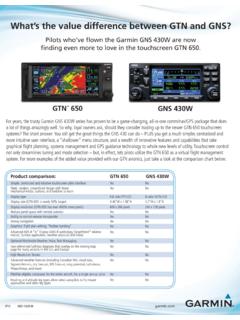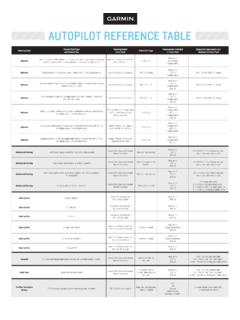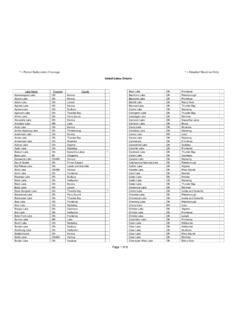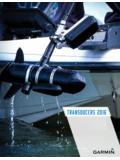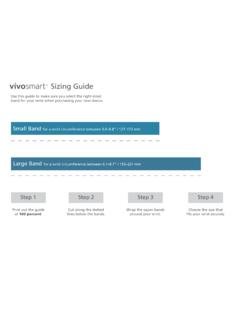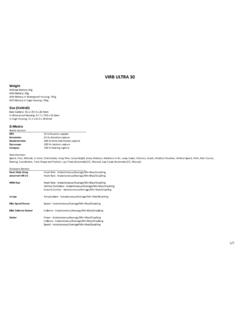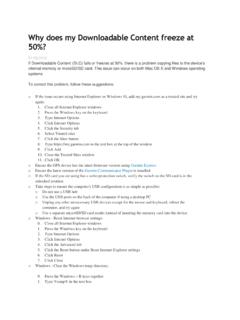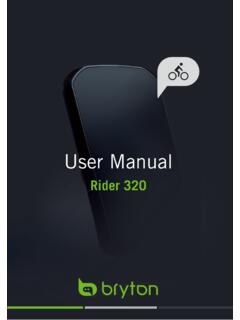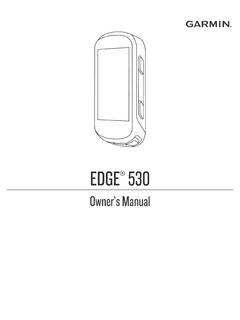Transcription of EDGE Owner’s Manual 1030 - Garmin
1 EDGE 1030 Owner s Manual 2017 Garmin Ltd. or its subsidiariesAll rights reserved. Under the copyright laws, this Manual may not be copied, in whole or in part, without the written consent of Garmin . Garmin reserves the right to change or improve its products and to make changes in the content of this Manual without obligation to notify any person or organization of such changes or improvements. Go to for current updates and supplemental information concerning the use of this , the Garmin logo, ANT+ , Auto Lap , Auto Pause , Edge , Forerunner , inReach , and Virtual Partner are trademarks of Garmin Ltd. or its subsidiaries, registered in the USA and other countries. Connect IQ , Firstbeat Analytics , Garmin Connect , Garmin Express , HRM-Dual , Rally , Varia , and Vector are trademarks of Garmin Ltd. or its subsidiaries. These trademarks may not be used without the express permission of is a trademark of Google LLC. Apple and Mac are trademarks of Apple, Inc.
2 , registered in the and other countries. The BLUETOOTH word mark and logos are owned by the Bluetooth SIG, Inc. and any use of such marks by Garmin is under license. The Cooper Institute , as well as any related trademarks, are the property of The Cooper Institute. Di2 and Shimano STEPS are trademarks of Shimano, Inc. Shimano is a registered trademark of Shimano, Inc. microSD and the microSDHC logo are trademarks of SD-3C, LLC. Training Stress Score (TSS), Intensity Factor (IF), and Normalized Power (NP) are trademarks of Peaksware, LLC. STRAVA and Strava are trademarks of Strava, Inc. Wi Fi is a registered trademark of Wi-Fi Alliance Corporation. Windows is a registered trademark of Microsoft Corporation in the United States and other countries. Other trademarks and trade names are those of their respective product is ANT+ certified. Visit for a list of compatible products and : A03164 Table of Your Screen the the the the the Standard the Out-Front the Satellite for a the Strava Segment Explore a Segment From Garmin a Segment a a Workout a a Workout From Garmin a a a Garmin Connect Training the Training Your ANT+ Indoor an ANT+ Indoor the Simulated Target an Interval an Interval a Training a Training VO2 Max.
3 Your VO2 Max. for Cycling VO2 Max. and Altitude Performance Your Training Load Load Training Your Recovery Your FTP an FTP Calculating Your Stress Off Performance Your Power Activities and Performance Your Training Your Paused Training Your Personal a Personal a Personal Your Locations from the to a of ContentsiNavigating Back to a a and Riding a a Course From Garmin and Riding a Round-Trip a Course from a Recent for Riding a Course a Course on the a a the Map an Activity for Route Connected Detection and Assistance Emergency Your Emergency Incident Detection On and an Automated a Status Update After an On a GroupTrack for GroupTrack the Bike Audio Prompts on Your Files to Another Edge Fi Connected Up Wi Fi Fi On the Heart Rate Your Heart Rate Heart Rate for Erratic Heart Rate the speed the cadence the speed and cadence
4 Averaging for cadence or Your Wireless with Power Your Power Your Power Cycling the Rally Software Using the Edge the Green Threat Level Electronic an eBike sensor the inReach Your Your Time in Each Training Data a Your Ride to Garmin of ContentsData the Device to Your Files to Your the USB Your IQ Downloadable Connect IQ Features Using Your Up Your User Training Your Activity a Data a Data Data Range Recurring Smart Eat and Drink Laps by Laps by Laps by Auto Auto Auto the Timer the Satellite the the Widget Recording the Units of the Device Tones On and the Device Up Extended Display Extended Display the Software Using the Garmin Connect the Software Using Garmin sensor 2 and cadence sensor 2 Device Regulatory and Compliance the for the Heart Rate a Memory Replaceable the HRM-Dual the speed sensor the cadence sensor the the Default User Data and Battery On Battery Save phone will not connect to the GPS Satellite Your device is in the wrong More Max.
5 Standard Rate Zone Size and Frequency of of ContentsTitleIntroduction - fitnessIdentifierGUID-8B9070D6-C0EA-45EE -8F62-1602492BF264 LanguageEN-USDescriptionNo index entries was created because the other introduction topic had a bad conref and Kelly thought the order of the warnings should Modified22/04/2017 23:00:50 AuthorwiederanIntroduction WARNINGSee the Important Safety and Product Information guide in the product box for product warnings and other important consult your physician before you begin or modify any exercise Overview (touch)IdentifierGUID-B828FA19-7B74-442A -AC64-65672BC576D5 LanguageEN-USDescriptionVersion3 Revision3 ChangesUpdated to a two column table for Modified01/10/2019 15:04:30 AuthorcozmyerDevice OverviewSelect to enter sleep mode and wake the to turn the device on and off and lock the to mark a new to start and stop the activity card slot (under cover)Install an optional microSD contactsCharge using an Edge external battery pack : Go to to purchase optional Your SmartphoneIdentifierGUID-5 CAE6B1A-C3A6-411C-8712-DC735FB8A5 FALanguageEN-USDescriptionVersion6 Revision8 ChangesUpdate to add Profile Sync and SettingsStatusReleasedLast Modified30/03/2020 08:11:27 AuthorpruekatiePairing Your SmartphoneTo use the connected features of the Edge device, it must be paired directly through the Garmin Connect app, instead of from the Bluetooth settings on your the app store on your smartphone, install and open the Garmin Connect to turn on the first time you turn on the device, you will select the device language.
6 The next screen prompts you to pair with your : You can swipe down on the home screen to view the settings widget, and select Phone > Pair Smartphone to manually enter pairing an option to add your device to your Garmin Connect account: If this is the first device you have paired with the Garmin Connect app, follow the on-screen instructions . If you have already paired another device with the Garmin Connect app, from the or menu, select Garmin Devices > Add Device, and follow the on-screen : Based on your Garmin Connect account and accessories, your device suggests activity profiles and data fields during setup. If you have sensors paired with your previous device, you can transfer them during you pair successfully, a message appears, and your device syncs automatically with your Screen OverviewIdentifierGUID-E4971 EAD-1F82-4133-B383-66126 FBD4475 LanguageEN-USDescriptionVersion3 Revision4 ChangesUpdated for Explore 1030. Removed training options from menu icon row and added conditions for Where To Modified27/06/2018 09:32:48 AuthorcozmyerHome Screen OverviewThe home screen gives you quick access to all the features of the Edge to go for a the arrows to change your activity to mark a location, search for locations, and create or navigate a to access your segments, workouts, and other training to access your previous rides and StatsSelect to access your performance metrics, personal records, and user to access connected features and to access your Connect IQ apps, widgets, and data Widgets (Edge)IdentifierGUID-E741F23E-5A41-4490- 8D17-8CB05FA626 CALanguageEN-USDescriptionVersion4 Revision3 ChangesAdded info on flashing icon for consistency with keyed Modified26/02/2019 10:28.
7 15 AuthorcozmyerViewing WidgetsYour device is preloaded with several widgets, and more are available when you pair your device with a smartphone or other compatible the home screen, swipe down from the top of the settings widget appears. A flashing icon means the device is searching for a signal. A solid icon means the signal was found or the sensor is connected. You can select any icon to change the left or right to view more next time you swipe down to view the widgets, the last widget you viewed the TouchscreenIdentifierGUID-FA15D546-45B9- 405A-BE90-BED318105645 LanguageEN-USDescriptionVersion1 Revision5 Changessave asStatusReleasedLast Modified22/04/2017 20:27:23 AuthorwiederanUsing the Touchscreen When the timer is running, tap the screen to view the timer timer overlay allows you to return to the home screen during a ride. Select to return to the home screen. Swipe or select the arrows to scroll. Select to return to the previous page.
8 Select to save your changes and close the page. Select to close the page and return to the previous page. Select to search near a location. Select to delete an item. Select for more the TouchscreenIdentifierGUID-017CF5C8-FF88- 494C-B2AD-64F59F51B297 LanguageEN-USDescriptionVersion4 Revision3 ChangesAdded step for locking during an Modified14/08/2017 13:42:35 AuthorcozmyerLocking the TouchscreenYou can lock the screen to prevent inadvertent screen touches. Hold , and select Lock Screen. During an activity, select .6 IntroductionTitleCharging the Device (generic bike)IdentifierGUID-CE71E601-BA73-4807-8 D30-84 EDCC1 CCBBAL anguageEN-USDescriptionVersion4 Revision5 ChangesAdded a post req. from product support about closing the weather Modified27/06/2018 12:45:01 AuthorcozmyerCharging the DeviceNOTICETo prevent corrosion, thoroughly dry the USB port, the weather cap, and the surrounding area before charging or connecting to a device is powered by a built-in lithium-ion battery that you can charge using a standard wall outlet or a USB port on your : The device will not charge when outside the approved temperature range (Edge Specifications, page 113).
9 1 Pull up the weather cap from the USB port .2 Plug the small end of the USB cable into the USB port on the the large end of the USB cable into an AC adapter or a computer USB the AC adapter into a standard wall you connect the device to a power source, the device turns the device you charge the device, close the weather the Battery - EdgeIdentifierGUID-F70 DBCBD-E11C-408F-A2A7-FBF047 FCA4 AELanguageEN-USDescriptionVersion2 Revision3 Changesbroken Modified22/04/2017 20:16:45 AuthorwiederanAbout the Battery WARNINGThis device contains a lithium-ion battery. See the Important Safety and Product Information guide in the product box for product warnings and other important the DeviceIdentifierGUID-12CE9464-C7D8-4F75- BEAC-7C007 FCB6154 LanguageEN-USDescriptionVersion3 Revision3 ChangesWith Edge 1030 going forward, two rubber disks are included with larger devices. You can use version 2, but confirm with Modified22/06/2017 15:25:15 AuthorcozmyerInstalling the Standard MountFor the best GPS reception, position the bike mount so the front of the device is oriented toward the sky.
10 You can install the bike mount on the stem or the a secure location to mount the device where it does not interfere with the safe operation of your the rubber disk on the back of the bike rubber disks are included, and you can select the disk that best fits your bike. The rubber tabs align with the back of the bike mount so it stays in the bike mount on the bike the bike mount securely using the two bands .5 Align the tabs on the back of the device with the bike mount notches .6 Press down slightly and turn the device clockwise until it locks into the Out-Front Mount (modular)IdentifierGUID-B8013AB6-169D-4E 92-B28D-72C304390EC2 LanguageEN-USDescriptionVersion2 Revision3 ChangesAdded a note to skip this task if you bought a different Modified26/02/2019 10:18:38 AuthorcozmyerInstalling the Out-Front MountNOTE: If you do not have this mount, you can skip this a secure location to mount the Edge device where it does not interfere with the safe operation of your the hex key to remove the screw from the handlebar connector.