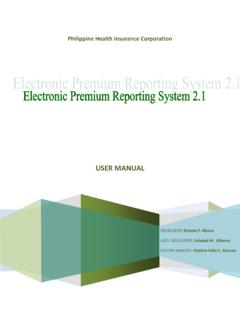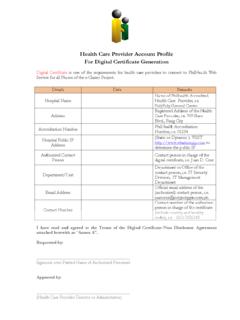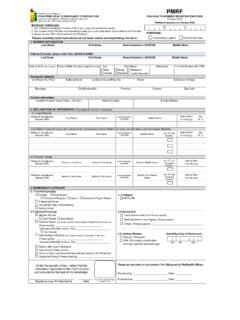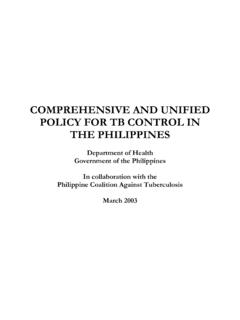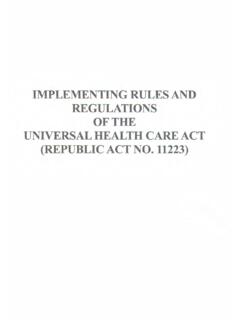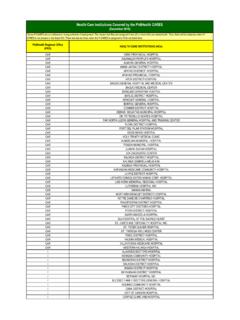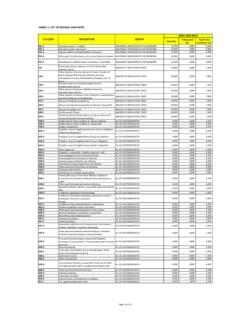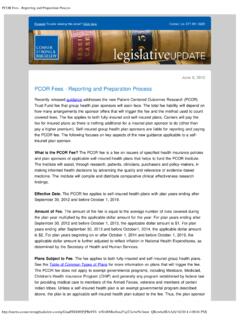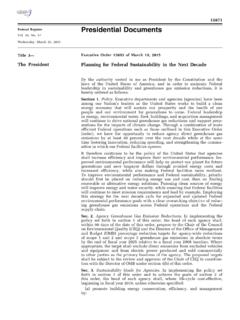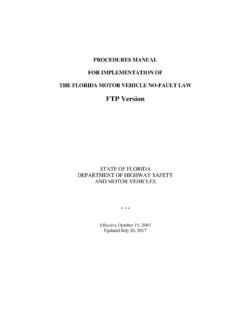Transcription of Electronic Premium Reporting System (EPRS) V2
1 Philippine Health Insurance Corporation USER MANUAL DEVELOPER: Ernesto F. Rivera ASST. DEVELOPER: Soledad M. Alfonso System ANALYST: Kristine Edlie C. Alarcon Philippine Health Insurance Corporation. Citystate Center, 709 Shaw Blvd. Pasig City. Trunkline 441-7444 2 Cover Page Table of Contents Narrative System Access and Logon Home User Settings and Notifications Electronic Premium Remittance Tab Pages o Employer Profile o Employee Management o Employees Remittance Status o Payment Posting o Transaction Monitoring Log Off 2 3 4 5 5 6 6 7 12 14 17 18 Philippine Health Insurance Corporation. Citystate Center, 709 Shaw Blvd. Pasig City. Trunkline 441-7444 3 In the efforts of the corporation to improve core business processes, the development of the Electronic Premium Reporting System (EPRS) was initiated.
2 Through this System , pertinent employer information can be viewed via the Internet. The EPRS is a web-based application designed to allow access to employee information through the employer s representative. Security features are put in place to ensure the confidentiality of information. Once an employer representative has successfully logged-in into the System , features such as online POR posting, employee management, employee tagging, transaction monitoring and others will be available. To make the System more effective and efficient, the EPRS version was enhanced and the EPRS version was developed. Such improvement includes online account registration, generation of the PEPRL and SPA, and the payment posting through ACAs.
3 Philippine Health Insurance Corporation. Citystate Center, 709 Shaw Blvd. Pasig City. Trunkline 441-7444 4 Access to the Electronic Premium Reporting System is through the web. Users should point their browsers to the URL using any browser. Figure 1 shows the logon page for employer representative accessing the PhilHealth Electronic Premium Reporting System To have a successful login into the System , the PhilHealth Employer Number (PEN) and the password must be entered. Error message shall be displayed where appropriate. Otherwise, the Home or default page shall be displayed to the user. Upon successful login, the user shall be brought to the default page.
4 Among those displayed are the five (5) System tab pages which are shown below (Figure 2). The Employer Profile tab page is the default page served out to the user. Figure 3 shows the default/home page for the user. Figure 2 shows the five (5) System tab pages of EPRS Philippine Health Insurance Corporation. Citystate Center, 709 Shaw Blvd. Pasig City. Trunkline 441-7444 5 Figure 3 shows the Employer Profile page as a default tab in EPRS The Employer Profile tab page is the default page or the home page for the Electronic Premium Reporting System This displays information of the employer, in which the logged-in user is the authorized representative.
5 Among the information displayed are PhilHealth Employer Number, Name of Employer, Business Address, Employer Type, Employer Sub-Type, Tax Identification Number and other pertinent information for the employer. There are no other options or sub-menus that are accessible from this page that relates to the Employer Profile. This means no change of any kind for the employer profile can be done. The user shall be forwarded to Employer Profile Page when the Home button/option () is clicked by the user, from any level within the System . The name of the logged-in user is displayed from this page and all throughout the modules being accessed. Clicking the User Settings button/icon () opens the User Setting module.
6 This module displays the page containing information of the employer representative accessing the System . Likewise, this is also the page where changing/resetting of the user password is being done. (Use a maximum of 12 characters only and do not use special characters.) On password reset, error message shall be displayed back to the user where appropriate ( passwords do not match, or used special characters, etc.). Otherwise, a successful password-change message shall be displayed. Figure 4 shows the screenshot of the User Setting Module Philippine Health Insurance Corporation. Citystate Center, 709 Shaw Blvd. Pasig City. Trunkline 441-7444 6 Upon clicking the Notification button/icon (), the Notifications page shall open.
7 The notification page displays important notifications from PhilHealth. Announcements, reminders, advisories, and the likes are posted here, where the employer representative can check from time to time the updates and important announcements from PhilHealth. Figure 5 shows the Online Posting Notification of PhilHealth The different modules of the Electronic Premium Reporting System are accessible through its five (5) tab pages, from which the user can navigate on, to accomplish different tasks such as viewing the employer profile, employee management, employee remittance status, online posting and transaction monitoring. The succeeding sections and images describe the sub-modules and represented by different tab pages.
8 EMPLOYER PROFILE TAB This tab displays information such as PEN (PhilHealth Employer Number), Name of employer, Business Address, TIN, Employer Type, Employers Sub-type, Name of Head, Contact Number and Email Address. This is the default tab page Figure 6 shows the information detail of the Employer Philippine Health Insurance Corporation. Citystate Center, 709 Shaw Blvd. Pasig City. Trunkline 441-7444 7 The EPRS tab pages defaults to the Employer Profile tab. This tab shall be displayed upon logging-in into the System . Likewise, when the Home button/link () was clicked. EMPLOYEES MANAGEMENT TAB The following functions or modules are available at the Employees Management tab: Employee Search Add New Employee Online Registration View Employee Profile Edit Employee Profile Synchronize Employee Profile Figure 7 show the information under Employees Management Tab Upon clicking the Employees Management tab, the user shall view the list of employee and the sub-modules for searching employee, adding new employee, online registration, viewing the details of the employee, editing and synchronizing employee profile in the database.
9 EMPLOYEE SEARCH Employee Search modules provides two options to search for a particular employee. The user can search by either employee PIN (PhilHealth Identification Number), or by employee s name. The user has to select either one of the two options mentioned above to proceed with the search. The screenshot above is just a portion of the whole form/page. For the name search all the fields (last name, first name, and middle name) are required to be filled out, otherwise search will not run. A wildcard character (represented by percent symbol [%]) can be applied. In the IT parlance, this means any . Wild character can be placed in the beginning, middle or at the end of the search string To illustrate, consider the following: Philippine Health Insurance Corporation.
10 Citystate Center, 709 Shaw Blvd. Pasig City. Trunkline 441-7444 8 In this example, the search will execute on employees with last name gilmore, and any employee whose first name begins with mol plus any combination of characters, and any employee whose middle name starts with sa plus any combination of alphabetic characters. After supplying the parameters, click on the icon to proceed with the search. The result will be displayed, with notification on how many records were matched by the search condition. NOTE: The wildcard character does not work for searches on PhilHealth Identification Number (PIN). The PIN has to be entered, and must match a valid PIN for the search to successfully return a matching row.