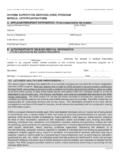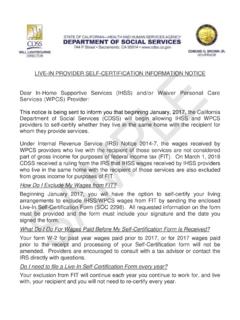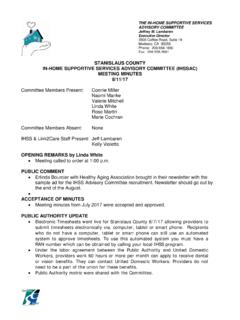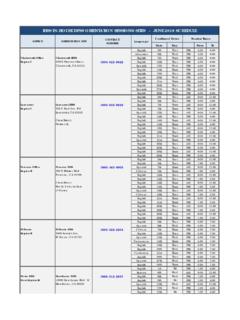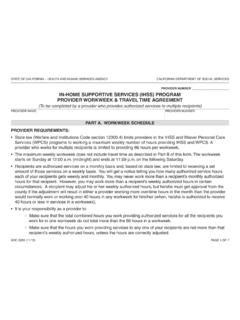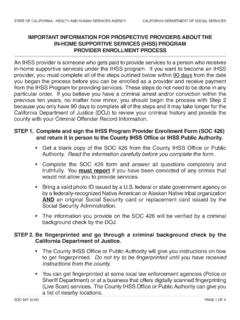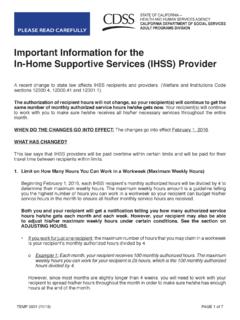Transcription of Electronic Timesheet Overview for Recipients - Pasc
1 *This optionalservice is availableJune 5, 2017 Note: All case and provider information contained in this document is entirely fictitious and any resemblance to real persons, living or dead, is purely coincidental. Electronic Timesheet Overview for RecipientsNew User Registration for Providers andRecipientsFirst time users will need to register for an account. Click the New User Registration link right under the Loginbutton. Please note that you have the option to select a language (English, Spanish, Armenian or Chinese) from the drop down list before selecting the New User Registration link. If you don t see your language, you must complete the registration in register for this service please use this link on June 5, 2017 New User Registration for Providers and Recipients3 Basic Requirements:In order to enroll and submit timesheets electronically, both the provider and the recipient musthave the following: Valid email address Internet access Access to one of the following: Smartphone Tablet Computer LaptopIHSS Website RegistrationPlease NoteImportant:To get started, you will choose the option that says I am a Provider or I am a Recipient and select Begin Registration Process.
2 *Please note that your personal information is not stored in this website, it is just used for the initial verification against what is stored in the payrolling system. If you are a Recipient, click Recipient. If you are a Provider, click this section by entering your personal information into each field. Be sure to enter your Provider Number (if you are a Provider) or Case Number (if you are a Recipient). Select the Nextbutton after all of the fields are Step 1 of 35 Register Step 2 of 3oCreate User Name:Your user name can be anything you want it to be, but must have at least 6 charactersoCreate Password:It should be something you can remember. Your password must be at least 8 characters in length, and must include a combination of letters and at least two Password:Re-enter the same password as you did aboveoEnter Email Address:Enter your email address. It will be used to send you notifications about your accountoConfirm Email Address: Enter the same email address as aboveThen select the Step 3 of 3 Security Questions:You will choose three different security questions from the drop-down list.
3 Make sure to choose questions and answers that are hard for others to guess but easy for you to remember. Once you have selected and answered your three questions, you will select the to Verify Your Account7 Once you select the Finishbutton on the previous screen, the following message will appear prompting you to check your email inbox. How to Verify Your Account9 Please check your email for the message sent to verify your account and finish your you receive the email and select the Verify My Email Address link and loginto verify your account, you will be taken to the ihss Website-Complete Registration Website Complete RegistrationOnce on this screen you will enter the following:oUser Name oPasswordoYou will have to answer one of the 3 security questions you used when setting up the account. In this example, the last 5 digits of the driver s license number were used to answer the security question. oSelect LoginbuttonOnce your registration is complete and you select the Loginbutton, you will go to the home page.
4 10 Enrollment for RecipientsOnce you have completed your registration for the Electronic Timesheet Website, you are then able to enroll to use Electronic Timesheets. By enrolling, you can review and electronically sign your Provider s enroll, select the Enroll for Electronic Timesheets button. If you are unsure at this time, select the Maybe Later Home PageOnce you have enrolled in the Electronic Timesheets Website you will come to the Provider Timesheets: Provider Selection will see the name of your Provider(s) who have signed up for the Electronic Timesheets. You will also see if there are any timesheets your Provider has submitted for you to review and/or Home PageTo Review a Provider s Timesheet :You use this screen to select a Provider to review a submitted Timesheet . You choose the Provider by selecting the arrow next to the right of the : The names of all your assigned Providers who have enrolled to submit Electronic Timesheets will appear on the Your Provider s TimesheetHelpful Hint: You can expand each work week to review the hours for each day by selecting the arrow.
5 This will help you review the details on the Timesheet submitted by your Your Provider s Timesheet15 To review the Timesheet , you must select the pay period and the Timesheet type ( ihss or WPCS). The hours submitted will be shown on the screen. To see each day, you must select the arrow next to the Weekly Hours. Once you click the arrow, you will see the expanded Provider Timesheet screen that shows the hours claimed for each day. This is where you can review the work weeks and total weekly hours entered. After reviewing/checking all the hours entered on the Timesheet , you can select the Approve Timesheet button for Timesheet approval as shown above. If you are rejecting your provider s Timesheet , you must select the Reject Timesheet Your Provider s TimesheetOnce you select the Approve Timesheet button on the Electronic Timesheet Review screen, you will be taken to the Electronic Signature screen where you can electronically sign the Very Important Steps to complete: First, you need to read the declaration of agreement.
6 Secondly, select/mark the checkbox and then select the Electronically Sign the Timesheet & Submit for Paymentbutton. Once you electronically sign the Timesheet , an email will be sent to the Provider to notify him/her that their Timesheet has been approved. 16 Click here to sig