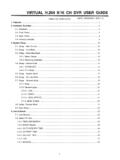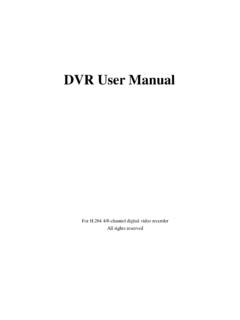Transcription of Embedded Net DVR User Manual (V1.0)
1 Embedded Net DVR. user Manual ( ). Thank you for purchasing our Embedded Net DVR. Please read this user Manual carefully to ensure that you can use the device correctly and safely. The contents of this Manual are subject to change without notice. user Manual Embedded Net DVR. Index Version Chapter1 Product Summary ..5. Model Features ..5. Chapter2 Checking the DVR and Its HDD Installation ..8. Rear Panel Rear Panel ..9. External Alarm In/Out Connection ..10. Chapter3 Operational Instructions ..11. Front Panel ..11. IR Controller ..14. Menu Menu Items ..16. Menu Operation ..18. Character Chapter4 Basic Operation Guide ..22. Power on ..22. user name and PTZ Control ..27. Manual Record ..30. Playback ..31. Backup Recorded Files ..36. Voice Shut Down DVR ..38. Chapter5 Parameters Setup Guide ..40. Administrator and Password ..40. Add and Delete user ..42. Unit Name and Device Video Output Standard and VGA OSD Video Parameters Setup.
2 52. Mask Area Setup ..53. View Tampering Alarm ..56. Video Loss Motion Detection Alarm ..60. Preview Properties ..65. Recording Setup ..67. Page 2 of 104. user Manual Embedded Net DVR. External Alarm Input and Relay Network Parameters ..76. PTZ ..79. RS232 setup ..83. Chapter6 Save Parameters ..85. Restore Hard Disk Management ..87. Clear Alarm Out ..87. Reboot ..87. Power Off ..87. View System Chapter7 Firmware Upgrade ..91. FTP Server Setup ..91. Upgrade Appendix A HDD Capacity Calculation ..93. Appendix B DVR Connect Cable Definition ..94. 1 RS-485 connect cable made method ..94. 2 UTP network connect cable made 3 RS-232 connect cable made method ..95. Appendix C Specifications ..98. Appendix D Quick Search Function Table ..100. Appendix E Troubleshooting ..102. Appendix F Product Service ..104. Page 3 of 104. user Manual Embedded Net DVR. Version Description : firmware of this DVR has the following new features: 1.
3 Support dual streams. One is called Main Stream , and the other is called Sub Stream . The main stream is for recording, also can be network preview. Sub stream is used for network preview. It is independent with the main stream. In the case of narrow network bandwidth, you can network preview sub stream. For example, you can set the main stream (high resolution, high bitrate) for recording and sub stream (low resolution, low bitrate) for network preview. You can use client software to remote setup the main stream and sub stream parameters. Please refer to client software user Manual . 2. Support IDE CD-R/W. For firmware, you can select IDE CD-R/W to backup the recorded files or clips. Please refer to Playback menu of DVR. If one IDE CD-R/W. is installed inside DVR, then only 4 IDE HDDs can be installed. 3. For old version firmware, if you change the video resolution, the OSD size will be also changed. For firmware, OSD size is the same for different resolution.
4 4. Http port can be modified. Please refer to Network menu of DVR. 5. Old version firmware can only setup one private mask area. firmware can support setup 4 different private mask areas. Please refer to chapter Page 4 of 104. user Manual Embedded Net DVR. Chapter1 Product Introduction Summary This network digital video recorder is an excellent digital surveillance product. It uses the Embedded MCU and Embedded operating system, combining the most advanced technology in Information Industry such as video and audio encoding/decoding, hard disk record and TCP/IP. The firmware is burned in the flash, more stable and reliable. This device has both the features of digital video recorder (DVR) and digital video server (DVS). It can work stand alone, also be used to build a powerful surveillance network, widely used in bank, telecommunication, transportation, factories, warehouse, irrigation, etc. Model Description The DVR currently has four models in the range: 4 Channels 8 Channels 12 Channels 16 Channels Features Compression z Support 16 channnels video input (PAL/NTSC) at most.
5 Each channel is independent, hardware compression and real time (PAL: 25 FPS, NTSC: 30 FPS). Support both variable bitrate and variable frame rate. z Support 16 channels audio input at most. Each channel is independent, OggVorbis compression and bitrate is 16 Kbps. z Compressed video and audio are synchronous. You can select either mixed stream or only video stream. z Support2 CIF in Realtime. 2 CIF is 704x240. z Support multi area motion detection. z Support OSD and changeable OSD position. z Support LOGO and changeable LOGO position. Local functions Page 5 of 104. user Manual Embedded Net DVR. Record z Support multiple record type, including real time, Manual record, motion detection, external alarm, motion&alarm, motion|alarm. z Support 4 IDE HDDs and each HDD can support 2000GB. z Support FAT32 file system. z Support HDD SMART technology. z Support cycle or none cycle record. z Support backup the recorded files and clips.
6 Support USB memory, USB HDD, USB. CD-R/W and IDE CD-R/W. Preview and playback z Support analog moniotor and VGA output. z Support multiple preview modes. z Support sensitive area mask. z Support camera spiteful block alarm. z Support 2-ch synchronous playback. Support play forward, backward, pause, frame by frame, etc. z Support play back by files or by time. z Display local record status. PTZ. z Support many kinds of PTZ protocol. z Support preset, sequence and cruise. Alarms z Support exception alarm, motion detection alarm, external alarm, etc. Others z Support IR control. z Support RS-485 keyboard. z Support multi-level user management. Network z Support TCP, UDP, RTP, and Multicast for network preview. z Support PPPoE for board band dialup. z Support remote parameters setup. z Alarm information can be sent to remote center. z Network control PTZ. z Network record the real time stream. z Network download and playback the recorded files in DVR.
7 Page 6 of 104. user Manual Embedded Net DVR. z Remote upgrade the firmware. z Supprot bi-direction voice talk or one-way voice broadcast. z Support IE to preview and config DVR. z Support log. Page 7 of 104. user Manual Embedded Net DVR. Chapter2 Installation Warning: Before you install the DVR, please make sure the power of DVR is switched off. Checking the DVR and Its Accessories When you get the product, check that all the items are included in your product package. There is a list in the package. If any of the items is missing, please contact your dealer. HDD Installation Installation notice The DVR has not HDD when leaving factory. Based on the record schedule, you can calculate the total capacity you need (refer to Appendix A). Please ask the specialist to disassembly the DVR and install HDD. Installation instrument One cross screw driver. HDD installation 1. Open the DVR box. 2. If you want to install 2 HDD for one IDE interface, please set master and slaver HDD.
8 3. Take off the HDD mounting plate. 4. Place the HDD on the mounting plate and fix it with screw. 5. Fix the mounting plate in the DVR. 6. Connect the ATA data cable correctly. The cable has three connctors for DVR main board, master HDD and slaver HDD. 7. Plug the HDD power connector. 8. Cover and fix the DVR box. Note: After you install the HDD, you must format them. Please refer to section Page 8 of 104. user Manual Embedded Net DVR. Rear Panel Description Rear Panel Notice: This picture is for 16. n op q r s t u Index Physical Interface Description Video Input Standard BNC. 1. Audio Input Standard BNC. Video Output Connect monitor, output video and menu. 2. Audio Output Local audio output. Line In Audio line input for voice. 3. USB Interface USB memory disk, USB HDD, USB CD-R/W. 4 VGA Interface VGA display. Keyboard Interface One is for Dvr pro keyboard, and one is for DVR cascade. Connect RS-232 devices. Refer to Appendix B for pin 5 RS-232.
9 Definition. RS-485 PTZ connection. Refer to Appendix B for pin definition. Connect network devices. Refer to Appendix B for pin 6 UTP Network Interface definition. External Alarm Input 8/16 Alarm in. 7. Relay Output 4 Alarm out 8 AC Input Use switch to change AC voltage 220/110V. Page 9 of 104. user Manual Embedded Net DVR. External Alarm In/Out Connection Alarm input port: G (GND): Conenct the GND of sensor. 1~8: Alarm input, support normal open/normal close. 0: Reserved. Alarm output: 1G~4G: 4 relay output. Alarm output connection Please note the usage of jumper JJ1. If you use DC, either of connections is OK. We suggest you to use those DC under 12V, 1A. If you use AC, please open the jumper. There are 4 jumpers (JJ1, JJ2, JJ3 and JJ4) in DVR. main board, corresponding with 4 alarm output. The default is closed. Warning: If you use AC input for relay output, please open the jumpers. Page 10 of 104. user Manual Embedded Net DVR.
10 Chapter3 Operational Instructions Front Panel n o p q r s t u Index Type Name Description 1 IR receiver. 2 State 1-8 Show channels 1-8 status. Green means recording; Red means Lamps network transmission; Orange means recording and network transmission. Lamp twinkle and red means the corresponding HDD has error. 3 State 9-16 Show channels 1-16 status. Green means recording; Red Lamps means network transmission; Orange means recording and network transmission. 4 POWER POWER Device switch with power indicator lamp. Green means DVR. is working; Red means DVR is powered off; No light means no power is supplied. 5 State READY DVR is ready. Lamps STATUS Green means you can use IR remote control. ALARM Red means there is alarm. MODEM Green means modem connection and dial-up successful. HDD Twinkle in red means reading or writing HDD. LINK Green means network is OK. Tx/Rx Twinkle in green means data is being transmitted.