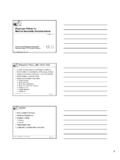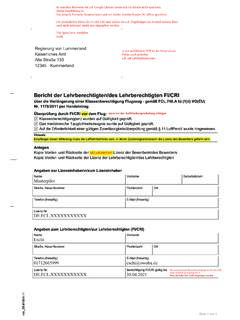Transcription of EnergyU to ISN Data Transfers - energyuniversity.org
1 EnergyU ISN transfer Tips 1/08/18 EnergyU to ISN data Transfers ISN reports transfer certificate numbers, NOT COURSE TITLES. data for achieved certificates for TNGs, KNTs, and PEFs will be transferred for ALL employees. Employees must be enrolled in the certificate program in order to achieve the certificate once the course is passed. Certificates for field performance (PEFs) must be manually granted by your company EnergyU Administrator. The following data FOR ALL EMPLOYEES will be included in the transfer : Company ID, Employee ID, Employee Name, MEA Certificate Number, and the date the certificate was completed.
2 IMPORTANT: A successful transfer requires that the Employee ID in the employee s EnergyU profile match the Employee ID entered in ISNetworld. Automatic Transfers Starting January 1, 2018, all companies who have set up their EnergyU account with an ISN number will receive free nightly Transfers of their employee EnergyU data to ISN. data for TNG and KNT courses completed by 3:30 pm central time will be transferred each evening. data for achieved PEF certificates going back 30 days will be transferred each evening. If you require a transfer with data older than what is sent during the nightly Transfers , you will need to request a custom transfer from MEA.
3 There is a $50 fee per transfer for custom Transfers . Custom transfer Requests and Payment To request a custom transfer , please submit your $50 payment via the Pay Center (see steps below). You can pay with your PayPal account OR select Pay with Debit or Credit Card. Please call MEA Support (651-289-9600 x106) to explain your custom transfer requirements. NOTE: The reporting database updates every two hours. If you need records transferred for a certificate that was just completed, make sure to allow sufficient time for the database to update prior to making your transfer request.
4 1. Click the ISN Transfers link in the webpage footer ( ). 2. Click the ISN transfer Request button, then from the Pay Center select ISN transfer Request. 3. Click Continue Payment. 4. Choose a way to pay: with or without a PayPal account. NOTE: See What Is Needed for a Successful transfer below for more information on user profile set up requirements. Granting Certificates for Performance Evaluations Review your Certificate List to obtain the correct performance evaluation certificate number. NOTE: Employee must be enrolled in the certificate program prior to granting the certificate.
5 Pg. 2 of 4 To grant and assign a date: 1. Launch the Administrator Portal and click on the User Icon. 2. Select a User. 3. On the user s tab click on the Certificates Tab. 4. Click on Grant Certificates. 5. Check the box next to the certificate number you wish to grant, and set the date passed to the date completed showing on the Performance Evaluation. 6. Click Update. NOTE: You will immediately be able to view the user s completion and expiration dates for the certificate via the User > Certificates tab > View Achieved Certificates.
6 transfer Timing and Completion Confirmation MEA will notify you via email when the transfer has been completed successfully. NOTE: It can take up to 24 hours for data transferred to ISN to be viewed in ISN. What Is Needed for a Successful transfer You are responsible for ensuring your employee records in EnergyU and ISN are completed correctly. Each employee record must have both Company ID fields completed in EnergyU (this ID is provided by MEA and can be found in parenthesis behind your company name in the hierarchy) and ISN.
7 (Refer to graphic below.) Each employee record must have an Employee ID number assigned (you create this) in EnergyU AND this same Employee ID number must match what is in ISN for that employee under the 3rd Party ID Numbers field in employee profiles. (Refer to graphic on the next page.) ISN Interface Company ID pg. 3 of 4 ISN Interface Employee ID The Employee ID is determined by your company. The EnergyU LMS ID in the user s profile is automatically assigned by the system is for use by the LMS is not the Employee ID.
8 (Reference EnergyU screen shot below.) REMEMBER: The database used for ISN reporting updates every two hours. To ensure a successful ISN data transfer , please wait two hours after completing a course or manually granting a performance evaluation to request an ISN transfer . IMPORTANT: In order for certifications to appear on the ISN transfer report, the user must be enrolled in the certification program in EnergyU . ISN reports transfer certificate completions, not course completions. Certificates for TNGs and KNTs are awarded automatically when the user passes the course.
9 Pg. 4 of 4 The following are directions provided by ISNetworld for using their software. If you have questions on using ISNetworld software please contact your ISN customer service representative. Adding a New Employee: 1. Click Company Information 2. Click Employees 3. Click Employee Information 4. Click + Add New Employee 5. Enter Last Name, First Name (Required) and all other applicable information 6. Click + Save Adding 3rd Party ID Numbers for Employee: 1. Click Company Information 2. Click Employees 3.
10 Click Employee Information 4. Select status from the dropdown (Active/All Statuses/Inactive) 5. Click Search 6. Alternatively type in First Name/Last Name/ISNetworld ID/Job Title/Location for employee and click Search 7. Click on appropriate employee name under the Employee Column 8. Click on 3rd Party ID Numbers dropdown to enter applicable ID Numbers 9. Click + Save Adding MEA Company ID Number for Account: 1. Click Company Information 2. Click Employees 3. Click Operator Qualifications (OQ) 4. Click Options 5.