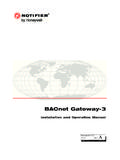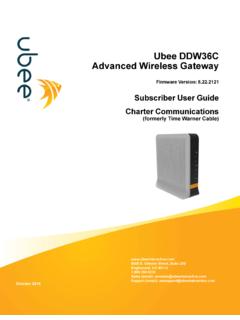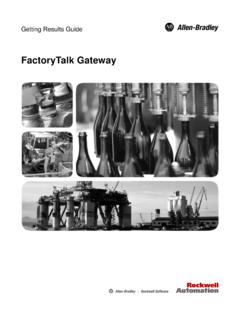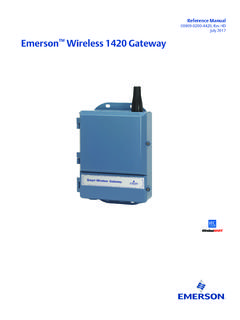Transcription of ENGINE MONITORING REMOTE PANEL (EMRP3.2, …
1 December 2011 Copyright 2009 All right reserved. MNA-EMRP3-04 EMCP3, Cat and Caterpillar are registered trademarks of Caterpillar Inc. EMRP3 is not associated with or sponsored by Caterpillar or Caterpillar s subsidiary Perkins. ENGINE MONITORING REMOTE PANEL ( , ) INSTALLATION AND OPERATION MANUAL Copyright 2009 All right reserved. MNA-EMRP3-04 Copyright 2009 All right reserved. MNA-EMRP3-04 Table of Contents 1. Introduction .. 1 2. Installation .. 2 Basic Connection Block Diagram.
2 2 Complete installation with the "Web Gate" function connection .. 3 Installation on a cabinet using screw fasteners .. 4 Connecting the Power Cord .. 8 Cable Connector RJ45 .. 9 Setting the Communication Port of the EMCP3 .. 10 Configuring the Ethernet to RS-485 converter .. 10 Setting the communication port of the 11 Configure the "Web Gate" function .. 13 RS485 (COM1) port connection .. 13 3. Configuration of the Controller .. 15 4. Setting the date and time .. 16 5. Page overview .. 17 Data synchronization and communication losses .. 17 Main Menu .. 18 Navigation Bar .. 19 Status Generator .. 20 Stroboscope .. 21 PANEL of Events .. 22 Annunciator .. 24 Electrical Data .. 26 Mechanical Data .. 27 Inputs and Outputs .. 28 Metric / Imperial, Choice of Languages .. 30 6. Changing the mode of operation of the generator .. 31 7. Web Gate Function .. 33 8. Modbus exchange table.
3 35 9. Update the EMRP3 .. 57 10. Features .. 58 11. Models Available .. 59 12. References .. 59 Copyright 2009 All right reserved. MNA-EMRP3-04 Table of Figures Figure 1: Basic installation .. 2 Figure 2: Complete Installation .. 3 Figure 3: Dimensions of the touchscreen .. 4 Figure 4 : Dimensions of the entire touchscreen .. 5 Figure 5 : Drilling for fixing the touchscreen .. 6 Figure 6 : Installation of the touchscreen .. 6 Figure 7 : Inserting the module behind the touchscreen .. 7 Figure 8 : Remove the rear module of the touchscreen .. 7 Figure 9: Power connector .. 8 Figure 10 : Connecting the power cable to the touchscreen .. 8 Figure 11 : Connector Ethernet RJ45 .. 9 Figure 12 : Connector RJ45 for communication RS485 .. 9 1/59 Copyright 2009 All right reserved. MNA-EMRP3-04 1. Introduction The EMRP3 display PANEL allows the user to remotely monitor the data (electrical, mechanical and events tables) measured by an EMCP3 generator controller and its optional modules.
4 It also allows him to easily access data and perform a REMOTE control of your generator with a " high visibility TFT 65 536 colors touch screen. The built-in "Web Gate" function allows independent access to the EMRP3 with a simple Internet browser no matter where the user is located in the world. The EMRP3 module also has a Modbus slave communication port allowing the user to access the Modbus register grouped into contiguous register. CONTROLS Auto/Start/Stop; Time/date modification and synchronization with the EMCP3 controller; 12 warning/faults/customizable events. DIGITAL INDICATION Languages Available : English French Units Indications Available : Temperature : Celsius Fahrenheit Pressure : kPA PSI Volume : Liter US Gallon UK Gallon Generator Data: AC voltage (VAC) Power factor Real power (kW) Current (A) kW hour exported Apparent power (kVA) Frequency (Hz) kVar hour exported Reactive power (kVAr) ENGINE Data : ENGINE revolution Oil temperature Genset operating mode Hours of operation Oil pressure Service maintenance interval Fuel temperature Coolant temperature Crank attempt counter Exhaust temperature Battery voltage Successful start counter Available Only With Version.
5 Fuel level Exhaust temperature Turbo pressure Fuel pressure Intake manifold air temperature Atmospheric pressure Instantaneous fuel consumption Cylinder temperature Generator winding temperature Total fuel consumption Battery voltage Generator bearing temperature WARNING/SHUTDOWNS INDICATION Overcrank Overspeed High fuel pressure Low coolant temperature High battery voltage Fuel filter restriction High coolant temperature Low battery voltage High intake manifold air temperature EVENTS TABLES Display the 20 latest events, warnings or faults for the following gensets equipments : EMCP3 controller 2 X Thermocouples module Automatic voltage regulator (CDVR) ENGINE control module (ECM) 2 X Inputs/outputs module RTD module INPUTS/OUTPUTS OF THE EMCP3 1 When an internet connection is available. * All of the above data are displayed when available in the EMCP3 controller, depending on the model of the generator installed options and optional modules installed on the generator (refer to the generator manufacturer for details) * and models require a converter (Ethernet RS-485) to communicate with the EMCP3 and an Ethernet switch for using the "Web Gate" function.
6 * Use of the EMRP3 name as well as its software content are protected by the copyright law, copyright 2009 All rights reserved. 2/59 Copyright 2009 All right reserved. MNA-EMRP3-04 2. Installation The installation of the EMRP3 requires an Ethernet to RS-485 converter. The converter needs to have a data transfer rate of 38400 bps. In order to use the "Web Gate" function, the user should install a 3 ports switch. Moreover, a stable supply of 24 VDC needs to be available. Basic Connection Block Diagram Figure 1: Basic installation If the EMRP3 is directly supplied by the batteries of the generator set, add a voltage regulator 24 VDC/24 VDC and that can regulate the exit voltage at 24 VDC when the generator starts. The addition of the voltage regulator will avoid the restart of the EMRP3 when the generator starts. The Ethernet link must be made with a Category 5e twisted pair cable. 3/59 Copyright 2009 All right reserved.
7 MNA-EMRP3-04 Complete installation with the "Web Gate" function connection Figure 2: Complete Installation If the EMRP3 is directly supplied by the batteries of the generator set, add a voltage regulator 24 VDC/24 VDC and that can regulate the exit voltage at 24 VDC when the generator starts. The addition of the voltage regulator will avoid the restart of the EMRP3 when the generator starts. The Ethernet links must be made with standard Category 5e cables. 4/59 Copyright 2009 All right reserved. MNA-EMRP3-04 Installation on a cabinet using screw fasteners Figure 3: Dimensions of the touchscreen 5/59 Copyright 2009 All right reserved. MNA-EMRP3-04 Figure 4 : Dimensions of the entire touchscreen 6/59 Copyright 2009 All right reserved. MNA-EMRP3-04 Figure 5 : Drilling for fixing the touchscreen Figure 6 : Installation of the touchscreen 7/59 Copyright 2009 All right reserved.
8 MNA-EMRP3-04 Figure 7 : Inserting the module behind the touchscreen Figure 8 : Remove the rear module of the touchscreen 8/59 Copyright 2009 All right reserved. MNA-EMRP3-04 Connecting the Power Cord Figure 9: Power connector The following table describes the different steps in order to connect the power connector: Figure 10 : Connecting the power cable to the touchscreen 9/59 Copyright 2009 All right reserved. MNA-EMRP3-04 Cable Connector RJ45 The following illustrations show the location of the cable connectors RJ45: Figure 11 : Connector Ethernet RJ45 Figure 12 : Connector RJ45 for communication RS485 10/59 Copyright 2009 All right reserved. MNA-EMRP3-04 Setting the Communication Port of the EMCP3 The EMCP3 communication port has to be configured with the same parameters as the Ethernet to RS-485 converter.
9 In order for the EMRP3 to work to its full capacity it is preferable to adjust the communication parameters of the link RS-485 (Modbus RTU) at a speed of 38400 baud. In order to configure the EMCP3 from the main menu, the user has to go to the following section: -Configure -Setpoints -Network -DataLink SCADA Subsequently, the user must adjust the communication parameters below. The settings below enable optimum use of EMRP3. Parameters Baud Rate and Parity must be configured with the same values than the converter Ethernet to RS-485. Baud Rate: 38400 bauds Parity: None Slave Address: 1 Connect Timeout Interval: sec RS-485 Bias Resistor: Disable Configuring the Ethernet to RS-485 converter Converter Ethernet RS-485 must be configured as follows: Baud Rate: 38400 baud Parity: None Address IP: The parameters of the IP address may differ in the integration of EMRP3 in a network. It must, however, change the settings in the EMRP3 under Section if the modules are integrated into an existing network.
10 11/59 Copyright 2009 All right reserved. MNA-EMRP3-04 Setting the communication port of the EMRP3 WARNING! The communication port of the EMRP3 is already configured at the factory for optimum use. It should not be changed unless the module integration in a network. To configure the communication port EMRP3, press on Screen settings in the main menu. The EMRP3 asks for a password to the user. Enter the username and password as follows: Name : admin Password : emrp When completed, press the icon to validate your password. Then click the icon: To exit the password menu and return to the main menu. To exit the password menu and return to the previous page. When the password is validated, return to the Screen settings of the main menu screen and the next page will appear.