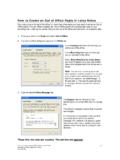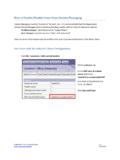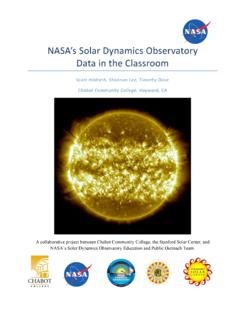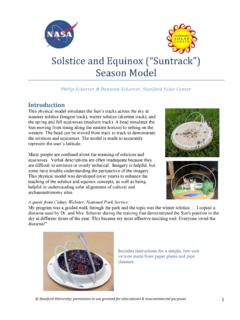Transcription of Enroll in Classes in SOLAR - Stony Brook University
1 Enroll in Classes in SOLAR . You will use SOLAR to search for and register for Classes and to print your weekly schedule. From the SOLAR Home Page, under Student Records & Registration, click Enrollment Click Enrollment: Add Classes Select the Term and click Continue Click Search to find a class Or, if you know the 5-digit Class Number enter it Prepared by Client Support 632-9800 p. 1. 4/20/2009. Class Search Select SUNY at Stony Brook as the Institution Select the Term Select the Course Career Select the Campus Select Search for Classes Click Go Select the Department Choose a Course Subject Select the 3-digit Course Number Show Open Classes Only will be selected by default.
2 You may unselect it if you wish to see both open and closed Classes . Note that you can refine your search even more by selecting the meeting time, day of week, etc. Click Search Prepared by Client Support 632-9800 p. 2. 4/20/2009. A list of Classes will be displayed with the days of the week and other class information Click View All Sections Note the Status symbol next to each class Open, Closed or Waitlist Click the Select Class button next to the class that you want to Enroll in You may be able to change the Class Preferences Click Next Prepared by Client Support 632-9800 p. 3. 4/20/2009. The class is added to your Enrollment Shopping Cart You can repeat the previous steps and add more Classes You can delete a class from your shopping cart by clicking the Trash Can icon When you are ready click Proceed to Step 2 of 3.
3 You are not enrolled yet! Click Finish Enrolling Prepared by Client Support 632-9800 p. 4. 4/20/2009. The results are displayed. Make sure that you check the messages and you are successfully enrolled in each class. Click My Class Schedule to view and print your schedule Prepared by Client Support 632-9800 p. 5. 4/20/2009. Print Your Weekly Schedule Select Weekly Calendar View to view your schedule in a grid format Select the week and start/end times that you would like to display Scroll down and click Printer Friendly Page Then click the Printer button on your browser toolbar to print this page Prepared by Client Support 632-9800 p. 6.
4 4/20/2009. Drop Classes From the SOLAR Home Page, under Student Records & Registration, click Enrollment Click Enrollment: Drop Classes Select the Term Click Continue Select the class Click Drop Selected Classes Prepared by Client Support 632-9800 p. 7. 4/20/2009. Click Finish Dropping Don't forget to check the messages to make sure that you successfully dropped the class. Prepared by Client Support 632-9800 p. 8. 4/20/2009. Home/Sign Out To return to the SOLAR Home page always click the Home link at the top of the page. When you are finished working in SOLAR don't forget to Sign out! Prepared by Client Support 632-9800 p. 9. 4/20/2009.