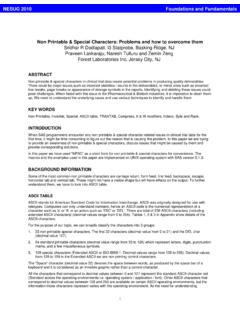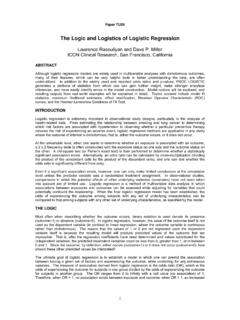Transcription of Enterprise Guide®: Tips for Programmers
1 1 Enterprise Guide :: Tips for Programmers John D. Chapman, PhD, Markcelian Analytics, Cohasset, MA Mark S. Chapman, Markcelian Analytics, Cohasset, MA ABSTRACT SAS Enterprise Guide is a Microsoft Windows client application that provides a guided mechanism to exploit the power of SAS. Enterprise Guide, also known as EG, integrates an array of SAS analytics into a friendly interface that allows business analysts to produce reports they need. Though SAS marketing has emphasized this accessibility to users who are not Programmers , Enterprise Guide also provides an improved work environment for Programmers . That is the focus of this paper, which introduces SAS Enterprise Guide to Programmers . It describes and explains features that make Enterprise Guide an attractive alternative to the conventional Windows interface for programming, whether using SAS on a PC or on a server. The primary objective is to motivate SAS Programmers not yet using Enterprise Guide to give it a try.
2 There are also several tips that Programmers with some Enterprise Guide experience could find useful. GETTING STARTED On the one hand, Enterprise Guide is a graphical interface that combines the power of SAS with an easy to use point-and-click interface and a variety of analytical tools that can be used out-of-the-box. This is how SAS has marketed it: a GUI for analysts. But that is not the only group of users for whom Enterprise Guide has something to offer. Enterprise Guide is also an environment for you, the SAS programmer, an intuitive and efficient way to structure and organize your projects, manage flows, and customize their output. At its core, Enterprise Guide offers you the same capabilities as Display Manager. But it also does much more. With Enterprise Guide, many routine functions become easier. Tasks such as importing data and building reports in HTML can now be done using Enterprise Guide s GUI interface. If you don t like the results, Enterprise Guide lets you access its generated code to make adjustments.
3 Enterprise Guide is a client application distinct from SAS. It is licensed and installed separately, thought it is dependent on Base SAS and, for some functionality, on other SAS components. If the installation of SAS that you are using is on a server, Enterprise Guide is installed on your client computer and configuration is required for connection to the server(s) and metadata repository. Enterprise GUIDE A BRIEF TOUR Enterprise Guide offers Programmers a new way to structure work and manage its flows and its products. While its features can make work easier and more efficient, you must adjust how you think and how you work. The more fully you adjust, the more you will profit. In this section, we will take a look at what makes Enterprise Guide new and useful to you. But always remember, you are (if you choose) still just a SAS programmer who can write code just as you always have. THE PROJECT The central organizing concept in Enterprise Guide is the project.
4 A project is an organized collection of code, data sets, logs, and output. Each of these objects may be embedded in a project, or stored in a distinct file with a shortcut referencing it in the project. This enables you to keep all the pieces of your project organized and accessible from a single location. Physically, the project is a single file, which allows it to be shared easily within a team. There are two different ways to view a project in Enterprise Guide the Project Explorer and the Project Designer. Each is a type of window, which may be positioned and sized as you see fit and viewed either by itself or in conjunction with other windows. The Project Explorer displays the components of your project in a familiar tree view. The Project Designer arranges the same components in process flows. Figure 1 shows a simple project, with both Project Explorer and Project Designer windows. Foundations & FundamentalsNESUG 2009 2 Figure 1: Two Views of a Project NODES The distinct elements that make up a project are called nodes.
5 Each type of node holds or links to a different type of content: 1. Code SAS code that you write. 2. Tasks and Wizards EG point-and-click interface used to specify a specific data manipulation or analytic activity, for which EG then generates SAS code that you may modify. 3. Log SAS log, which may be associated with code, tasks or wizards. 4. Data SAS datasets or data in other formats (Excel, MS Access, text files), which may appear as input for code or task, and/or as a result. 5. Results Output other than datasets, with many format choices, including list output, HTML, RTF, PDF and Excel. 6. Notes Free text used for documentation. 7. External Files Embedded files from other applications ( , Word). Nodes are displayed as an icon in the Project Explorer and Project Designer windows, and are arranged within those windows in ways the communicate the relationship(s) among the nodes. Like any icon in Windows, you can double click to open, or right click to display menu of available actions, which varies depending on the type of node.
6 Nodes may be embedded or linked. The content of an embedded node is part of the project file, while clicking on a linked node opens Project Explorer Project Designer Process Flow: One or more sets of linked nodes. Tree View. Figure 2: Some Node Types Foundations & FundamentalsNESUG 2009 3 up content which is stored in a separate file. Some nodes, such as data nodes, are always linked to external files. Task and note nodes, on the other hand, are always embedded. The icon of a linked node has the familiar arrow of a shortcut, while an embedded node does not. GIVING A ROJECT STRUCTURE Using the Project Designer to organize nodes is one way you can choose to think and work differently with Enterprise Guide. Figure 3 shows two ways to approach the same work. In the version labeled Old Paradigm all code is in one file, with its structure managed with conventional comments. Results flow from it sequentially, but otherwise undifferentiated. In the New Paradigm nodes are used to manage the components of the process, resulting in a clear visual representation of the process.
7 Figure 3: Representing a Process Visually Old ParadigmNew Paradigm Enterprise GUIDE VIEWS Every person has their own preferences for how they like to view and navigate their work. Enterprise Guide offers myriad ways to arrange the content of your project. Windows can be fixed in place, pinned open, or hidden when not in use. In addition to Project Designer and Project Explorer, windows you may choose to use include: 1 Server List: A list of all available servers, with the data sets and other files available on each, arranged in a tree structure by library and/or file folder. 2 Task List: Point-and-click interfaces to analytic code generation. They are designed for the non-programming analyst, but are also a new tool for the programmer, and will be explored below. 3 Task Status: This bar shows the status and queue position of each task that is currently running, allowing you to monitor the progress of jobs while continuing to do other work and to see when tasks have stalled or frozen and need to be stopped or rerun.
8 4 Project Log: An aggregate log of all code and tasks run from the project since the project log was last cleared. Foundations & FundamentalsNESUG 2009 4 A BAKER S DOZEN THIRTEEN FEATURES OF Enterprise GUIDE AS A PROGRAMMING ENVIRONMENT As you use Enterprise Guide you will develop your own favorite features. We ve picked a baker s dozen of features that we miss the most when forced by circumstance to use SAS without Enterprise Guide. #1 - TABBED VIEWING Open files may now be arranged in a tabbed format. Conventional windows remain an option, but with many windows open, tabbed viewing is a nice alternative. Not only do tabs aid navigation among open nodes, but you may split the screen to view more than one tab at a time, as illustrated in Figure 4. Figure 4: Tabbed Viewing Code, Log and Results Viewed Side-by-Side #2 TROUBLE INDICATORS You may configure Enterprise Guide to give you visual trouble indicators on code or task icons. If the process has an error, a red x will appear on the icon.
9 If it has a warning, a yellow warning triangle will appear. You can also set the log to open automatically upon encountering an error. #3 TASK LOG FEATURES Each code or task node has a log node associated with it. This log is refreshed each time the code (or portion thereof) or task is executed. You have several options for when and where the task log icon is displayed and when the log is opened. Regardless of display options selected, the task log is always saved with the project. You may also choose to include a task that will export the log to a file. Figure 5: Code Nodes With Trouble Indicator Foundations & FundamentalsNESUG 2009 5 Figure 6: Task Log #4 PROJECT LOGS In addition to the task logs, you may choose to maintain a project log. Project logs are continuous until turned off or cleared. Work done in different sessions is all recorded in a single, aggregate log, unless you choose to clear it. Each time code or a task is run a new section is created in the log; sections may be collapsed.
10 Project logs are embedded and automatically saved with the project, but can also be exported if desired. Figure 7: Project Log Segments With Split Screen Foundations & FundamentalsNESUG 2009 6 #5 SPLIT SCREENS Enterprise Guide allows you to view two parts of code or log nodes in a split screen mode, which is useful for doing things like comparing separate sections of a project log ( , for code run at two different times). #6 NOTES We all know there is more to programming than simply writing code. Projects need to be constructed in a clear and concise way so others can look at the code and data, and understand what we are doing . Embedding notes in a project helps you communicate to others looking at your code. In Enterprise Guide, notes are basically embedded text files you can use to describe what you are doing alongside your code. Figure 8: Notes #7 LINKING TO EXTERNAL DOCUMENTS Enterprise Guide also lets you link to any external documents, Word documents, PDFs, Excel files, etc.