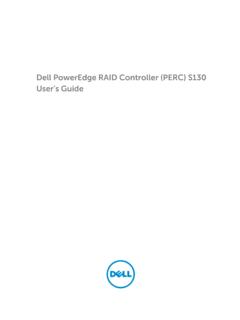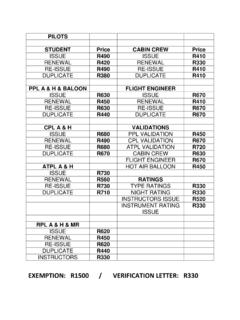Transcription of Enterprise Infrastructure Planning Tool User Guide …
1 Enterprise Infrastructure Planning tool user Guide Basic walkthroug h a nd de finition o f term s Version Table of Contents Revision History .. 3 Purpose .. 3 What s New .. 4 Familiarizing yourself with the Interface .. 4 Canvas 4 Modes .. 5 Standard Mode .. 5 Bill of Materials Mode .. 5 Organization .. 6 Metrics .. 7 Configuration Pane .. 9 PSU Adviser .. 9 PCIe Airflow Adviser .. 10 Third Party PCIe Card Support .. 11 Action Pane .. 11 Estimation Workflow .. 12 Browse Products .. 12 Search Catalog.
2 13 Configuring 13 Configuration Advanced Search .. 15 Multiplying configured content .. 16 Clones .. 16 Duplicates .. 16 Output .. 17 Save/Load .. 17 Offline Caching .. 17 Web Caching .. 17 Upgrading .. 18 FAQ .. 18 Definition of terms .. 19 Feedback .. 20 Legal Notice .. 20 Page 3 Revision History Version Initial Release Version Added explanation of Configuration Search, Web saving nuances, deploying modular/shared Infrastructure nodes, multi-solution explanation, minor text fixes Version Added What s New section to act as pseudo release notes.
3 Will drive more regular refresh of manual. Added explanation of new PCIe Airflow Adviser. Version Small commodity content update. Primarily a bug fix release. See What s New. Version Added PowerEdge Launch 2 products (R540/R440, T640/T440, FC/M640). Added feature to suppress erroneous error messages. Various commodity additions to existing products. Updated fan estimation calibration for 900 and 700 series rack products. Version Added Third Party PCIe Card support on 14G 900-400 R-series products. Added SC products (SC3020, SC3000, SC320, SC300).
4 Adding PCIe Airflow Adviser support for R540 and R440. Workload choice information added to printed output. Clones in printed output consolidated to a single line. Power updated for NDC and Mezzanine cards in FC/M640. Modified PSU Adviser for R440 to allow configurations that are fault tolerant. Various commodity updates and defect fixes. Purpose The goal of this user Guide is to walk through many common user workflows to emphasize newly added features and efficiency improvements. In addition, we will seek to define terms used in the interface and output of EIPT for clarity.
5 What s New Added Third Party PCIe Card support on 14G 900-400 R-series products. Added SC products (SC3020, SC3000, SC320, SC300). Adding PCIe Airflow Adviser support for R540 and R440. Workload choice information added to printed output. Clones in printed output consolidated to a single line. Power updated for NDC and Mezzanine cards in FC/M640. Modified PSU Adviser for R440 to allow configurations that are fault tolerant. Familiarizing yourself with the Interface Canvas Interface A new feature of EIPT is the configuration canvas.
6 Users can now drag elements into and around this space to lay out groups of hardware. A single left click on an element will highlight it and context sensitive metric information will be displayed in the metrics pane. Items can be grabbed and dragged between areas of the canvas. When dragging, a grid will appear to help Guide where the product can be dropped. Dropping on other products is not allowed. There is a keep out area around the rack where new products cannot be dropped. When an item is active, it will have a red border: If the visible space in the canvas begins to be cramped.
7 You can zoom out with the minus magnifying glass icon in the lower right. To zoom back in for a closer view click the plus magnifying glass. Page 5 If you make a mistake or decide you want to remove a rack, product, etc., simply click it and press the Delete key on the keyboard. A prompt will display in case you press Delete by mistake. You can mimic this functionality by dragging the item to the trash can. Note that any items nested in the container (ex: nodes in a chassis) will also be deleted. Modes Standard Mode This is the main mode where you will spend the majority of your time.
8 It is selected by default. This mode controls the central pane and allows you to drag and drop products in the canvas. If you are in in Bill of Materials Mode, to get to the Canvas select Standard from the Mode dropdown. Bill of Materials Mode This is an alternative mode which may be helpful to review the options chosen at a glance. Power and metrics are itemized in a similar fashion to how they will display in outputs. If you are in Standard Mode, to get to the Bill of Materials select Bill of Materials from the Mode dropdown.
9 Organization The tool offers several options to help organize your information and differentiate between different locations, customers, categories, or other organizational units. Solution Tier You are allowed to have multiple active solutions at one time in the interface. We imagine a solution would represent something large like a physical datacenter or a whole offering to a customer. At present you must select one AC voltage that applies to the solution level of organization. Future development work is planned to add additional voltages.
10 Configuration Tier Each Solution can have multiple configurations within it. A configuration is one comprehensive collection of hardware to be estimated. Typically a configuration will have a Rack and Product level estimation summary. If server or storage enclosures are included, it will have Rack, Chassis and Product level estimation summaries. Page 7 Rack Tier Each Configuration can have one or several racks within it. At present the rack is a standard 42U height based off a purchasable rack, but actual hardware as found in sales catalogs is not available.