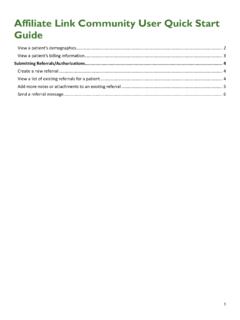Transcription of Epic Keyboard Shortcuts - University of Virginia
1 Epic Keyboard Shortcuts Use these Keyboard Shortcuts to navigate through Epic to complete daily documentation and chart review. Any time you see a word with a letter underlined you can use the ALT+ the underlined letter to select that button or open an activity. For example, from the Patient Lists workspace, when a My List folder is selected, ALT+D will open the menu for the Edit List button and ALT+A will open the search tool that allow you to add patients to the selected folder. Shortcuts from Your Main Workspace Shortcut Action ALT Opens menu of Epic Button CTRL+SPACE Jumps to Epic search function CTRL+(NUMBER) Opens buttons found on the epic hyperspace toolbar. For example: CTRL+1 opens the Paging System CTRL+2 takes you to the Patient Lists workspace CTRL+3 opens Patient Station CTRL+ALT+S Secure your Epic workstation CTRL+ALT+L Logout of Epic Shortcuts within a Patient s Chart Shortcut Action CTRL+W Closes a Workspace (Chart) CTRL+D Opens the menu for More activities From Flowsheets Activity Shortcut Action TAB / DOWN ARROW Move to next row SHIFT+TAB Move to previous row TYPE FIRST LETTER OF CHOICES Easily select choices in drop down menu ARROW KEYS (DOWN / UP) Move cursor to next choice in list ENTER Saves selection and moves to next row.
2 (SEMI-COLON) Use semi-colon between selections on a multi-select list to remain in the row but choose more than 1 selection F6 Add comments to rows From Navigators Activity Shortcut Action F7 Navigates to previous section F8 Navigates to next section F9 Closes section or note ENTER / SPACE BAR Once a button is highlighted, hitting enter or the space bar will save your selection TAB / ARROW KEYS Use Tab or arrow keys to advance through fields in open sections of navigators From Manage Orders Activity Shortcut Action CTLR+O Opens Manage Orders Activity ALT+M Opens Side Bar of Manage Orders Activity ALT+D Opens Order Sets ALT+W Places cursor in New Order field in Side Bar ALT+S Opens window to Sign orders F6 Opens comment box in Order Composer window or jumps you to Facility List tab Dating Conventions when Icons are Present Shortcut Action T = today Pulls in the current date or a relative date.
3 For example: for today's date, type "t." For tomorrow's date, type "t+1." W = week Use for relative date. For example: for two weeks ago, type "w-2." M = month Use for relative date. For example: for five months from now, type "m+5." Y = year Use for relative date. For example: for one year ago, type "y-1." N = now Pulls in the current time. Also can be used for relative times. For example: for 30 minutes ago. type "n-30." H = hour Use this for relative times. For example: for 2 hours ago, type "h-2." Navigating within Text: Note Writing Shortcut Action DOWN ARROW Moves cursor to next line of text. UP ARROW Moves cursor to previous line of text. END Moves cursor to end of current line of text. HOME Moves cursor to beginning of current line of text.
4 CTRL+END Moves cursor to end of text. CTRL+HOME Moves cursor to beginning of text. CTRL+RIGHT ARROW Moves cursor to next word. CTRL+LEFT ARROW Moves cursor to previous word. SHIFT+END Highlight from cursor position to end of line of text. SHIFT+HOME Highlight from cursor position to beginning of line of text. SHIFT+DOWN ARROW Highlight line below current one. SHIFT+UP ARROW Highlight line above current one. SHIFT+RIGHT ARROW Highlight one character to right of cursor. SHIFT+LEFT ARROW Highlight one character to left of cursor. Shortcut Action CTRL+SHIFT+RIGHT ARROW Highlight from cursor position to end of word. CTRL+SHIFT+LEFT ARROW Highlight from cursor position to beginning of word. General Keyboard Shortcuts Shortcut Action ALT+TAB Pops users between open tabs in internet browser ALT+ESC Sends open window to the back CTRL+X Cut CTRL+C Copy CTRL +V Paste CTRL+F Find CTRL+H Replace CTRL+A Select All CTRL+P Print CTRL+Z Undo SHIFT+Arrow Keys Select text Shortcut Action CTRL+Arrow Keys Move across words in text CTRL+SHIFT+Arrow Keys Select text by a word at a time instead of each letter CTRL+Backspace Deletes previous word/character block CTRL+Delete Deletes next word/character block CTRL+SHIFT+ESC Opens Windows Task Manager.
5 Replaces CTRL+ALT+DELETE. WIN+L Lock windows if you are logged in to a shared workstation WIN+M or WIN+D Minimize all the things WIN+SHIFT+M Undoes WIN+M/D CTRL+B Toggle Bold formatting (works in most word processors or other text-formatting editors) CTRL+I Toggle Italic formatting CTRL+U Toggle Underline WIN+ Right or Left Arrow Moves window to fill half of screen WIN+ Up arrow Maximize window WIN+ Down arrow Decrease size of window Shortcut Action TAB When using bullet points, moves to the next bullet SHIFT+Tab Returns bullet point to the Left ALT+D Move cursor to the location/url bar CTRL+W Close tab or browser window CTRL+T When Explorer is already up, opens a new tab SHIFT+DELETE Deletes a file, bypassing the recycle bin CTRL+SHIFT+N New folder F2 Rename file.
6 Use Tab to continue down the row with renaming.