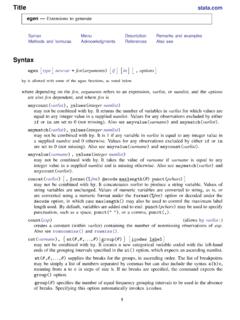Transcription of Epic Reference Guide Medical Student
1 1 Epic Reference Guide Medical Student Epic Help .. 4 Contact the Help Desk .. 4 Haiku & Canto .. 5 Install Haiku on Android Phone .. 5 Install Haiku on iPhone .. 6 Install Canto on iPad .. 7 Using Netscaler for Remote Access .. 8 Netscaler for iOS & Android Devices .. 8 Installing Netscaler for Windows Explorer .. 8 Personalization & 11 Choosing Your Login Department .. 11 Log Out .. 11 Reviewing Your Patients Information From the Schedule .. 12 The schedule .. 12 At-A-Glance Information In The Schedule .. 12 The Status Column Updates Automatically Through Events Triggered In The System.
2 13 Update Patient Status on the Schedule (Dots) .. 14 Appointment Comment Column .. 15 Preview 15 Search For Schedule Columns .. 16 Pre-Charting (FYI: Providers find this most helpful) .. 17 HIPPA and Break-the-Glass .. 18 2019 Hospital National Patient Safety Goals: .. 19 MyCooper .. 20 Find Patient Information Fast with Chart Search .. 21 Try It Out .. 21 You Can .. 22 Adding SmartTexts ( Student note templates) as Favorites .. 23 Additional Epic Tips .. 25 Jump Start Routine Notes with Speed Buttons .. 25 2 Search a Patient's Chart .. 26 Create Quick Filters in Chart Review .. 27 Patient Status on the Schedule (Dots).
3 28 Care Everywhere - Review clinical data from outside organizations .. 29 Useful SmartLinks .. 30 Using SmartLinks .. 31 Allergies .. 31 Date and time .. 31 Demographics .. 31 Diagnoses .. 32 Future appointments .. 32 Generic Reference to patient .. 32 Growth chart .. 34 Health Maintenance .. 34 History .. 34 Immunizations .. 35 Letters-related .. 35 Medications .. 36 Obstetrics .. 36 Orders .. 36 Patient instructions .. 37 Results .. 37 Visit information .. 37 Vitals .. 37 Navigation .. 39 Navigate General Epic Workflows With The Keyboard .. 39 Navigate An Encounter With The Keyboard .. 40 Enter Dates And Times Using Shortcuts.
4 40 Ambulatory - Glossary .. 41 Activity .. 41 Activity Toolbar .. 41 41 After Visit Summary (AVS) .. 41 Completion matching .. 41 Encounter .. 41 Epic button .. 41 3 Filter .. 42 Flowsheet .. 42 Historical medication .. 42 Hyperspace .. 42 Hyperspace toolbar .. 42 In Basket pool .. 42 Macro .. 42 Log out vs. Secure .. 43 Mark as Done .. 43 Mark as Reviewed .. 43 Navigator .. 43 Patient header .. 43 Patient Lookup window .. 43 Report toolbar .. 44 Selection button .. 44 Sidebar .. 44 SmartLink .. 44 SmartLink/Phrase Butler .. 44 SmartList .. 44 SmartPhrase .. 45 SmartSet .. 45 SmartText .. 45 SmartTools.
5 45 Staff message .. 45 Workspace .. 45 4 Epic Help Contact the Help Desk If you ever forget your Epic password or have a question about Epic, call the Help Desk. 1. Call (856) 968-7166 2. If they ask you for your computer s IP Address, here is how to find it: o All Programs > Cooper Tools > My Computer Info 5 Haiku & Canto Haiku is Epic s mobile app for Android or iOS phones. Canto is Epic s mobile app for use with the Apple iPad. Install Haiku on Android Phone 1. Enter the Play Store 2. Search for Haiku and select Epic Haiku 3. Install Epic Haiku and then open the app 4. Once the app is open, select the 3 dot menu 5.
6 Select Settings 6. Enter the following settings: a. Server: b. Path: Haiku-mobile c. HTTPS: check the box d. Remember User ID: check the box if you want the app to remember your user ID each time 7. Select Back to return to the log in page 8. Enter your user ID and password and select Log In 6 Install Haiku on iPhone 1. Go to the App Store 2. Search for Haiku and select Epic Haiku 3. Install Epic Haiku 4. Go to Settings from the Home screen 5. Find Haiku in the list of apps 6. Enter the following settings: a. HTTPS: slide to On (green) b. Server: c. Path: Haiku-mobile 7. Find and launch the installed Haiku app from your Home screen 8.
7 Enter your user ID and password and select Go 7 Install Canto on iPad 1. Go to the App Store 2. Search for Canto 3. Install Epic Canto 4. Go to Settings from the Home screen 5. Find Canto in the list of apps 6. Enter the following settings: a. HTTPS: slide to On (green) b. Server: c. Path: Haiku-mobile 7. Find and launch the installed Canto app from the Home screen 8. Enter your user ID and password and select the Go arrow 8 Using Netscaler for Remote Access NetScaler is an application system which provides remote access to your Cooper applications and E-mail, as well as the Cooper Portal.
8 Netscaler for iOS & Android Devices Netscaler can be accessed on iPhone, iPad and Android devices. 1. Go to the App Store (iOS) or Play Store (Android) and download the Citrix Receiver app. 2. Enter the following General settings for the Citrix Receiver: a. Host: b. User Name: Cooper User Name (Last-First) c. Password: Cooper Password d. Domain: CHSMAIL e. Security Token: Default setting If you have any issues with the Citrix Receiver, please uninstall and re-install the app Installing Netscaler for Windows Explorer 0. Open Internet Explorer and type in the NetScaler URL: 1. Enter Cooper Username and Password 2.
9 Review the next screen regarding the download to check your system for compatibility 9 3. ANALYSIS INSTALLATION: Select Install and follow the instructions. Then select Finish. 4. CLIENT DOWNLOAD AND INSTALL: Select the checkbox and click Download. ActiveX Prompt: If prompted to run ActiveX Control add-on, click on the Information Bar (at the top of the page) and select Run ActiveX Control from the menu. 5. Once you are logged in, take note of the two tabs at the top: Applications and Desktop a. Applications- this tab will give you access to the applications that you have access to 10 b.
10 Desktop- this tab will give you access to Windows Desktop, which acts as a remote computer session that mimics a generic Cooper computer with Microsoft Office and access to work files If you have any questions or concerns, please contact our Helpdesk at (856)-968-7166 11 Personalization & Setup Choosing Your Login Department When you first log into Epic, you will see a red stop sign in the Department field. This means that the department is a required field. 1. Click the magnifying glass in the Department field, allowing search for the appropriate department 2. Your login department will differ depending on if you are logging into the inpatient or ambulatory environment.