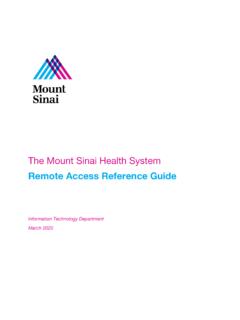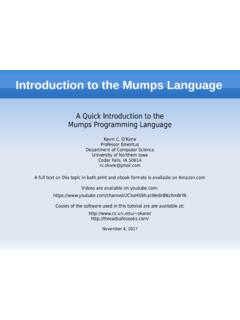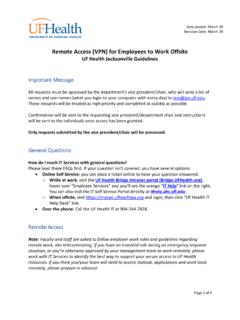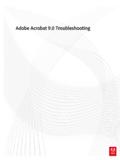Transcription of EPIC - User's Guide
1 EPIC - User's Guide i EPIC - User's Guide EPIC - User's Guide ii Contents 1 Plug-in Installation 1. Prerequisites .. 1. Eclipse .. 1. Perl .. 1. Considerations when using Cygwin .. 1. Installing EPIC .. 2. Uninstalling EPIC .. 2. 2 Setting Up Preferences 3. General Preferences .. 3. Code Assist .. 4. Editor .. 4. Source Formatter .. 5. Task Tags .. 6. Templates .. 6. Associating Files with the Perl Editor .. 7. CVS Setup .. 7. Setting Up the Debugger .. 8. 3 Perl Projects 9. Creating a Project .. 9. Perl Include Path .. 9. Converting an Existing Project .. 10. Recommended Project Layout .. 10. EPIC - User's Guide iii 4 Eclipse Basics 12.
2 Perspectives .. 12. Views .. 12. Using Perspectives .. 13. New Perspectives .. 13. Configuring Perspectives .. 14. Saving a user Defined Perspective .. 15. Resetting Perspectives .. 15. Using Views .. 15. Opening Views .. 15. Moving and Docking Views .. 15. 5 Working with the Perl Editor 17. Syntax Check .. 17. Explain Errors and Warnings .. 17. Open Declaration .. 18. Perldoc .. 19. Quick Reference .. 19. Code Assist .. 20. Variable Inspection .. 20. Module Inspection .. 20. Task Markers .. 21. Templates .. 21. Defining Templates .. 21. Using Templates .. 22. Source Formatter .. 23. Source Folding .. 23. Refactoring .. 23. Extract Subroutine.
3 23. HTML Export .. 24. Outline View .. 25. EPIC - User's Guide iv 6 Using the Perl Debugger 26. Launching Perl Programs .. 26. Launching Perl Programs in Run Mode .. 27. Re-launching a Perl Program .. 27. Creating Launch Configurations .. 28. Perl Local: Running a Perl Script on the Local Machine .. 28. Perl CGI: Run Perl Programs in a CGI Environment .. 29. Perl Remote: Debug a Perl Script on a Remote Machine .. 30. Breakpoints .. 31. Setting Breakpoints .. 32. Enabling or Disabling Breakpoints .. 32. Removing Breakpoints .. 32. Views in the Debug Perspective .. 32. Debug View .. 33. Variables View .. 33. Customizing the Variables View.
4 34. Breakpoints View .. 35. Perl Expression View .. 35. Stepping Through the Execution of a Perl Program .. 35. Step Over .. 36. Step Into .. 36. Run to Return .. 36. 7 RegExp Plug-in 37. Enabling the RegExp View .. 37. Using the RegExp Plug-in .. 37. Debugging Regular Expressions .. 38. 8 Known Bugs & Problems 39. 9 References 40. EPIC - User's Guide 1 / 40. Chapter 1. Plug-in Installation Prerequisites Eclipse Before installing the EPIC plug-in, a recent version of Eclipse has to be installed. The minimum require- ment is version of Eclipse for EPIC 'stable' and version of Eclipse for EPIC 'testing'. Eclipse comes in two flavors. The SDK version contains Java IDE components and is much larger than the Platform version.
5 If you only want to use Eclipse as a Perl IDE, the Platform version is sufficient. If you are in for Perl and Java coding, use the SDK version. Eclipse does not include a Java Runtime Environment (JRE). You will need a level or higher Java Runtime or Java Development Kit (JDK) installed on your machine in order to run Eclipse. Eclipse can be downloaded from Perl In order to have all EPIC features like Syntax Checking, Source Formatting etc., a Perl interpreter is needed. In principle any Perl interpreter can be used. To use debugging within Eclipse, Perl version or is required. For further requirements concerning the debugger, see Section Most *nix/Linux installations will provide Perl interpreters out of the box.
6 Perl for Windows can be downloaded from Considerations when using Cygwin Make sure that the mount command is available and that it is in your system path. As mount is a standard component of Cygwin, you usually just have to add the cygwin\bin directory to your system path. EPIC - User's Guide 2 / 40. Installing EPIC. The installation is done by using the Eclipse Update Manager. The Update Manager connects to an EPIC. Update Site [ ]. The Update Site can also be stored locally if no Internet connection is available and can be downloaded from the EPIC project page. After starting Eclipse, select Help Software and Updates Find and from the menu.
7 Select Search for new features to install an press Next. Press the Add Update button for a remote installation via HTTP or the Add Local button if the Update Site is available locally. When installing EPIC from remote, enter any desired Name and the URL Tick the newly created site and press the Next button. Follow the instructions of the install wizard. The warning about the installation of an unsigned feature can be ignored. Eclipse has to be restarted after installation. Now the EPIC installation should be complete. Uninstalling EPIC. To tempoarily disable or uninstall the currently active version of EPIC, select Help Software and Updates Manage Configuration from the menu.
8 Expand the tree in the dialog window which appears and select the EPIC feature. Click on the option Disable in the panel on the right side and restart Eclipse when asked. At this point EPIC is disabled, but still present on disk. To remove it completely, enter the same dialog again and select the previously disabled version of EPIC (you may need to toggle showing disabled features in the dialog's toolbar). The option Uninstall will now remove the chosen version of EPIC completely. EPIC - User's Guide 3 / 40. Chapter 2. Setting Up Preferences EPIC preferences can be accessed via Window from the Eclipse Menu. General Preferences Click on Perl EPIC to open the General Preferences page.
9 General preferences include the location of the Perl interpreter, the option to enable warnings, taint mode and the interval of the source validation. The validation interval indicates when to start validation after the editor becomes idle. Apart from the standard interpreter type, the type can be switched to Cygwin. In this case the @INC path is mapped to be Cygwin compliant. The two debugger-related preferences work as follows: Enable debugger console is only useful if you wish to debug EPIC itself and should not be activated otherwise. This preference causes a special console to become available while debugging Perl scripts. The console shows internal communication between EPIC and the Perl debugger backend.
10 To access this console, you have to click on the item perl -d in the Debug view. EPIC - User's Guide 4 / 40. Suspend debugger at first statement (active by default) causes the debugger to stop right at the beginning of the debugged script, even if there are no breakpoints set. If this preference is inactive, then the debugger will not suspend until the first breakpoint is hit (or the script finishes execution). Note On slower systems it might be useful to disable automatic syntax validation. Syntax validation is still possible by using the Shift-F5 function key. Code Assist On the Code Assist Preference Page the auto completion trigger characters are defined.