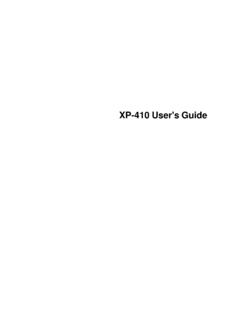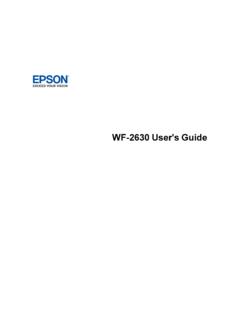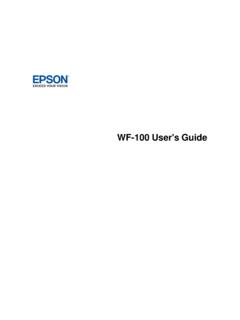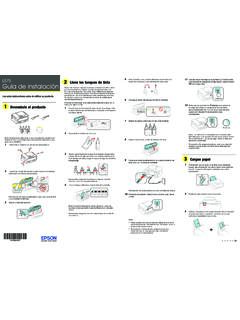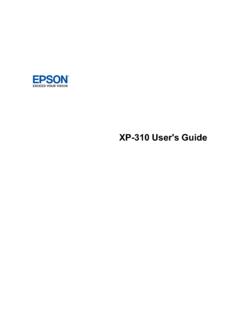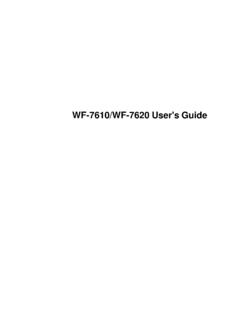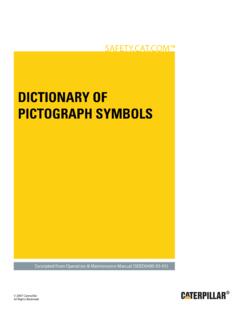Transcription of Epson SureColor S40600/S60600/S80600 User's Guide
1 Epson SureColor S40600/S60600/S80600 User's Guide3 ContentsSureColorS40600/S60600/S80600 User's the RightSide ..10 ProductParts- and Take-upRoll Coreto the with the with the Amountof PerformBeforeYou Can MediaSize Printer's PlatenHeaterand PrintHeadfor ReplacingInk Ink Ink WasteInk Transportingthe Movethe the ..142 AfterHeaterShutsOff ..142 Forgotthe LightShinesInsidethe not PositionedCorrectlyon the Get NoteConcerningResponsibleUse of S40600/S60600/S80600 User's GuideWelcome to the SureColor S40600/S60600/S80600 User's Guide . For a printable PDF copy of this Guide , click YourPrinterReferto thesesectionsto learnmoreaboutyour printerand this the DocumentationPrinterPart LocationsConsumablesand ReplacementPartsPrinterUsageGuidelinesNo tationsUsedin the DocumentationFollowthe guidelinesin thesenotationsas you readyour documentation: Warningsmustbe followedcarefullyto avoidbodilyinjury.
2 Cautionsmustbe observedto avoiddamageto your equipment. Notescontainimportantinformationaboutyou r printer. :Introductionto YourPrinterPrinterPart LocationsCheckthe printerpart illustrationsto learnaboutthe partson your FrontProductParts- RightSideProductParts- InsideProductParts- BackControlPanelParenttopic:Introduction to YourPrinter9 ProductParts- Front1 Left maintenancecover2 Printdryingsystem(includedwith SC-S60600and optionalfor SC-S40600/S80600)3 Afterheater4 Tensionbar5 Takeupreel roll core holder6 Takeuproll support7 Autoswitch8 Manualswitch9 Ink cartridges10 Ink cartridgelock levers11 Cartridgechecklight12 Rightmaintenancecover13 Medialoadinglever14 Alertlight1015 Controlpanel16 Air filters17 FrontcoverParenttopic:PrinterPart LocationsProductParts- RightSide1 Airflowvents2 Wasteink tube3 Wasteink bottle114 Casters5 Standfixingscrews6AC inlets7 LAN port8 Datalight9 Statuslight10 USBportParenttopic.
3 PrinterPart LocationsProductParts- Inside1 Printhead(oneprint headfor SC-S40600and two print headsfor SC-S60600/S80600)2 Mediaedgeplates3 Cuttergroove4 Pressurerollers5 Platenheater126 Caps(oneset for SC-S40600and two sets for SC-S60600/S80600)7 Wiperunit8 FlushingpadParenttopic:PrinterPart LocationsProductParts- Back1 Driveswitch2 Roll holder3 Levelgauge4 Lift lever5 Pre-heater6 Roll support7 HandleParenttopic:PrinterPart Locations13 ControlPanel1 Thepowerbutton2 Thepowerlight3 Themediasetupbutton4 LCDscreen5 TheMenubutton6 Thebackbutton7 The left and right arrowbuttons8 The up and downarrowbuttons9 TheOKbutton10 Theheat/drymenubutton1411 Themaintenancebutton12 Thepause/cancelbutton13 Thelight buttonLCDS creenDisplay1 Printerstatusand errormessages2 Heatertemperaturestatus: Heateris at the selectedtemperature: Heaterhas not yet reachedthe selectedtemperature3 Feedadjustmentinformation,if you haveentereda valueduringprinting4 MediainformationDisplaysthe numberfor the selectedmedia,the platengap setting,the mediawidth,andmediaremaining: Platengap is : Platengap is : Platengap is cartridgestatusDisplaysthe printerstatusand approximatelevelof ink remaining: Readyto print: Ink is low; makesure you havea replacementink cartridgehandy: Ink cartridgeis expended;replacethe ink cartridge : Ink cartridgeis not latched;lowerthe lock lever : No ink cartridgeinstalled;insertan ink cartridgeand lowerthe lock lever : An erroroccurred;followthe instructionson the LCDscreento clearthe error: A cleaningcartridgeis installed6 Wasteink bottlestatusDisplaysthe approximateamountof spaceremainingin the wasteink bottle: No error: Wasteink bottleis almostfull.
4 Preparea new wasteink bottle: Wasteink bottleis full; replacethe wasteink bottle167 Wiperunit statusDisplaysthe remainingamountfor the wiper: No error: Wiperunit is low; preparea new wiperunit: Wiperunit is out; replacethe wiperunit: Wiperunit not installedor installedincorrectly8 PrintdryingstatusDisplaysthe statusof the print dryingsystem(optionalfor SC-S40600)No icon:Printdryingsystemnot installedor installedincorrectly: Dryingfan is on: Dryingfan is offParenttopic:PrinterPart LocationsRelatedreferencesProductStatusM essagesRelatedtasksReplacingthe WasteInk BottleReplacingthe MaintenancePartsRelatedtopicsShakingand ReplacingInk Cartridges17 Consumablesand ReplacementPartsYou can purchasegenuineEpsonink, paper,and accessoriesfroman the nearestreseller,visit ( )or (Canada),or call 800-GO- Epson (800-463-7766).SureColorS406 00/S60600ink cartridgesSlotInk colorPart numberBKBlackT890100 CCyanT890200 MMagentaT890300 YYellowT890400 SureColorS80600ink cartridgesSlotInk colorPart numberBKBlackT890100 CCyanT890200 MMagentaT890300 YYellowT890400 LCLightCyanT890500 LMLightMagentaT890600 LKLightBlackT890700 OROrangeT890800 RRedT890900 WHWhiteT890A00 MSMetallicSilverT890B00 Optionor partPart numberCleaningcartridgeT69600018 Optionor partPart numberMaintenancepartskit.
5 Includeswiperunit,flushingpad, air filters,and glovesC13S210044 Ink cleanerT699300 Wasteink bottleC13T724000 CleaningsticksC13S090013 Cleanroomwiper(not availablein somecountries)C13S090016 Printdryingsystem(optionalfor the SC-S40600/S80600)C12C932381 MediaedgeguideC12C9324111-yearextendedEp sonPreferredPlus SilverserviceplanEPPS30SB1(SC-S40600)EPP S5070SB1(SC-S60600/S80600)1-yearextended EpsonPreferredPlus GoldserviceplanEPPS30GB1(SC-S40600)EPPS5 070GB1(SC-S60600/S80600)1-yearextendedEp sonPreferredPlus PlatinumserviceplanEPPS30PB1(SC-S40600)E PPS5070PB1(SC-S60600/S80600)Parenttopic: Introductionto YourPrinterPrinterUsageGuidelinesFollowt he guidelinesin thesesectionsas you use your printer,consumables,and print and CleaningCartridgesHandlingMediaStoringYo urPrinterParenttopic:Introductionto YourPrinter19 UsingYourPrinterFollowtheseguidelinesas you use your printer: Operatethe printeronly withinthe specifiedoperatingtemperatureand humidityrangefor yourproductand your media.
6 Checkto makesure you maintainthe specifiedhumidityrange,especiallyin dry areasor airconditionedenvironments. Keepthe printerout of directsunlight. Do not installthe printernext to heat sourcesor directlyin the path of exhaustfroma ventilatoror observethis precautioncouldresultin the print headnozzlesdryingout andclogging. Makesure the productworkspaceis kept free of dust or lint that coulddamageyour productor clogthe print headnozzles. Use the productin a sufficientlyventilatedarea. Performmaintenanceoperationsaccordingto usagefrequencyor at the performregularmaintenancecouldreduceprin t qualityor damagethe print head. Do not bendor pull the wasteink may leak insideor outsidethe printer. Be sure that the wasteink bottleis installedwheneverthe printeris turnedon. If an erroroccursand the printeris turnedoff withoutfirst resolvingthe error,the print headmay not bein the homeposition,whichmay causethe print headto dry out.
7 In this case,turn on the powerandwait until the carriageis in the homeposition. Whenthe printeris on, do not disconnectthe powercableor cut the powerat the headmay not be in the this case,turn on the powerand wait a whileuntil theprint headis in the :To keepthe print headin the optimumoperatingcondition,ink is usedin maintenanceoperationssuchas headcleaningin additionto :PrinterUsageGuidelinesRelatedreferences Whento MaintainYourProductEnvironmentalSpecific ations20 HandlingInk and CleaningCartridgesFollowtheseguidelinesa s you handlethe ink and cleaningcartridges: Extraink is requiredto chargethe print headnozzlesthe first time the printeris sure to havereplacementcartridgesready. Storeink cartridgesat roomtemperatureand awayfromdirectsunlight. To ensureprint quality,use ink cartridgesbeforethe expirationdate printedon the packagingor within6 monthsof installthem. Allowink cartridgesand cleaningcartridgesthat havebeenstoredat low temperaturesfor anextendedperiodof time to returnto roomtemperatureover a periodof four hoursbeforeuse.
8 Do not touchthe IC chipson the may preventnormaloperationand printing. Installink cartridgesinto all the slotson the printeror the printercannotprint. Do not leavethe printerwithoutcartridgesinstalledin all the slots,evenwhenthe printeris not in ink in the printermay dry out, preventingit fromprintingas expected. The IC chip on eachcartridgestoresinformation,suchas ink levels,to allowthe cartridgeto be usedafterbeingremovedand re-installed. If you removean ink cartridgebeforeit is empty,wipeoff any ink fromthe ink supplyport usingthecleaningstickin the maintenancekit. If ink drieson the supplyport,the cartridgemay leak whenit makesure that the supplyport is free of dust whenstoringcartridges(the port doesnot needto be cappedsincethereis a valveinside). Removedink cartridgesmay haveink aroundthe ink supplyport,so be carefulnot to stainanysurfaceswith ink. Do not dismantleor remodelink may not be able to print Do not dropink cartridgesor subjectthemto may causeink to leak.
9 Be sure to removeink cartridgesinstalledin the printerand thoroughlyshakethemonceeverythreeweeks. If you are usingthe Whiteor MetallicSilverink cartridges,followtheseadditionalguidelin esto preventsedimentation: Leavethe printerturnedon so it can automaticallycirculatethe ink. If you plan on leavingthe printerturnedoff for morethan a week,performpre-storagemaintenancefirst. Removeand shakethe Whiteor MetallicSilverink cartridgesdaily. Lay ink cartridgeson their side whenstoringthem. Whenprintingmultiplecopiesof a largeprint job, the printermay performautomaticink circulationinbetweencopieswhichcan causeyour printoutsto differin avoidthis, it is recommendedthat you performInk Circulationfromthe Maintenancemenubeforeyou start :To maintainthe qualityof the print head,the printerstopsprintingbeforeink ink cartridgesmay containrecycledmaterials;this doesnot affectprinterfunctionsor :PrinterUsageGuidelinesRelatedreferences MaintenanceMenuSettingsRelatedtasksShaki ngthe Ink CartridgesHandlingMediaFollowtheseguidel inesas you handleor storemedia: Readand followthe guidelinesprovidedwith eachtype of media.
10 Do not fold the mediaor otherwisedamageits printablesurface. Do not touchthe preventsoil fromyour handsfromcausingprint qualityproblems. Whenhandlingmedia,hold it by both edges,preferablywhilewearingcottongloves . Keepthe mediadry and avoidstoragelocationssubjectto directsunlight,excessiveheat,and highhumidity. Retainthe mediapackagingmaterialsso you can use it to Afterprinting,do not touch,rub, or scratchthe printedsurfaceto avoidremovingthe ink. Dry printedmediacompletelybeforefoldingor stackingit, or the printedsurfacemay be damaged. Keepprintedmediaout of directsunlight. Displayand storeprintedmediaas instructedin the mediadocumentation. Whenyou are not printingon media,removeit fromthe printerand placeit in its :PrinterUsageGuidelinesRelatedtopicsRemo vingPrintedMediaStoringYourPrinterFollow theseguidelinesif you needto storeyour printerfor a long period: If the printeris not goingto be usedfor an extendedperiodof time with the poweroff, washthe printheadswith cleaningcartridges(not included)and you are unableto washthe print headswith cleaningcartridgesand performpre-storagemaintenance,turn on theprinterat leastonceeverysevendaysto automaticallycleanthe print headand preventthe nozzlesfromclogging.