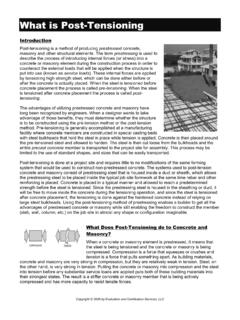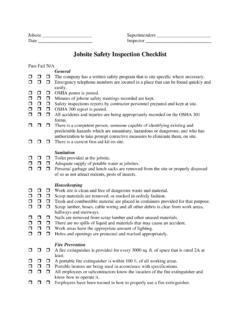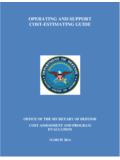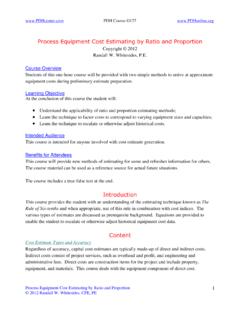Transcription of Estimating with Microsoft Excel - Builders' Show
1 Estimating with Microsoft Excel Jay Christofferson Brigham Young University Introduction Almost every construction company has its own computer. It has become a powerful tool for those who use it. The problem is that many builders don't take time to use this great technology. Many large construction companies are set up with Estimating programs and integrated systems that cost thousands or even tens of thousands of dollars to purchase more money than most small-to-medium size builders can afford. However, there are inexpensive ways to do computer Estimating . One way is to use computerized spreadsheets which have the power of programs costing thousands of The benefits of having computer spreadsheets are they are inexpensive they are easy to use they can be customized to your style of doing business and they are very powerful. Most builders have a spreadsheet program on their computer already. Computer spreadsheets can be as simple or as complex as you want to make them.
2 They can take the drudgery out of doing estimates and will make you more efficient in your Estimating and in many of your other office tasks. Here are some helpful hints to get you started creating your own computerized Estimating spreadsheet. Overview Setting up a computer spreadsheet is much the same as doing an estimate by hand. It takes a little longer to set up the first time, but once it's created, all of the estimates that you do afterwards can be done in a fraction of the time. Once your Estimating spreadsheet is set up, you only need to enter quantities for materials and labor. Many quantities can be automatically calculated by formulas that you create. Line items on an estimate can be automatically extended, totals calculated, and summaries given. When price changes occur, they can be easily updated on your spreadsheet. Setting up a Summary Sheet The summary sheet is a quick overview of all the costs of construction broken down into major work categories such as excavating, framing materials, framing labor, and roofing.
3 The summary sheet is similar to the cost Summary Breakdown Sheets that banks and mortgage companies give out with their construction loans. When creating your summary sheet on a spreadsheet, it should be organized the way you are accustomed to seeing it. Most summary sheets are divided into project overhead and hard costs. They are usually organized according to the sequence of construction . Information or formulas can be entered into cells in the spreadsheet. Cells are where the rows and the columns intersect. Each cell can be formatted. You can change the width or height of a cell, the style of font, currency, date, time, color, justification (left, center, right), and/or a number of other formatting options. The summary sheet can also be used for cost control. As invoices are paid or draws are taken, variances to the original budget estimate can be monitored and corrections can be made to control costs. Plan Chateaux Job # 512.
4 Company Logo Here Buyer: Kurt and Mary Johnson Phone: 637- 4565. Address: 312 S Aspen, Mapleton, UT. Code Description Estimated cost Draw 1 Draw 2 Draw 3 Total cost Variance Indirect Costs Lot 58, 58, 58, Plans 4, 4, 4, ( ). Permits & Fees 6, 6, 6, construction Loan 5, 5, 5, Overhead / Builder's Fee 16, Supervision 1, Sub Total - Indirect Costs 94, 76, 76, Direct Costs Earthwork 1, 1, 1, Laterals 1, 1, 1, ( ). Septic Tank & Permit 2, 2, 2, Footings & Foundation 11, 5, 5, 10, Flatwork 2, 2, 2, ( ). Window Wells 1, 1, 1, Damp-proofing Termite Treatment Gravel Framing Material 21, 11, 9, 21, Framing Labor 8, 5, 3, 8, ( ). Exterior Doors 1, 1, 1, Windows Plumbing 5, 5, 5, Whirlpool Tub 2, 2, 2, Figure 1 - Example Summary Sheet Creating Detail Sheets Detail sheets are pages that contain the actual quantities and unit prices for each of the construction categories. Formulas can easily be entered to perform the calculations that typically take up so much of a builder's time in the Estimating process.
5 Once the detail sheets are created, the estimator need only enter the quantities for the different items. Line item totals, and category totals are automatically computed. Changes can easily be made and all calculations are instantly updated. The category totals on the detail sheets can be linked to the summary sheet so that it automatically copies the total from the detail sheet. FOOTINGS & FOUNDATIONS. Labor Item Qty. LF CuYd $/Unit cost Form Work Footing (Continuous) 258 $ $ Footing (Spot) 5 $ $ Footing (Steps) 8 $ $ Foundation Walls (4 Ft.) 120 $ $ Foundation Walls (8 Ft.) 135 $ $ 1, Specialty Items Corners 14 $ $ Window Blockout 4 $ $ Beam Pockets 13 $ $ Door Blockouts Garage 0 $ $ - Door Blockout Encased 1 $ $ Blanket $ $ - Subtotal Labor $ 3, Material Qty. % CuYd $/Unit cost Concrete 3000 psi. Standard $ $ 3, Misc. Items #4 Rebar (20' pieces) $ $ J-Bolts 47 $ $ Straps 33 $ $ Window Blockout Rental 4 $ $ Door Blockout Rental 1 $ $ Nut $ Washer Sets 47 $ $ Rebar Dowels 125 $ $ Waste 5 $ $ Subtotal Material $ 4, Total $ 11, Figure 2 - Example Detail Sheet Formulas Formulas are entered into the cell where you want the value to be located.
6 A formula is created by first entering = (the equals sign) and then adding, subtracting, multiplying, etc. the values of other cells. In this example, concrete cubic yards and totals are automatically calculated. A B C D E F G. 1 Concrete 2 Description Thickness " Width ' Length ' CY $/CY Total 3 Driveway 4 18 30 $ $ 4 Walk 4 4 15 $ $ 5 Patio 4 14 16 $ $ 6. 7 Total $ Figure 3 - Concrete Detail The formulas for this example are shown in Figure 4. The cubic yard (CY) formula in cell E3. was created using this sequence; press =, click on cell B3, press / (divide), type 12 (to convert to feet), press * (multiply), click on cell C3, press *, click on cell D3, press /, type 27 (to convert cubic feet to cubic yards), press enter. You've now completed the formula to calculate CY. The formula can easily be copied down to the other cells (E4 and E5). The grand total (G7) can be make by clicking on the (summation) icon at the top of the screen.
7 The program will automatically assume you want to add cells G3 through G5. The formulas that you can use in your estimate are unlimited. You can use many of the spreadsheet's built-in functions to help you create your own formulas. A B C D E F G. 1 Concrete 2 Description Thickness " Width ' Length ' CY $/CY Total 3 Driveway 4 18 30 =B3/12*C3*D3/27 62 =E3*F3. 4 Walk 4 4 15 =B4/12*C4*D4/27 62 =E4*F4. 5 Patio 4 14 16 =B5/12*C5*D5/27 62 =E5*F5. 6. 7 Total =SUM(G3:G5). Figure 4 - Entering Formulas Linking Linking means that one spreadsheet cell reflects or mirrors the value of another cell either on the same sheet, on a different sheet, or in a different file. Linking one spreadsheet cell to another is very simple. Select the cell where you want the new value to be, enter = (the equals sign), and then click on the cell where the old value (the value to be copied) is located and press the enter key. The new cell will show the same value as the original cell.
8 Cells C6 and C7 have the link =A7 in each. C7 shows the resulting value once the enter button was pressed. If any of the items A1 through A6 are changed, the total A7 will automatically be computed and C6 and C7. will instantly reflect the new value of the total price. A B C. 1 $ 2 $ 3 $ 4 $ 5 $ 6 $ The total is =A7. 7 $ 2, The total is $ 2, Figure 5 - Example of Linking The totals on the detail sheet can be linked back to the summary sheet so that the summary sheet only shows the totals of each of the construction categories. Information Lookup Methods for Estimating Putting together a spreadsheet estimate can be very time consuming. Figure 1 shows a typical take-off item including the item description, quantity, unit of measure, unit price, and extended or total price. An estimator could type all of the necessary information in each cell. But estimators with more experience using spreadsheets might enter a simple formula in cell F2 to automatically calculate the extended price.
9 The formula would look something like =C2*F2 . To be able to select an item description from a list simply by clicking on the option and then having the computer look up the unit of measure and also the unit price for the chosen item would add additional speed to an Estimating program. With this type of Estimating program, the only data entry necessary would be for quantities of items. Well-developed spreadsheets may save builders 70-80% of the time necessary to put together an estimate. Figure 6. Typical Take-off Item Following are two methods that can help an estimator spend less time entering spreadsheet data. Do not be discouraged your first time using these methods. At first it may seem a bit difficult, but once you have been through the process once or twice it becomes quite easy. Naming a List Data Validation Picking items from a list is a quick and easy way to select the items you want to take off. A. database containing a list of options can be entered into an Excel spreadsheet as a list.
10 The database can be entered into any worksheet of the workbook. You will need to name your list of materials (Figure 2). To name the list: Select the list you have created (B7:B12). In the upper left of the screen in the name box, type the name for the selected cells, ExtDoorList It is better to enter list names as one word ( , ExtDoorList rather than Ext Door List ). Press the Enter button. Now, whenever you select ExtDoorList from the dropdown name box (click the arrow next to ExtDoorList), the cells B7:B12. will be selected. You have now defined a list that can be selected from Figure 7. Named Range of Cells anywhere in the workbook or can be used in formulas or other references. Next, select the cell where you want to enter the description for the item that will be taken off (Cell B2, Figure 4). Click on the Data menu item at the top of the screen, and select Validation (new in Excel 97). The Data Validation menu screen pops up (Figure 3).