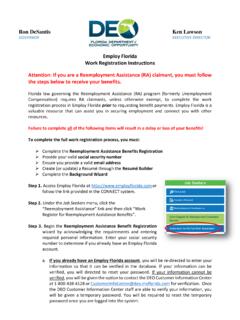Transcription of ETAP Installation Quick Guide
1 ETAP Installation Quick Guide Network Licenses Install the ETAP License Manager on a computer designated as the ETAP License Manager Server. In this configuration, the ETAP Security Key must be located at the server. Stand-Alone Licenses With this option, ETAP and ETAP License Manager will be automatically installed on your computer. Server: 1. Install ETAP License Manager (PC reboot is not required) 2. Firewall: Allow Port 6260 3. Turn off UAC (User Account Control) during the Installation 4. Insert ETAP Security Key Client: 1. Install ETAP 2. Launch ETAP and Enter Activation Code (Activation Code is saved in *) 1. Install ETAP with License Manager 2. Insert ETAP Security Key 3. Launch ETAP and Enter Activation Code (Activation Code is saved in *) 4.
2 To reset License Manager: Start\All Programs\ETAP XXXX\Reset License Manager Or Reboot * To determine the location of the file used by ETAP, launch ETAP and go to View\Message log. The path to the file is specified in this log. The path to file may be one of the following and in the order listed 1. Local - , C:\Users\username\AppData\Local\OTI\ETAP S\(ETAP Version #)\ 2. User - , C:\Users\username\AppData\Roaming\OTI\ET APS\(ETAP Version #)\ 3. Common - , C:\ProgramData\OTI\ETAPS\(ETAP Version #)\ 4. App - , C:\ETAP XXXX\ (application folder) 5. Windows - , C:\Windows\ <BR/> Any manual changes to the file require re-launching ETAP in order for that change to take effect.