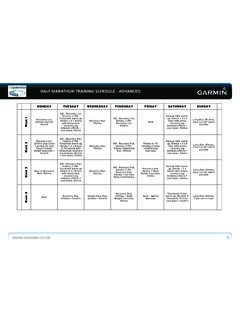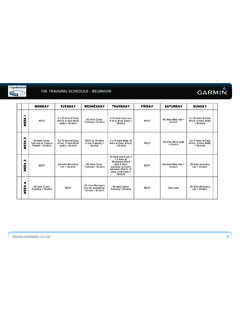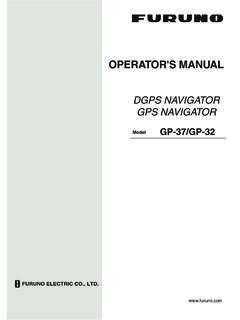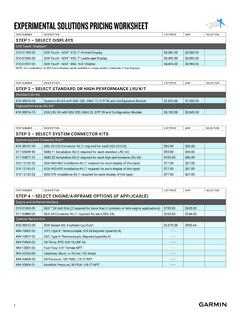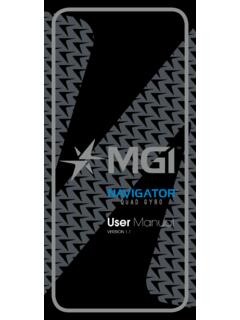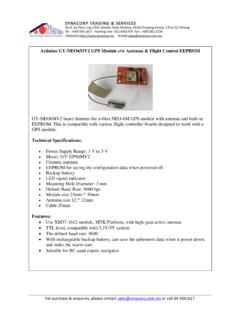Transcription of eTrex H - Garmin
1 eTrex HOwner s Manualpersonal navigator 2007 Garmin Ltd. or its subsidiariesGarmin International, Inc. 1200 East 151st Street, Olathe, Kansas 66062, USA Tel. (913) or (800) Fax (913) (Europe) Ltd. Liberty House Hounsdown Business Park, Southampton, Hampshire, SO40 9RB UK Tel. +44 (0) (outside the UK) 0808 2380000 (within the UK) Fax +44 (0) Corporation No. 68, Jangshu 2nd Road, Shijr, Taipei County, Taiwan Tel. 886 Fax 886 rights reserved. Except as expressly provided herein, no part of this manual may be reproduced, copied, transmitted, disseminated, downloaded or stored in any storage medium, for any purpose without the express prior written consent of Garmin . Garmin hereby grants permission to download a single copy of this manual onto a hard drive or other electronic storage medium to be viewed and to print one copy of this manual or of any revision hereto, provided that such electronic or printed copy of this manual must contain the complete text of this copyright notice and provided further that any unauthorized commercial distribution of this manual or any revision hereto is strictly in this document is subject to change without notice.
2 Garmin reserves the right to change or improve its products and to make changes in the content without obligation to notify any person or organization of such changes or improvements. Visit the Garmin Web site ( ) for current updates and supplemental information concerning the use and operation of this and other Garmin is a trademark of Garmin Ltd. or its subsidiaries, registered in the USA and other countries. myGarmin , eTrex , AutoLocate , TracBack , BlueChart , and MapSource are trademarks of Garmin Ltd. or its subsidiaries. These trademarks may not be used without the express permission of 2007 Part Number 190-00818-00 Rev. B Printed inTaiwan eTrex H Owner s Manual IntroductIonIntroductIonThank you for choosing the Garmin eTrex H. Take a moment to compare the contents of this package with the packing list on the box. If any pieces are missing, contact your Garmin dealer GarminContact Garmin if you have any questions while using your unit.
3 Contact Garmin Product Support by phone: (913) 397-8200 or (800) 800-1020, Monday Friday, 8 AM 5 PM Central Time; or go to Europe, contact Garmin (Europe) Ltd. at +44 (0) (outside the UK) or 0808 2380000 (within the UK).Product RegistrationHelp us better support you by completing our online registration today! Connect to our Web site at Keep the original sales receipt, or a photocopy, in a safe AccessoriesFor a complete list of available accessories for use with the eTrex , refer to WARNING: See the Important Safety and Product Information sheet in the product box for product warnings and other important information. eTrex H Owner s ManualIntroductIon Table of ContentsIntroduction ..iContact Garmin ..iProduct Registration ..iOptional Accessories ..iGetting Started ..1 Unit Overview ..1 Installing Batteries and Lanyard ..2 Operating the eTrex .
4 3 Key Functions ..4 Turning on the eTrex ..5 Main Pages ..7 SkyView Page ..7 Map Page ..7 Pointer Page ..9 Trip Computer Page ..10 Main Menu ..11 Routes Page ..14 Tracks Page ..16 Appendix ..23 Specifications ..23 Interface Formats ..24 Connecting Your eTrex to a Computer ..24 Software License Agreement ..25 Declaration of Conformity ..25 Index ..26eTrex H Owner s Manual GettInG StartedGettInG StartedUnit OverviewCarry lanyard attachment slotsBattery compartment coverBattery compartment lock ng r ngExternal power and data connector(under weather cap)LCD d splay GPS antenna QUIT/PAGE keyPOWER keyUP/DOWN keysENTER/MARK key eTrex H Owner s ManualGettInG StartedInstalling Batteries and LanyardThe eTrex operates on two AA batteries (not included). You can use Alkaline or NiMH batteries. Battery compartmentLock ng p n slotTo install the batteries:1.
5 Remove the battery cover by turning the Locking ring counter-clockwise and pulling Insert the batteries, observing the proper polarity. Remove the batteries if the unit is not being used for several months. Stored data is not lost when batteries are install the lanyard:1. Remove the battery cover and place the loop of the lanyard through the slot in the base of the Route the strap through the loop, and pull installationeTrex H Owner s Manual GettInG StartedOperating the eTrexUnderstanding TermsSelect move the highlighted area on the screen up or down, using the Up and DoWN keys to select individual when you are directed to press a key, press and quickly release the key. Field the location on a page where data or an option can be shown or bar when viewing a list of items too long to appear on the screen, a scroll bar appears next to the list.
6 To scroll through a list, press the Up or DoWN the factory setting saved in the unit s memory. You can change the settings, but you can revert to the factory settings when you select Restore ConventionsIn this manual, when you are instructed to select an item, small arrows (>) appear in the text. They indicate that you should select a series of items on the screen using the Up or DoWN keys, and press ENTER after each item. For example, if you see select TRACKS > SETUp >, you should highlight TRACKS, and press ENTER. Then highlight SETUp, and press ENTER. eTrex H Owner s ManualGettInG StartedHIGH SENSITIVITYKey FunctionsUp/DoWN keysFrom the Map page, press to zoom the map in or any other page, press to scroll up or down a list or move a slider keyPress and release to enter data or menu with a main page open to view its option and hold to MARK your location as a keyPress to cycle through the main pages.
7 Press to exit a page or quit a keyPress and hold to turn unit on or and release to turn backlighting on or off. eTrex H Owner s Manual GettInG StartedTurning on the eTrexWhen you turn on the eTrex , the SkyView page appears, followed by a REAdY TO NAVIGATE message after the unit has collected enough satellite data to establish its current location (initialized).To turn the eTrex on and off:1. Press and hold POWER. When the unit turns on, a Welcome page appears followed by the SkyView To turn off the eTrex , press and hold to nav gateSkyView PageBacklight and Contrast AdjustmentTo turn on the backlight: Press and quickly release set the timeout and adjust the contrast:1. Press PAGE until the SkyView page appears, then press ENTER twice to open the backlight/contrast Press ENTER to view the timeout options, make a selection > Press DOWN to move to the contrast slider > Press UP or DOWN to adjust the contrast > QUIT to ght t me out opt ons and contrast adjustment sl der eTrex H Owner s ManualGettInG StartedSelecting Options and Entering DataPress Up/DoWN to highlight, select, or choose an item in a list or a field on the select and activate an option:1.
8 From any page except the Menu page, press ENTER to view the options Press UP or DOWN to move the highlight up and down on the menu. To select an option, press exit a menu or return to the previous setting: Press QUIT/PAGE. The QUIT/PAGE key moves backward through your steps. Press QUIT/PAGE repeatedly to return to the starting page. Once at the starting page, pressing the key cycles you through the five main MessagesWhen a significant event in the operation of the unit occurs, an on-screen message appears to advise you of the occurrence. In each case, the condition is described and often a remedy is provided. Press ENTER to acknowledge the message and H Owner s Manual MaIn PaGeSMaIn PaGeSInformation needed to operate the eTrex is found on five main pages. Press pAGE to cycle through the pages. SkyView PageYour locat onStatus messageSatell tesThe SkyView PageSatell te s gnal strength bar Satell te s gnalsLocat on accuracy(est mated)The SkyView page displays the GPS receiver status.
9 It also shows the strength of the satellite signals. A REAdY TO NAVIGATE message is shown when the receiver has gathered enough satellite information to begin Page OptionsTo view the options menu, press ENTER. Setup Display change the display contrast and set the length of time that the backlight will stay SkyView select the Advanced SkyView feature to view a page containing detailed information on the PageYour locat onNorth po nterPath to dest nat onDest nat on waypo nt Map scaleTra l (Track Log)The Map PageThe Map page shows where you are located, and as you travel, the animated figure leaves a track log. The map also shows waypoint names and symbols. eTrex H Owner s ManualMaIn PaGeSThe eTrex is set to automatically rotate the map as you move, so waypoints that are ahead of you are always displayed in front of the animated figure.
10 The map orientation is shown in the upper left corner. To increase the map scale, press Up. This shows more area in less detail. To decrease the map scale, press DoWN. This shows less area with more Page Optionsorient Map Ahead/Northwards when AHEAd is selected, the top of the map is oriented in the direction you are currently moving, and a figure icon indicates your current position. When NORTHWARdS is selected, the map is always oriented to the north, and your current position is indicated by a direction Zoom on/off when on, the map automatically adjusts its scale to display your entire route. When it is off, press Up or DoWN to select a map scale. Hide Waypoints keeps waypoint symbols and names from being shown on the Course/Bearing Line when using the GOTO function, use this option to show a course line or bearing line to your destination.