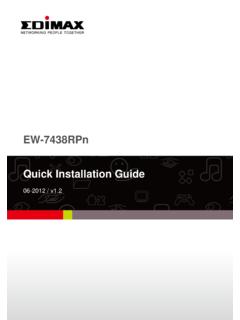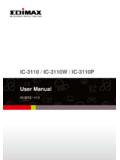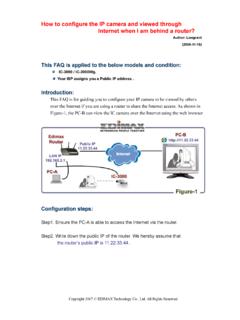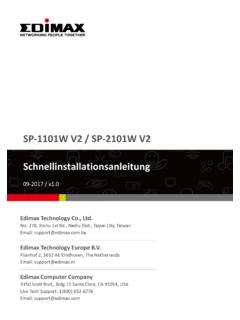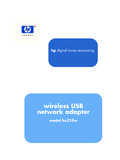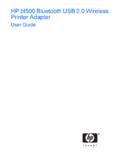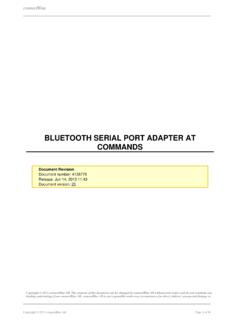Transcription of EW-7438RPn V2 User Manual - Edimax
1 EW-7438 RPn V2 user Manual 09-2013 / CONTENTS I. Product Information .. 1 I-1. Package Contents .. 1 I-2. System Requirements .. 1 I-3. LED Status .. 1 I-4. Hardware Overview .. 3 I-5. Safety Information .. 4 II. Installation .. 5 II-1. Wi-Fi Extender Mode .. 8 II-2. Wi-Fi Adapter/Bridge Mode .. 12 II-3. Wi-Fi Access Point Mode .. 15 II-4. WPS Setup .. 19 II-5. Reset to Factory Default Settings .. 21 III. Browser Based Configuration Interface .. 22 III-1. Login .. 22 III-2. Save Settings .. 24 III-3. Main Menu .. 25 IV. Extender Mode .. 26 IV-1. 26 IV-2. iQ Setup .. 28 IV-3. WPS Settings .. 29 IV-4. Wireless Advanced .. 30 IV-4-1. WLAN Security .. 31 IV-4-2. Administration Utility .. 32 IV-4-3. Configuration 33 V. Wi-Fi Adapter/Bridge Mode .. 37 V-1. 37 V-2. iQ Setup .. 39 V-3. Wireless Advanced.
2 40 V-3-1. Administration Utility .. 41 V-3-2. Configuration 42 VI. Access Point Mode .. 46 VI-1. 46 VI-2. iQ Setup .. 48 VI-3. Basic Settings .. 49 VI-4. WPS Settings .. 52 VI-5. Wireless Advanced .. 54 VI-5-1. Security .. 56 VI-5-1-1. Disable .. 57 VI-5-1-2. WEP .. 57 VI-5-1-3. WPA pre-shared key .. 58 VI-5-1-4. WPA RADIUS .. 59 VI-5-2. MAC Filtering .. 60 VI-5-3. Administration Utility .. 62 VI-5-4. Configuration 64 VII. Appendix .. 68 VII-1. Configuring your IP address .. 68 VII-1-1. How to check that your computer uses a dynamic IP address .. 69 VII-1-1-1. Windows XP .. 69 VII-1-1-2. Windows Vista .. 71 VII-1-1-3. Windows 7 .. 73 VII-1-1-4. Windows 8 .. 76 VII-1-1-5. Mac OS .. 80 VII-1-2. How to modify the IP address of your computer .. 82 VII-1-2-1. Windows XP .. 82 VII-1-2-2. Windows Vista .. 84 VII-1-2-3. Windows 7.
3 85 VII-1-2-4. Windows 8 .. 90 VII-1-2-5. Mac .. 94 VII-1-3. How to Find Your Network Security Key .. 97 VII-1-3-1. Windows 7 & Vista .. 97 VII-1-3-2. Mac .. 99 VII-1-4. How to Find Your Router s IP Address ..102 VII-1-4-1. Windows XP, Vista & 7 ..102 VII-1-4-2. Windows 8 ..104 VII-1-4-3. Mac ..107 VII-2. Connecting to a Wi-Fi network ..109 VII-3. Troubleshooting ..111 VII-4. 1 I. Product Information I-1. Package Contents - EW-7438 RPn - CD with multi-language QIG & user Manual - Quick installation guide (QIG) - RJ45 Ethernet cable - Access key card I-2. System Requirements - Wi-Fi extender/Wi-Fi bridge mode: Existing wireless network - Access point mode: Cable/DSL modem - Computer with Wi-Fi adapter, and web browser for software configuration (Internet Explorer 8 or above, Google Chrome , Firefox or Safari latest version) I-3.
4 LED Status LED Color Status Description Signal Strength Amber On Excellent signal Signal strength: 60 100% Slow Flashing Good signal Signal strength: 40 60% Quick Flashing Poor signal Signal strength: 0 40% Off LAN port not connected 2 Wi-Fi Green Flashing Transferring data Off Wi-Fi not active or in LED off mode Power Green On Extender is on Flashing Resetting to factory default settings, or system is booting up Off Extender is off or in LED off mode WPS Green On WPS connection established (LED will remain on for 5 minutes to indicate a successful connection) Flashing WPS in progress (waiting for another WPS device) Off No WPS in progress or in LED off mode LAN Green On LAN port connected Flashing LAN activity (transferring or receiving data) Off LAN port not connected LEDs can be disabled in Wireless Advanced in the browser based configuration interface.
5 If LEDs are disabled, all LEDs will be off regardless of the extender s status. 3 I-4. Hardware Overview 1. Power On/Off Switch 2. Ethernet Port 3. WPS/Reset Button 4. LEDs 3 1 2 4 4 I-5. Safety Information In order to ensure the safe operation of the device and its users, please read and act in accordance with the following safety instructions. 1. The device is designed for indoor use only; do not place it outdoors. 2. Do not place the device in or near hot/humid places, such as a kitchen or bathroom. 3. Do not pull any connected cable with force; carefully disconnect it from the EW-7438 RPn. 4. Handle the device with care. Accidental damage will void the warranty of the device. 5. The device contains small parts which are a danger to small children under 3 years old. Please keep the device out of reach of children.
6 6. Do not place the device on paper, cloth, or other flammable materials. The device may become hot during use. 7. There are no user -serviceable parts inside the device. If you experience problems with the device, please contact your dealer of purchase and ask for help. 8. The device is an electrical device and as such, if it becomes wet for any reason, do not attempt to touch it without switching the power supply off. Contact an experienced electrical technician for further help. 9. If you smell burning or see smoke coming from the EW-7438 RPn then unplug the device immediately, as far as it is safely possible to do so. Call your dealer of purchase for help. 10. This product should work for a long time, and provide round-the-clock Wi-Fi service. 5 II. Installation The EW-7438 RPn has three different operating modes which you can choose depending on your network requirements.
7 Each mode is described below: Wi-Fi Extender The device connects wirelessly to your existing network and repeats the wireless signal. Location: The best location for your extender is roughly in the middle between your existing wireless router/access point and the dead zone. The extender needs to receive a good Wi-Fi signal from your router/access point. Wi-Fi Adapter/ Wi-Fi Bridge The device connects to an Ethernet device such as a games console or smart TV via Ethernet cable and provides wireless Internet access for that device. Location: Within Wi-Fi coverage, close to your wired network device. Wi-Fi Access Point The device connects to an existing router via Ethernet cable and provides wireless Internet access for your network devices. Location: Connected to your router via Ethernet cable. 1. Plug the EW-7438 RPn into a power socket and switch it on.
8 6 2. The green power LED will flash while the system is booting up. The device is ready when the green power LED displays on. 3. Use a Wi-Fi device ( computer, tablet, smartphone) to search for a Wi-Fi network with the SSID and connect to it. If you are using a computer, please disconnect any Ethernet cables. For mobile devices, iOS or Android or above is required. The last two characters of the SSID ( **) will be unique numbers according to your device c1 . Your unique SSID is displayed on the product label along with the included access key card. 7 4. Open a web browser and if you do not automatically arrive at the Get Started screen shown below, enter the URL and click Get Started to begin the setup process. If you cannot access , please make sure your computer is set to use a dynamic IP address. For more information please refer to VII-1.
9 Configuring your IP address. 5. Select an operating mode for your EW-7438 RPn and follow the on-screen instructions for your selected mode to complete setup. Refer to the appropriate chapter for more guidance on setup for each mode. 8 II-1. Wi-Fi Extender Mode 1. Please read the on screen instructions about selecting a good location for your wireless extender and then click NEXT to continue. You can check your signal strength on the next page. 2. Select your Wi-Fi network from the list and enter the security key/password. You can also enter a new Wi-Fi network name (SSID) if you wish. Click Next to continue. By default, the Wi-Fi extender s new wireless network name ( SSID) is your existing router/access point s SSID + _2EX. For example if your router s SSID is Your SSID then the EW-7438 RPn s SSID will be Your SSID_2EX.
10 You can change your extender s new SSID in the Extender Device SSID field. If the Wi-Fi network you wish to connect to does not appear, try clicking Refresh . 9 Do not check Connect to a hidden network unless you wish to connect to a hidden SSID instead. 3. Please wait while the EW-7438 RPn tests the connection. If your Wi-Fi extender cannot obtain an IP address (below) from your existing router/access point then click the Static IP button to assign an IP address to the extender. For more guidance please refer to the VII-1. Configuring your IP address. 4. When the connection test is complete, click Apply to restart the extender. 10 5. Please wait a moment until the extender is ready. 6. A final congratulations screen will indicate that setup is complete. The EW-7438 RPn is working and ready for use - the amber signal strength LED should display on or flash depending on your signal strength.