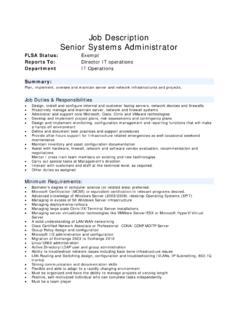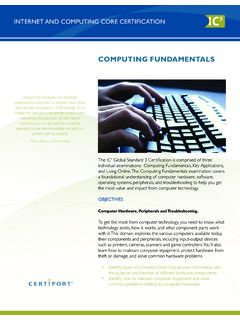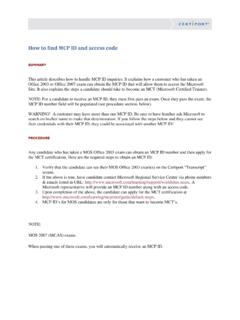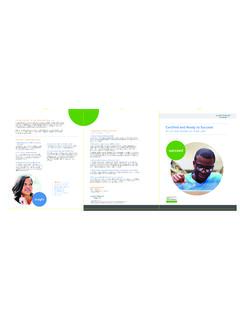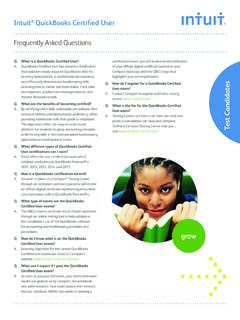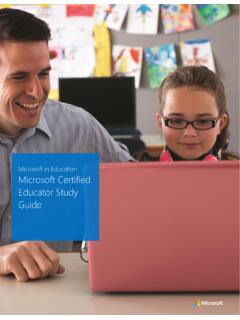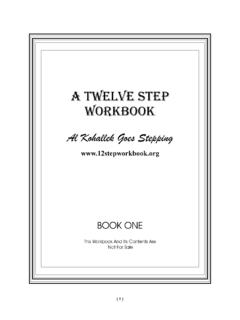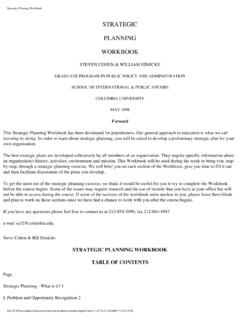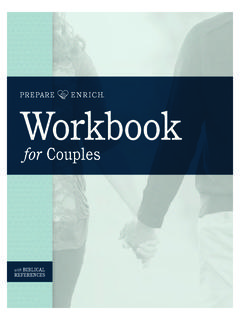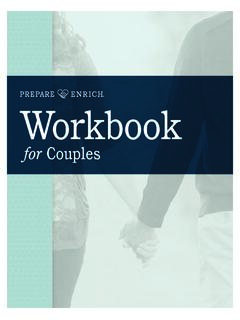Transcription of Excel 2016: Core Data Analysis, Manipulation, and ...
1 Microsoft Office Specialist Excel 2016: core data analysis , manipulation , and presentation ; Exam 77-727. Successful candidates for the Microsoft Office Specialist Excel 2016 certification exam will have a fundamental understanding of the Excel environment and the ability to complete tasks independently. They will know and demonstrate the correct application of the principle features of Excel 2016. Candidates will create and edit a workbook with multiple sheets, and use a graphic element to represent data visually. Workbook examples include professional-looking budgets, financial statements, team performance charts, sales invoices, and data -entry logs.
2 MOS 2016 certification exams introduce a new performance-based format for improved testing of a candidate's knowledge, skills and abilities using the MOS 2016 programs: MOS 2016 exam task instructions generally do not include the command name as in previous versions. For example, function names are avoided, and are replaced with descriptors. This means candidates must understand the purpose and common usage of the program functionality in order to successfully complete the tasks in each of the projects. The MOS 2016 exam format incorporates multiple projects. Objective Domains Create Worksheets and Workbooks Create and Create a workbook Import data from a delimited text file Manage Add a worksheet to an existing workbook Worksheets Copy and move a worksheet and Navigate in Worksheets and Workbooks Workbooks Search for data within a workbook Navigate to a named cell, range.
3 Or workbook element Insert and remove hyperlinks Format Worksheets and Workbooks Change worksheet tab color Rename a worksheet Change worksheet order Modify page setup Insert and delete columns or rows Change workbook themes Adjust row height and column width Microsoft Office Specialist Insert headers and footers certification is the only official Customize Options and Views Microsoft-recognized for Worksheets and Workbooks certification for Microsoft Hide or unhide worksheets Office globally. Hide or unhide columns and rows Customize the Quick Access toolbar Change workbook views Change window views Modify document properties Change magnification by using zoom tools Display formulas Page 1 of 3.
4 MOS Excel 2016. Configure Worksheets and Workbooks for Distribution Create and Set a print area Manage Save workbooks in alternative file formats Print all or part of a workbook Worksheets Set print scaling and Display repeating row and column titles on multipage worksheets Inspect a workbook for hidden properties or personal information Workbooks Inspect a workbook for accessibility issues Inspect a workbook for compatibility issues Insert data in Cells and Ranges Manage Replace data Cut, copy, or paste data data Cells Paste data by using special paste options and Ranges Fill cells by using Auto Fill Insert and delete cells Format Cells and Ranges Merge cells Modify cell alignment and indentation Format cells by using Format Painter Wrap text within cells Apply number formats Apply cell formats Apply cell styles Summarize and Organize data Insert sparklines Outline data Insert subtotals Apply conditional formatting Create and Manage Tables Create Tables Create an Excel table from a cell range Convert a table to a cell range Add or remove table rows and columns Manage Table
5 Styles and Options Apply styles to tables Configure table style options Insert total rows Filter and Sort a Table Filter records Sort data by multiple columns Change sort order Remove duplicate records Summarize data by using Functions Perform Insert references Operations Perform calculations by using the SUM function Perform calculations by using MIN and MAX functions with Formulas Perform calculations by using the COUNT function Perform calculations by using the AVERAGE function and Functions Page 2 of 3. 2016 Certiport, Inc. Certiport and the Certiport logo are registered trademarks of Certiport Inc.
6 All other trademarks and registered trademarks are the property of their respective holders. MOS Excel 2016. Perform Conditional Operations by using Functions Perform Perform logical operations by using the IF function Perform logical operations by using the SUMIF function Operations Perform logical operations by using the AVERAGEIF function with Formulas Perform statistical operations by using the COUNTIF function and Functions Format and Modify Text by using Functions Format text by using RIGHT, LEFT, and MID functions Format text by using UPPER, LOWER, and PROPER functions Format text by using the CONCATENATE function Create Charts Create Create a new chart Add additional data series Charts and Switch between rows and columns in source data Objects Analyze data by using Quick analysis Format Charts Resize charts Add and modify chart elements Apply chart layouts and styles Move charts to a chart sheet Insert and Format Objects Insert text boxes and shapes Insert images Modify object properties Add alternative text to objects for accessibility Page 3 of 3.
7 2016 Certiport, Inc. Certiport and the Certiport logo are registered trademarks of Certiport Inc. All other trademarks and registered trademarks are the property of their respective holders.