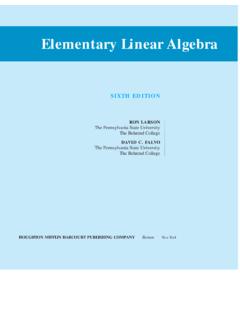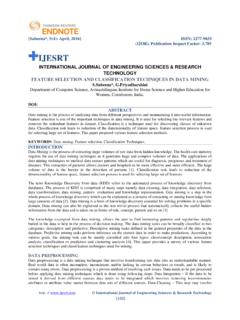Transcription of Excel #8: Solving maximization and minimization …
1 Copyright 2007 Jerry Post Excel #8: Solving maximization and minimization problems with Solver Certain types of problems are relatively difficult to solve by hand, but important in many business areas. Basic types of these optimization problems are called linear programming (LP). These models have a goal (min or max some value), that consists of a linear function. The goal is achieved by altering values of input variables. The problem often has constraints, such as stating that the input variables cannot be negative, but including more complex combinations of variables.
2 In true LP, the constraints must also be linear. More complex variations include nonlinear optimization functions (particularly quadratic), requiring integer solutions for the variables, and truly non-linear functions. Non-linear functions are the most difficult to solve, and without special assumptions (convexity), the standard spreadsheet tools will not solve them. A typical linear programming problem is to look at a basic manufacturing problem. A company can produce three versions of a product (cheap, good, and high). The cheap products are lower quality but are sold for $4 each.
3 The good products sell for $6 each, and the high quality products sell for $10 apiece. If the production cost were the same for all versions, the company would obviously produce only the high quality products. However, higher-quality products use more expensive resources and require more labor to make, so they cost more to produce. To keep the problem simple, both factories have the same production costs: cheap products cost $3 to make, good products $4, and quality products $8. Each product also takes different amounts of time to produce. A single cheap product can be produced in half an hour, a quality product requires 1 hour, and the high-quality product takes 2 hours to produce one unit.
4 Assume there is no setup cost, and a production line can instantly switch between product types. The single factory has one production line which can run for a maximum of 160 hours a month. The goal is to determine the amount of each product (cheap, good, high) that should be produced to maximize profits. The problem can be rewritten mathematically as: Max: Profit = Revenue Cost = 4C + 6G + 10H 3C 4G 8H Subject to the following constraints: + 1G + 2H <= 160 Production hours C >= 0 G >= 0 H >= 25 The C and G constraints are required because they show that the company cannot produce negative values of the cheap and good products.
5 On the other hand, to maintain their image in the market, the CEO has decreed that the company must produce at least 25 units of the high-quality products each month. The variables C, G, H represent the amount of each product type to produce. Copyright 2007 Jerry Post You can setup the problem several ways in Excel . However, it is easiest to see the overall problem if you use a traditional matrix approach. This approach also makes it easier for you to alter the values later. CGHSumRHSA mount111 Revenue461020 Cost-3-4-8-15=5 <=160 Production hoursC non neg11 >=0G non neg11 >=0H min11 >=25 Begin by labeling the columns for the three variables: C, G, and H Leave a column at the beginning (A) for explanatory labels.
6 Add a column to show the sum. Add a column to show the type of constraint (=, <=, >=). And add a right-hand side (RHS) column to hold the constrained value. Add an Amount row to hold the starting (and solved) values for the variables. Now, add two rows for the maximization line. Technically, you could use one row, but splitting it into revenue (P*Q) and cost (C*Q) makes it easier to see the details. Add a row for Revenue, entering the price coefficients beneath the C, G, and H columns. Add a row for Cost, entering the cost coefficients in the appropriate columns.
7 Enter a formula to compute the revenue total: Pc*C + Pg*G + Ph*H If you use absolute referencing ($) judiciously, you will be able to copy the formula to the other rows. For example: =B11*$B$10+C11*$C$10+D11*$D$10 Copy or enter a similar formula to compute the sum of the costs. Enter the formula to compute the total profit (Revenue Cost) in the RHS cell. Add a row for the hours constraint, entering the coefficients under the appropriate columns. Copy or enter the formula to compute the total number of production hours. Enter <= to help you remember the constraint direction.
8 Enter the 160 value as the maximum number of hours. Create three new rows to handle the minimum constraints for the three types of products. Enter a single value of 1 under each of the associated columns. Enter the constraint direction (>=). Enter the minimum values (0, 0, 25). Now you need to enter this information into the solver. Choose Data/Analysis/Solver from the main menu. Click the select button for the Set Target Cell box. Select the Profit cell on the spreadsheet and press enter. Be sure the Max option is selected. Copyright 2007 Jerry Post Click the select button for the By Changing Cells box.
9 Select the three cells on the Amount row directly beneath the variable labels (C, G, H) and press the Enter key. Click the Add button to add a constraint. For the Cell Reference, select the Sum of the Hours cell. Choose the <= option. Set the Constraint to the cell holding the 160 value. Click the Add button and repeat the process for the three minimization constraints, remember to set the >= option for all three. Click the OK button when you are finished with the constraints. Click the Solve button to find the best production levels. Click the OK button to keep the solution.
10 <=160 Production hoursC non >=0G non >=0H min125>=25