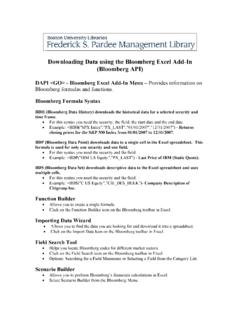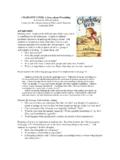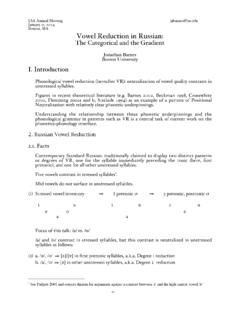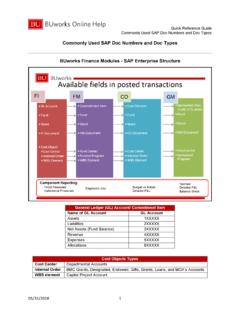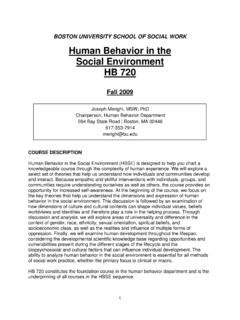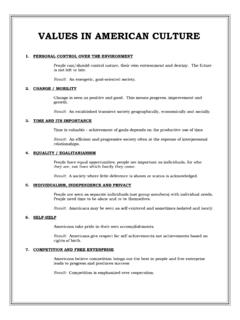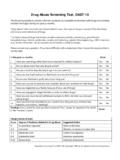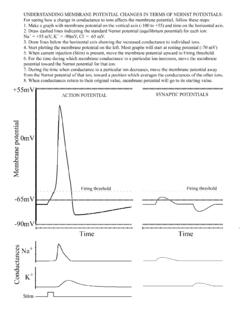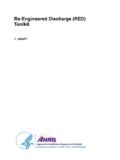Transcription of Exceljet Excel Shortcuts PDF - Boston University
1 Over 200. Shortcuts PC & Mac Excel Shortcuts Exceljet . Exceljet . Feedback Printed quick reference card Find a problem or have a suggestion? Let us know: We also have a laminated quick reference card with a full set of Excel Shortcuts for Mac and Windows: Links to online version Each shortcut is linked to an online version that has more detail. Just click the title of the shortcut to navigate to the same shortcut online. Online Shortcuts are here: For more detailed information, see: really-should-know Mac keyboard Shortcuts Historically, Macintosh computers use special symbols for certain keys, including Alt, Shift, Control, and Command keys.
2 This guide uses these symbols as follows: Shift .. Control .. Click here to learn more! Alt .. Command .. Disclaimer These Shortcuts were tested on Excel 2010 for Windows, Function . Mouse Click . and Excel 2011 for the Mac. Most Shortcuts will work in earlier versions of Excel . If you have trouble with certain Mac computers have a special preference for function Shortcuts , make sure that there is not a conflict with keys in System preferences. This guide assumes your another program/application on your computer. Mac is set at the default, with Use all F1, F2, etc. keys as standard function keys unchecked. In this state, you generally have to use the function key (Fn) when using function keys (F1, F2, etc.)
3 Exceljet . Click here for more information. No part of this publication shall be reproduced, or sold in whole or in part in any form, without the prior written consent of the author. All trademarks and registered trademarks appearing in this guide are the property of their respective owners. Copyright 2015 Exceljet . All rights reserved. Version: 150330.. Excel Keyboard Shortcuts II. TOC. Exceljet . Table of Contents Video Tips .. 2. Exceljet Video Training .. 3. File .. 4. Ribbon .. 4. General .. 5. Navigation .. 6. Selection .. 7. Active Cell .. 8. Extend Selection .. 9. Select Special .. 10. Cell Edit Mode .. 11. Entering Data.
4 12. Formatting .. 13. Number Formatting .. 14. Borders .. 14. Formulas .. 15. Grid Operations .. 16. Pivot Tables .. 17. Drag and Drop .. 17. Workbook .. 18. Dialog Boxes .. 19. Other .. 20. Excel Keyboard Shortcuts 1. TOC. Exceljet . Video Tips These tips come from our library of bite-sized training videos. Productivity Formulas How to move around big lists fast (win) How to use concatenation to clarify assumptions Use the fill handle to enter data with patterns How to use VLOOKUP instead of nested IF statements How to use drag and drop to move things around How to check and debug a formula with F9. Is the format painter worth your time?
5 Yes. How to evaluate complex formulas How to select cells with your keyboard How to make a nested IF formula easier to read How to quickly fill in missing data - part 2 How to pick names out of a hat with Excel Why VLOOKUP is better than nested IFs Pivot Tables Clever concatenation with line breaks How to quickly fill in missing data How to group a pivot table by day of week How to build a complex formula step by step Use a table for your next pivot table How to make an exact copy of a formula How to sort a pivot table with a custom list How to create a mixed reference How to make a self-contained pivot table How to create
6 A 3D formula reference How to group a pivot table by age range How to change case with formulas What is a pivot table? How to use the IF function How to quickly create a pivot table IF this OR that How to clone a pivot table How to clean text with TRIM and CLEAN. How to look things up with INDEX. Lists How to do a two-way lookup with INDEX and MATCH. How to quickly remove blank rows (win). How to quickly remove blank rows (mac) Conditional Formatting How to quickly remove rows with empty values (Mac) How to highlight rows with conditional formatting How to quickly remove rows with empty values (Win) How to use conditional formatting to check line length How to display the number of items in a filtered list How to find and highlight formulas How to select visible cells only How to build a search box with conditional formatting Excel Keyboard Shortcuts 2.
7 TOC. Exceljet . Exceljet Video Training See our full list of courses and save 10%. Sample video image from Core Formula: whenever we use a shortcut , we always show the shortcut for both Windows and Mac clearly on the screen. Excel Keyboard Shortcuts 3. TOC. Exceljet . File Win Mac Create new workbook N N. Open workbook O O. Save workbook S S. Save as S. Print file P P. Open print preview window Close current workbook W. Close Excel Q. Ribbon Expand or collapse ribbon R. Activate access keys Move to next ribbon control . Activate or open selected control . Confirm control change . Get help on selected control Excel Keyboard Shortcuts 4.
8 TOC. Exceljet . General Win Mac Open help /. Undo last action Z Z. Redo last action Y Y. Copy selected cells C C. Cut selected cells X X. Paste content from clipboard V V. Display Paste Special V V. Display find and replace F F. Find with replace selected H H. Find previous match G. Find next match G. Create embedded chart . Create chart in new worksheet . Toggle Autofilter L F. Activate filter . Insert table T T. Select table row . Select table column . Select table A A. Excel Keyboard Shortcuts 5. TOC. Exceljet . Navigation Win Mac Move one cell right . Move one cell left . Move one cell up . Move one cell down . Move one screen right.
9 Move one screen left . Move one screen up . Move one screen down . Move to right edge of data region . Move to left edge of data region . Move to top edge of data region . Move to bottom edge of data region . Move to beginning of row . Move to last cell in worksheet . Move to first cell in worksheet . Turn End mode on . Excel Keyboard Shortcuts 6. TOC. Exceljet . Selection Win Mac Select entire row . Select entire column . Select entire worksheet A A. Add adjacent cells to selection . Add non-adjacent cells to selection . Same selection in next column . Same selection in previous column . Move right non-adjacent . Move left non-adjacent.
10 Toggle add to selection mode . Cancel selection . Excel Keyboard Shortcuts 7. TOC. Exceljet . Active Cell Select active cell only . Show active cell . Move active cell clockwise in selection .. Move active cell down in selection . Move active cell up in selection . Move active cell right in a selection . Move active cell left in a selection . Excel Keyboard Shortcuts 8. TOC. Exceljet . Extend Selection Win Mac Extend selection by one cell right . Extend selection by one cell left . Extend selection by one cell up . Extend selection by one cell down . Extend last cell right . Extend last cell left . Extend last cell up . Extend last cell down.