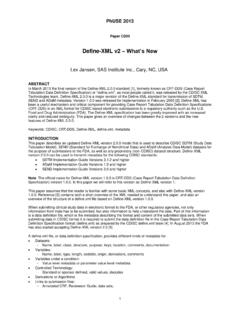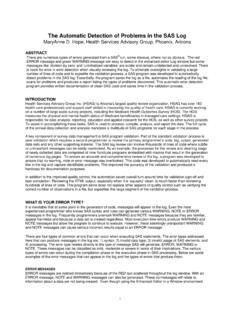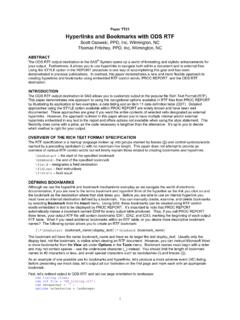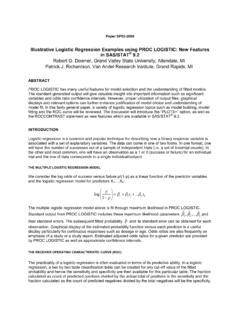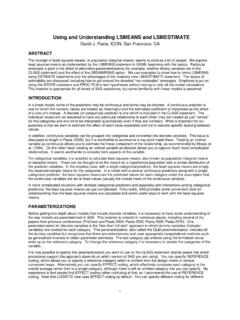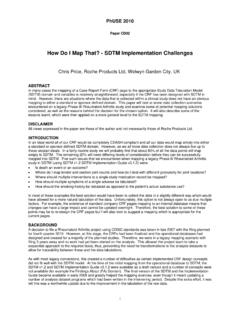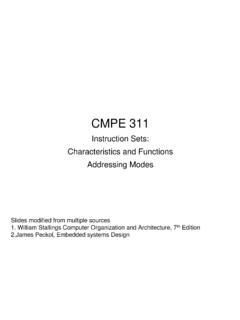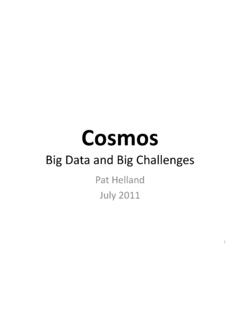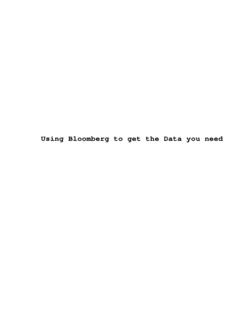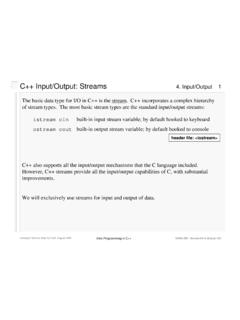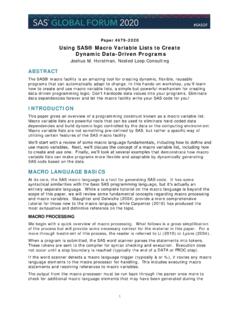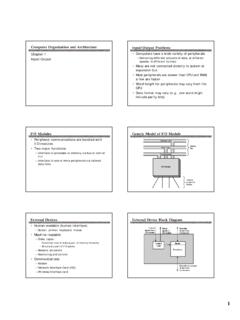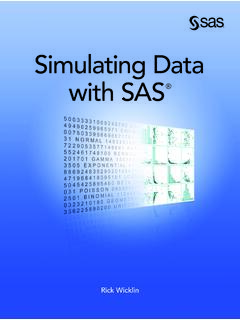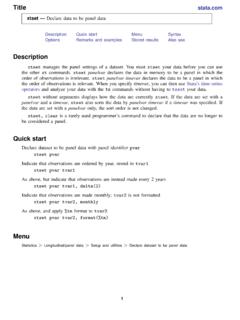Transcription of Excellent Ways of Exporting SAS Data to Excel
1 Excellent Ways of Exporting SAS data to Excel Ralph Winters Alydon Technical Services, Inc. ABSTRACT With the addition of the SAS Import/Export Wizard, Exporting data to Microsoft Excel became much easier. However, many alternative solutions exist and this paper will survey the best of them. These include Exporting to Excel via the Output Delivery System and using macro code to generate CSV files. Sometimes even simple SAS procedures such as Proc Print can do the trick. This paper is geared toward all SAS users, and describes the benefits of each method as well as some of their pitfalls. INTRODUCTION With the introduction of SAS 9, there now exists a plethora of options for Exporting data to Microsoft Excel . What used to be a laborious task can now be reduced to several lines of code.
2 Of course, not everyone is currently at SAS 9, nor is everyone using SAS in a Windows environment. In these cases the options are more limited. The choice of which technique you choose ultimately hinges upon the version of SAS you are running, the type of site license you have, the requirements of your application, and of course, personal preference. The goal of this paper is to review some of the best options to perform this seemingly easy task. The examples in this paper have all been demonstrated using SAS and Excel 97 under Windows XP. The sample data sets used are those supplied with SAS. SAS 9 OPTIONS Using the LIBNAME Statement One of the newer ways of writing data to Excel is via the LIBNAME statement. This makes it a snap to simply assign a library reference to an Excel workbook and write directly to its individual sheets.
3 The example below assumes that spreadsheet DEMOA1 will be created from scratch. libname myxls c:\ ; data ; set data ; set ; data ; set ; run; proc sql; create table as select style,avg(price)as avg_price from group by style; libname myxls clear; The LIBNAME statement assigns a SAS libref to the workbook DEMOA1 on drive C. This can be a brand new workbook or a previously existing workbook. The next three data steps load individual sheets within the workbook corresponding to the sample data sets HOUSES, BUILD and CRIME.
4 Figure 1 shows the exported HOUSES data set. The SQL step shows how you can also create worksheets consisting of summarized data . 1 Ins & OutsNESUG 17In this case we are adding a new sheet called AVG_HOUSE_PRICE that consists of the average price for each house style. Figure 2 displays this result. Figure 1 2 Ins & OutsNESUG 17 Figure 2 One thing that you will discover is that that occasionally the original SAS formatting is not preserved. Note that variable AVG_PRICE in Figure 2 is no longer formatted appropriately. Formatting is performed according to the conversion rules listed in Table 1, which will usually give acceptable results. If formatting is critical to your application, you may need to consider other options (DelGobbo SUGI 28). Table 1 Default Excel Formats for SAS Variable Formats XLS data Type SAS Formats TEXT $BINARYw.
5 $CHARw. $HEXw. $w. NUMBER BESTw. BINARYw. Ew. FRACTw. HEXw. CURRENCY DATETIME DATEw. DDMMYYw. JULDAYw. JULIANw. MMDDYYw. MONTHw. MOYYw. WEEKDATEw. WEEKDATXw. WEEKDAYw. WORDDATEw. WORDDATXw. 3 Ins & OutsNESUG 17 SAS dates can be troublesome as well, so make sure you specify a date format in your code: data datetest; format date_formatted date9.; date_formatted="13 MAY2004"d; date_unformatted="04 JUL2004"D; run; libname myxls "c:\ " ; data ; set datetest; In this case Excel will correctly display 05/13/2004 for the variable DATE_FORMATTED in worksheet TAB2 of workbook DEMODATE. However variable DATE_UNFORMATTED will display as 16256, which is the unformatted numeric value for 04 JUL2004 D.
6 There is a variation of this code that can be run to create a spreadsheet from the UNIX operating system, if SAS/ACCESS for PC files has been installed. This technique uses the PCFILES option in the SAS LIBNAME statement: libname myxls pcfiles server=D2323 port=8621 path= c:\ ; ODS CSV The ODS CSV option that was experimental in SAS 8 is production in SAS 9. This feature allows you to specify an ODS CSV destination for a procedure, which then writes its output as a CSV (comma separated value) file. Here is a simple example using the sample data set The CSV output is shown in Figure 3, as displayed by Excel . ODS CSV file= ; proc print data = ; run; ODS CSV close; 4 Ins & OutsNESUG 17 Figure 3 Let s use the ODS CSV technique on our dates data set to see how Excel will handle these values.
7 data datetest; format date_formatted date9.; date_formatted="13 MAY2004"d; date_unformatted="04 JUL2004"D; run; ODS CSV file="c:\ "; proc print data =datetest; run; ODS CSV close; run; Here our formatted and unformatted dates will be treated as they were previously, although variable DATE_FORMATTED will be presented as 13-May-04 instead of 05/13/2004. SAS 7 & 8 OPTIONS In SAS 7 and 8 there are still many Excellent ways to export data , including the SAS System Viewer and ODS HTML. 5 Ins & OutsNESUG 17 The SAS System Viewer The SAS Viewer is a free Windows application and a great tool for copying SAS data sets to Excel . It is not even necessary to have SAS installed on your computer, so it is equally useful for programmers and non-programmers alike. To use it you simply start the viewer, open the data set, select your data set, then cut and paste it into Excel .
8 Format your Excel cells as all text in order to preserve the data s formatting. The viewer will allow you to save the data as a CSV or TXT file and performs simple filtering and sorting of data . This software will also support some cross-platform SAS data sets , so it is a great tool for multiple OS environments. The following example use the sample data set Start the SAS System Viewer. Select FILE and then OPEN to get to the file selector dialog. Find and open Enter a CTRL-A followed by a CTRL-C to select and copy the entire table. You can also select portions of the table as needed. Let s filter the data set to include only the males: Select Edit/Filter from the Viewer drop down menu. Type the WHERE clause Where Sex= M and press ENTER. The results are shown in Figure 4.
9 The next step is to decide which method to choose to export to Excel . If the table is small enough and/or partial columns or rows have been selected, it is easy enough to SELECT then PASTE the data directly into Excel . You can also save the entire table as a CSV file using the File/Save dialog, then import it into Excel . Figure 4 6 Ins & OutsNESUG 17 ODS HTML ODS offers another way to export your data to Excel ODS HTML. Although any template can be used to illustrate this method, if you are concerned mainly with moving your data , using the MINIMAL style will allow you to import your data into Excel with a minimum of HTML formatting. The results of the code below are displayed in Figure 5. ODS HTML file= H:\ RS=none style=MINIMAL; proc print data = noobs; ODS HTML CLOSE; run; Figure 5 Even though the MINIMAL style incorporates the least HTML output into your spreadsheet, the result is still HTML.
10 One way to completely eliminate to this HTML is to create a new worksheet, select the HTML output, then perform a Paste/Special into the new worksheet, making sure that the Values Only button is selected. In the ODS HTML sample code above I have used Proc Print purely for its simplicity, but you need not stop there. Many applications make extensive use of HTML output to produce very sophisticated displays generated by Proc Report and Proc Tabulate. ODS CSV or ODS HTML? We have now seen two ODS options that can be used to export SAS data to a spreadsheet -- ODS CSV and ODS HTML. So which one is better? ODS CSV will produce cleaner output, and would be preferable when automating exports to spreadsheets where moving data is the central focus.