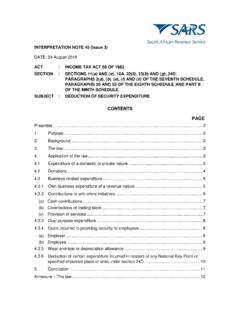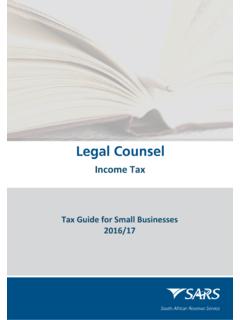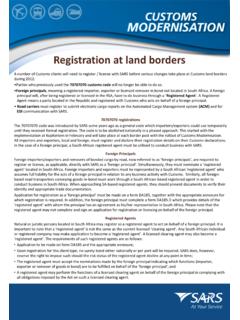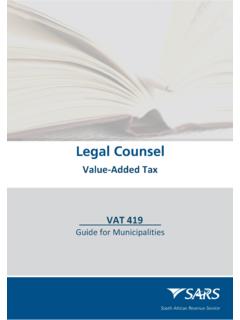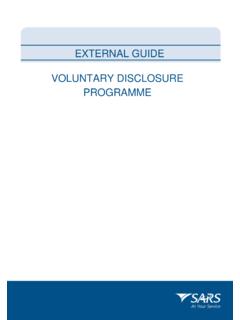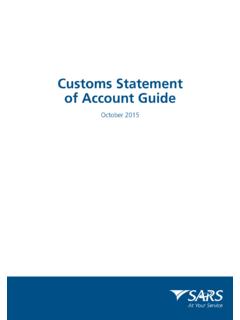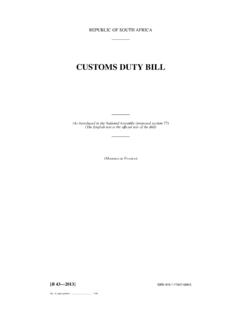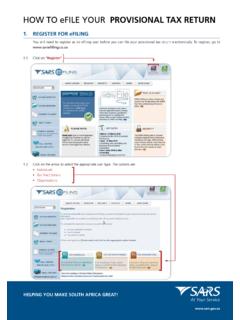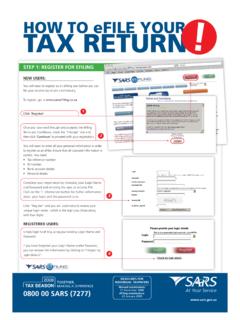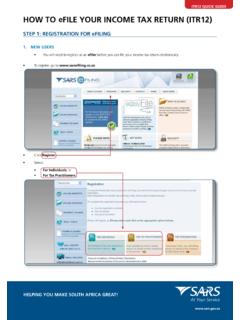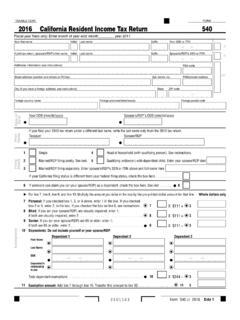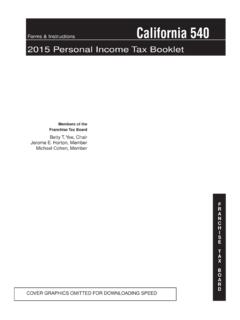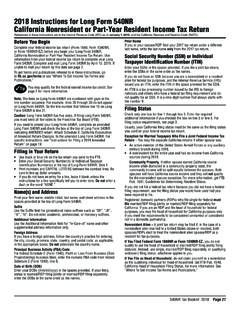Transcription of EXTERNAL GUIDE HOW TO EFILE YOUR PROVISIONAL TAX …
1 EXTERNAL GUIDE HOW TO EFILE your PROVISIONAL TAX return EXTERNAL GUIDE HOW TO EFILE your PROVISIONAL TAX return IT-PT-AE-01-G02 REVISION: 3 Page 2 of 18 TABLE OF CONTENTS 1 PURPOSE 3 2 REGISTER FOR EFILING 3 3 REGISTERED EFILERS 5 4 GETTING STARTED 6 5 REQUESTING your PROVISIONAL TAX return : 7 6 FILE your PROVISIONAL TAX return 14 7 VIEW STATEMENT OF ACCOUNT 16 EXTERNAL GUIDE HOW TO EFILE your PROVISIONAL TAX return IT-PT-AE-01-G02 REVISION: 3 Page 3 of 18 1 PURPOSE This GUIDE provides guidelines on how to register as an eFiling user and file your PROVISIONAL tax return 2 REGISTER FOR EFILING You will need to register as an eFiling user before you can file your PROVISIONAL tax return electronically.
2 To register, go to Click on Register Click on the arrow to select the appropriate user type. The options are: Individuals Tax Practitioners Organisations. EXTERNAL GUIDE HOW TO EFILE your PROVISIONAL TAX return IT-PT-AE-01-G02 REVISION: 3 Page 4 of 18 Once you have read through and accepted the eFiling Terms and Conditions, check the I Accept box and then click on Continue to proceed with your registration. EXTERNAL GUIDE HOW TO EFILE your PROVISIONAL TAX return IT-PT-AE-01-G02 REVISION: 3 Page 5 of 18 If you are registering as: An Individual, you will need to enter all your personal particulars in order to register as an eFiler.
3 You will need your : ID/Passport number Tax reference number Contact information Bank account details. A Tax Practitioner, you will need your Tax Practitioner Number (PR) number. Complete your registration by choosing your Login Name and Password and entering the special security PIN as displayed on the screen. You can click on the i information button for further information about your login and the password rules. 3 REGISTERED EFILERS Simply click on the Login button on the eFiling homepage and use your existing Login Name and Password to login. If you have forgotten your Login Name and/or Password, click on the question mark icon.
4 EXTERNAL GUIDE HOW TO EFILE your PROVISIONAL TAX return IT-PT-AE-01-G02 REVISION: 3 Page 6 of 18 4 GETTING STARTED: Ensure that the tax type for PROVISIONAL Tax (IRP6) is activated: Organisations and Tax Practitioners must click on: Organisations Organisation Tax Types Individuals must click on: Home Tax Types EXTERNAL GUIDE HOW TO EFILE your PROVISIONAL TAX return IT-PT-AE-01-G02 REVISION: 3 Page 7 of 18 Select the tick box for the tax type PROVISIONAL Tax (IRP6) Enter the tax reference number Click on the Register button 5 REQUESTING your PROVISIONAL TAX return : Click on Returns , and then on Returns Issued.
5 Click on PROVISIONAL Tax (IRP6) PROVISIONAL Tax Returns can only be requested for periods that fall within: The current period The current periods minus two periods Example: if the current period is 2016-01 and 2016-02, IRP6 forms can be requested for the periods 2015-02 and 2015-01. The current periods plus one period Example: if the current period is 2016-01 and 2016-02, IRP6 forms can be requested for the periods and 2017-01. EXTERNAL GUIDE HOW TO EFILE your PROVISIONAL TAX return IT-PT-AE-01-G02 REVISION: 3 Page 8 of 18 Select the PROVISIONAL tax period from the drop-down menu on the top right hand corner and then click on Request return .
6 The PROVISIONAL Tax Work Page will be displayed. It is within this page that you request, complete, save and file your PROVISIONAL tax return to SARS. Note: If you would like to get rid of the left hand menu to make the screen bigger, click on the double arrows in the top right hand corner. If you have already filed your PROVISIONAL tax return (IRP6) to SARS via the post, you can request the return and update your eFiling profile to reflect your submission. Click on Manually submitted to change the status of your PROVISIONAL tax return (IRP6) to Filed. You will be prompted to confirm the postal submission of your PROVISIONAL Tax return (IRP6), as you will not be able to file the return electronically after clicking Manually submitted.
7 You will have an option to open the return with Flash Player or Adobe Reader. Flash Player: eFiling will default to this option Opening your return with Flash Player offers faster performance and a better user experience. If you do not have Adobe Flash Player installed in your machine, you will be prompted to download this version of Adobe Flash Player when opening your return . ADOBE Reader: If you choose to use ADOBE Reader, you will require ADOBE or higher to be installed on your machine. To open your PROVISIONAL tax return for online completion, click on IRP6 . EXTERNAL GUIDE HOW TO EFILE your PROVISIONAL TAX return IT-PT-AE-01-G02 REVISION: 3 Page 9 of 18 Completing your PROVISIONAL Tax return : Note: If you would like to get rid of the left hand menu to make the screen bigger, click on the double arrows in the top right hand corner.
8 You can also click on the zoom percentage arrow to enlarge your screen. EXTERNAL GUIDE HOW TO EFILE your PROVISIONAL TAX return IT-PT-AE-01-G02 REVISION: 3 Page 10 of 18 personal PARTICULARS: The first section of your IRP6 will be pre-populated with the following: Taxpayer s particulars (as per the taxpayer particulars registered on the eFiling website) The tax period. If the taxpayer type is a trust or company/CC, the following information will be pre-populated on the return : Year of assessment Period: First ( first period) Taxpayer reference number Registered name Registered no. If the taxpayer type is an individual, the following information will be pre-populated on the return : Year of assessment Taxpayer reference number Surname and initials Date of birth.
9 HISTORICAL INFORMATION The historical information will automatically be displayed if the taxpayer has been assessed within five years from the year of assessment reflected on the PROVISIONAL tax return . The historical information will be blank if: The last year that the taxpayer was assessed is five years or more prior to the year of assessment reflected on the IRP6 return The taxpayer is a new taxpayer. EXTERNAL GUIDE HOW TO EFILE your PROVISIONAL TAX return IT-PT-AE-01-G02 REVISION: 3 Page 11 of 18 TAXPAYER ESTIMATE Refer to the PROVISIONAL Tax GUIDE on the SARS website for more information on how to complete your PROVISIONAL tax return .
10 Note: For detailed information on how to calculate Medical scheme fees tax credit and Additional medical expenses tax credit refer to: IT-PT-AE-01-G01 - GUIDE for PROVISIONAL Tax. First Period IRP6 You are required to complete the following fields (the mandatory fields are highlighted in red): Turnover Estimated taxable income Medical scheme fees tax credit Additional medical expenses tax credit Employees tax for this period (six months) This is a mandatory field. If employee s tax is not applicable to the taxpayer, capture the amount in this field. Foreign tax credits for this period (six months) Penalty on late payment (if applicable) Interest on late payment (if applicable).