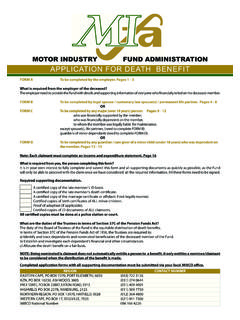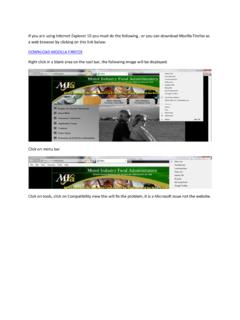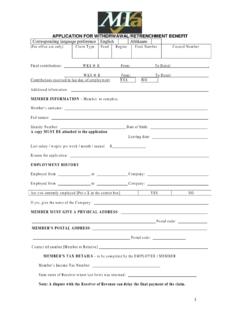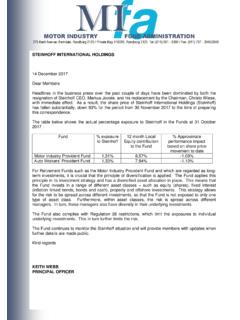Transcription of Extract Employer Benefit Statements - MIFA
1 Extract Employer Benefit Statements To Extract Employer Benefit Statements , Click on the Link below: Below is the process you will need to follow to Extract the Employer Benefit Statements : MIFA - Employer Benefit Statements Enter Username and Password and Click on Login. To retrieve all the Benefit Statements for a single Employer code, select a fund from the drop down. If you have access to both funds and have members in both funds, select any fund as the Benefit statement request will produce Statements for all members falling under a specific Employer code. Select Admin > Reports located at the top left hand corner of the menu bar. The reports menu will be displayed. Click on Benefit Statement Report (MIFA) Employer Drop down and select the Employer code from the list Then click on Generate A PDF Document will be generated that contains all the Benefit Statements or if you have enabled Pop-up windows on your browser settings, a pop-up window will appear containing all of the Statements .
2 If it is downloaded to a pdf you will need to select if you want to Open or Save the document. If the Statements appear in a pop-up window you can right click on the window and select Print to print the Statements . If the Statements are downloaded into a PDF document, you can then Click on the printer icon to print the Statements .