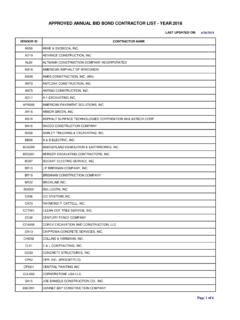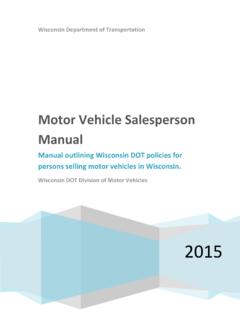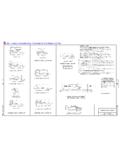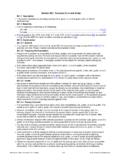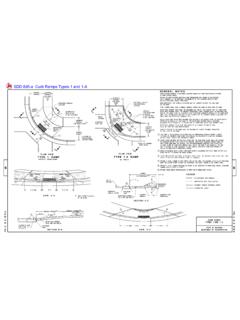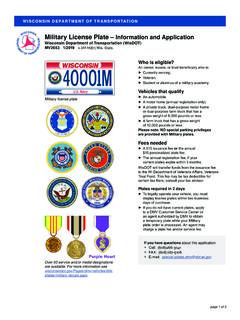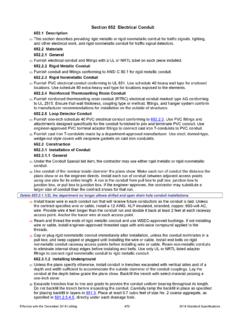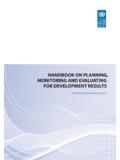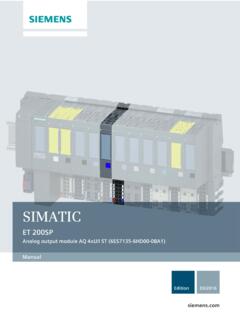Transcription of Facilities Development Manual Wisconsin Department of ...
1 Page 1 Facilities Development Manual Wisconsin Department of Transportation Chapter 19 Plans, Specifications and Estimates Section 10 PS&E Transmittal and Composition FDM 19-10-1 Transmittal of Let Project PS&Es October 26, 2015 This procedure describes the requirements for transmitting a let project PS&E to central office. Guidance for LFA agreement PS&Es is located in FDM 19-25-5. FDM contains additional information relating to PS&E submittal timing for WisDOT and non-WisDOT projects.
2 Direct questions to the Plans & Estimates Specialist at (608) 266-1020. A LET project PS&E transmittal consists of an electronic plan submittal. All exhibits must be sent electronically to the BPD using eSubmit. Accessing eSubmit To access the WisDOT eSubmit Application you must have both of the following: 1) A valid Wisconsin User ID and password; and 2) Authorization from WisDOT. Creating a Wisconsin User ID To create a Wisconsin User ID, go to: and follow the instructions. Individuals, not companies, are associated with WI User IDs. Requesting Authorization from WisDOT After creating your WI User ID, send an email requesting eSubmit access to and Include your full name and phone number in your request. Consultants requesting eSubmit access must also include a 2-sheet ePlan PDF with their request. Sheet 1 must be a title sheet created from scanned hardcopy.
3 Sheet 2 must be a plan & profile sheet created from your CAD system. Both sheets must comply with FDM 15-5-10. If you have a valid WI User ID, and (consultants only) the 2-sheet ePlan complies with FDMs, you will be granted eSubmit access and a confirmation will be emailed to you. IMPORTANT: All electronic exhibits must be free of viruses. If an infected exhibit is submitted, the submitter will receive a confirmation that it was sent. However, it will be immediately and automatically deleted and will not be accessible by WisDOT staff. Submitting Roadway Plans with eSubmit After you have been granted eSubmit access, you may browse to the eSubmit application at: From the main Electronic Submittal System page, select "Roadway Plans and Exhibits". In the top section of the Submit Roadway Plans and Exhibits page, provide required information about the submittal. Comments: Enter up to 80 characters of special information including any appropriate message for the recipients, , Original, Revision, Insert, Advanceable Plan, Resubmittal per comments, etc.
4 Otherwise enter NA. Let Date: Select the year and month in which the project is scheduled for letting or check ExLET. Submittal Status: Select the Submittal Status. The choices are: 30%, 60%, 90%(which are for Pre-PS&E) and Final PS&E (which is for a Final Submittal)Submittals generally include the following exhibits: ePlan, SDD Spreadsheet, Plan Letter, Environmental Commitments, Special Provisions, Time for Completion, Governor Bond, Proposal Cover, Right of Way Certification, Utility Status Report and AASHTOWare Project Preconstruction Estimate. Final PS&E and ExLET submittals include all exhibits. WisDOT Office: Select the WisDOT Region Office. The choices are: Eau Claire, Green Bay, La Crosse, Madison, Rhinelander, Superior, Waukesha, Wisconsin Rapids and Operations. (For Work Share projects, select the giving Region). Construction Project ID: Enter the 8-digit Construction ID using the format: 00000000.
5 Do not enter dashes. Do not enter a Design ID. If there are multiple ID numbers shown on the title sheet of the plan, enter the lowest ID number. Additional Project IDs: If there are multiple Construction IDs shown on the title sheet and or with the plan, enter FDM 19-10 PS&E Transmittal and Composition Page 2 the lowest ID on the previous line. Enter the rest of the IDs here. Enter the IDs using the format: 00000000. Do not enter dashes. Do not enter Design IDs. Separate multiple IDs using commas.
6 If there are no additional IDs, enter NA. Structures: If there are structures on the project, enter the structure numbers using the format B-00-000 for Bridges, C-00-000 for Culverts, R-00-000 for Retaining walls, S-00-000 for Sign bridges, N-00-000 for Noise barriers M-00-000 for Miscellaneous Structures and P-00-000 for Bridges with no record plans on file. Separate multiple numbers with commas. If there are no structures, enter NA. Route Name: Enter the route name ( USH 45). Project Name: Enter the project name ( CTH Y 10TH Avenue). WisDOT Design Contact/Phone: Enter the WisDOT Region Office Design Contact s full name and phone number ( , Jane Doe / 608-334-4556). Consultant Design Contact/Phone: If applicable, enter the Consultant Contact s firm name, full name and phone number ( , ABC Consulting Engineers Inc., John Buck / 608-334-4556). Otherwise, enter NA.
7 In the middle section of the Submit Roadway Plans and Exhibits page, specify the exhibits to submit. At least one exhibit is required. See also FDM 19-10-10. Naming Exhibits Each electronic exhibit must be named using the Construction ID number, with no dashes, plus the 3-letter code shown below indicating the type of exhibit. An underbar _ must be used between the Construction ID and the 3-letter code. See When multiple Construction IDs are shown on a single title sheet, submit all the exhibits under the lowest ID. When multiple plans with multiple title sheets are tied together, submit each plan and SDD spreadsheet individually using the appropriate ID for each. Table Exhibits and Requirements Exhibit Required Exhibit File Type and File Name (where 00000000 is the associated Construction ID) More Information Electronic Plan Adobe PDF named FDM 15-5-10 Standard Detail Drawing Spreadsheet Excel spreadsheet named FDM 15-5-15 Plan Letter Word document named or.
8 Docx FDM 19-10-15 Environmental Commitments (including signed cover of environmental document) Adobe PDF named FDM 20-20 FDM 20-30 Special Provisions Word document named or .docx, where xyz is the region office (eau, gre, lax mad, rhi, sup, wke, wis, or ops). FDM 19-15-1 Special Provision Insert Word document named or .docx FDM 19-15-1 Contract Time for Completion Excel spreadsheet or Adobe PDF named , .xlsx or .pdf FDM 19-10-30 Governor s Approval Form Word document named or .docx FDM 19-10-20 Proposal Cover Word document named or .docx FDM 19-10-25 Right-of-Way Certification Adobe PDF named Please (remove instructions before submitting) FDM 19-10-35 FDM 19-10 PS&E Transmittal and Composition Page 3 Utilities Status Report Adobe PDF named (remove instructions before submitting) FDM 19-10-40 Project Data (In-House Design) Compressed file named for Civil 3D project format.
9 In File Cabinet System for MicroStation/CAiCE format. FDM 19-10-43 Project Data (Consultant Design) Compressed file named for Civil 3D project format, for CAiCE/MicroStation format. FDM 19-10-43 Estimate Loaded in AASHTOWare Project (AWP) Preconstruction System AWP Preconstruction Documents (AWP Main) Proposal Level Preliminary Detail Estimate Report Adobe PDF named AWP Preconstruction Chapter 8 (AWP Chap 8) Estimate Documentation Report Adobe PDF named FDM 19-5-6 Certificate of Coordination of Railroad Work with Highway Construction Adobe PDF named FDM 19-10-42 Click the Browse button in eSubmit to the right of each exhibit you wish to submit. When the Choose file dialog appears, browse to the exhibit on your computer or network. Repeat until you have specified all the exhibits you wish to submit. Naming Special Provisions Note that the Special Provisions are named with a 3-letter code corresponding to the applicable WisDOT Region Office as shown below.
10 Table Region Office Cities and 3-Letter Codes Region Office City Green Bay Eau Claire La Crosse Madison Rhinelander Superior Waukesha Wisconsin Rapids Three-Letter Code gre eau Lax mad rhi sup wke wis Modifying Exhibits The eSubmit system appends the Submittal Status, Date and Time to each exhibit as it is copied to the WisDOT network. This suffix serves as the exhibit revision number. The format is SSS_YYMMDD_TIME. SSS is Submittal Status (030, 060, 090 or PSE). YY is Year, MM is Month and DD is Date. Time is in 24-hour format. For example: a PSE ePlan for project 11302072 submitted at 4:03 PM on September 16, 2005 would be named: When modifying exhibits, the entire exhibit must be re-submitted (except for special provisions). When modifying exhibits, include the words revised exhibits on the comments line. Modifying Special Provisions There are two ways to modify special provisions, inserts and revisions.