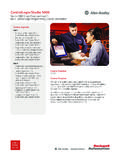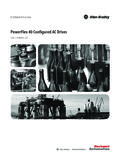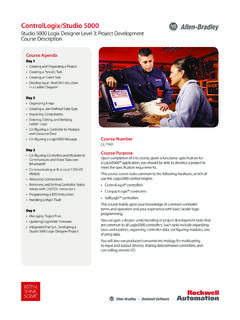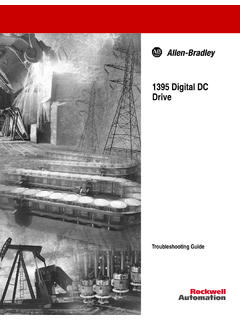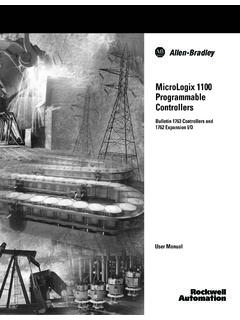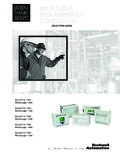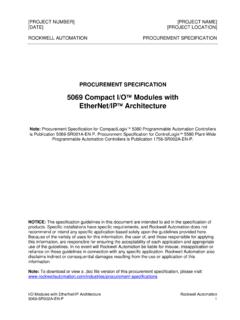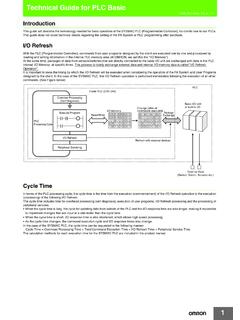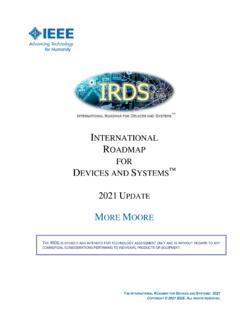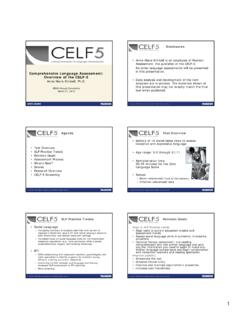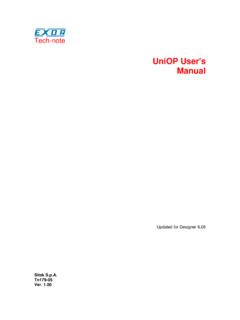Transcription of FactoryTalk View Machine Edition User's Guide
1 User Manual FactoryTalk View Machine Edition User's Guide Important user information Read this document and the documents listed in the additional resources section about installation, configuration, and operation of this equipment before you install, configure, operate, or maintain this product. Users are required to familiarize themselves with installation and wiring instructions in addition to requirements of all applicable codes, laws, and standards. Activities including installation, adjustments, putting into service, use, assembly, disassembly, and maintenance are required to be carried out by suitably trained personnel in accordance with applicable code of practice. If this equipment is used in a manner not specified by the manufacturer, the protection provided by the equipment may be impaired. In no event will rockwell automation , Inc. be responsible or liable for indirect or consequential damages resulting from the use or application of this equipment.
2 The examples and diagrams in this manual are included solely for illustrative purposes. Because of the many variables and requirements associated with any particular installation, rockwell automation , Inc. cannot assume responsibility or liability for actual use based on the examples and diagrams. No patent liability is assumed by rockwell automation , Inc. with respect to use of information, circuits, equipment, or software described in this manual. Reproduction of the contents of this manual, in whole or in part, without written permission of rockwell automation , Inc., is prohibited. Throughout this manual, when necessary, we use notes to make you aware of safety considerations. WARNING: Identifies information about practices or circumstances that can cause an explosion in a hazardous environment, which may lead to personal injury or death, property damage, or economic loss.
3 ATTENTION: Identifies information about practices or circumstances that can lead to personal injury or death, property damage, or economic loss. Attentions help you identify a hazard, avoid a hazard, and recognize the consequence Important: Identifies information that is critical for successful application and understanding of the product. Labels may also be on or inside the equipment to provide specific precautions. SHOCK HAZARD: Labels may be on or inside the equipment, for example, a drive or motor, to alert people that dangerous voltage may be present. BURN HAZARD: Labels may be on or inside the equipment, for example, a drive or motor, to alert people that surfaces may reach dangerous temperatures. ARC flash HAZARD: Labels may be on or inside the equipment, for example, a motor control center, to alert people to potential Arc flash . Arc flash will cause severe injury or death.
4 Wear proper Personal Protective Equipment (PPE). Follow ALL Regulatory requirements for safe work practices and for Personal Protective Equipment (PPE). Allen-Bradley, rockwell Software, rockwell automation , and TechConnect are trademarks of rockwell automation , Inc. Trademarks not belonging to rockwell automation are property of their respective companies. Table of contents Preface About the documentation .. 29. Find the information you 29. Try the User's Guide and Help first .. 29. Find information on the Internet .. 29. The rockwell automation Knowledgebase .. 30. Contact rockwell automation Technical Support .. 30. When you call rockwell automation Technical Support .. 30. Legal Notices .. 31. Chapter 1. Get Started The parts of FactoryTalk View Machine 35. Additional software .. 35. FactoryTalk View Studio tools .. 35. Diagnostics Viewer .. 37.
5 FactoryTalk tools .. 37. FactoryTalk Activation Manager .. 38. Chapter 2. Explore FactoryTalk View Start and exit FactoryTalk View Studio .. 39. Start FactoryTalk View Studio from Windows Start 39. Studio Start FactoryTalk View Studio using a command .. 40. Command-line parameters and examples .. 40. Exit FactoryTalk View Studio .. 41. Open sample 41. Problems opening applications .. 41. Explore the FactoryTalk View Studio main 42. The menu bar .. 43. The toolbar .. 43. The Explorer window .. 43. The workspace .. 44. The Diagnostics List .. 44. Move the Diagnostics List .. 44. Messages in the Diagnostics List .. 44. The status bar .. 44. Workbook tabs .. 45. Show or hide items in the main window .. 45. Use the Explorer window .. 45. View the Explorer window .. 47. Move and resize the Explorer window .. 47. Work with editors .. 48. Locate editors.
6 48. rockwell automation Publication - VIEWME-UM004N-EN-E - February 2018 3. Table of contents View an editor's components .. 48. Open editors .. 49. Close editors .. 49. Enter information in spreadsheets .. 49. Print .. 51. Select a 51. Print at runtime .. 52. Chapter 3. Plan applications Understand the 53. Collect 54. Design an HMI tag database .. 54. Collect information .. 54. Organize tags .. 54. Plan graphic displays .. 54. Develop a hierarchy of 55. Create a template to ensure consistency .. 56. Design displays .. 56. Plan languages .. 57. Plan alarms .. 58. Provide information for the operator .. 58. Local and information messages .. 58. Diagnostics 58. Plan trends .. 59. Plan recipes .. 59. Design a secure 59. Chapter 4. Work with applications What is an application? .. 61. Application versus project .. 61. HMI project 61. Runtime application file.
7 61. Component files .. 62. External folders .. 62. Default log file locations .. 63. Name files .. 63. Create, import, open, and close applications .. 63. Create an 63. Import an application .. 65. Validate direct driver nodes in RSLinx .. 67. Open an application .. 68. Open an existing application when you start FactoryTalk View Studio. 68. Open an existing application when FactoryTalk View Studio is already open .. 69. 4 rockwell automation Publication - VIEWME-UM004N-EN-E - February 2018. Table of contents Open an application you used recently .. 70. Problems opening applications .. 70. Set up write access for any Windows Security Group .. 70. Open multiple applications .. 71. Open and edit applications from earlier versions of RSView or FactoryTalk View ME .. 71. Close an 71. Rename, copy, delete, back up, and restore applications .. 72. Start the Application Manager tool.
8 72. About project settings .. 73. Project window size and runtime screen resolution .. 73. Screen resolution for MobileView, PanelView Plus 7, PanelView Plus 6, PanelView Plus, PanelView Plus Compact, and PanelView Plus CE. terminals .. 73. Change the project window size after creating graphic displays .. 74. How the runtime screen resolution affects the pop-up windows .. 75. How the project window size affects the default message displays .. 75. PanelView Plus 7 Standard applications and Compact Machine Edition applications .. 75. Title bar .. 76. Change the Title bar or Border setting .. 76. Title bar for On Top displays .. 76. Enable auto 76. Specify project settings .. 77. View application properties .. 77. View HMI server properties .. 78. Chapter 5. Set up communications About data servers .. 79. About OPC communications .. 80. Create data 80.
9 Set up FactoryTalk Linx data 80. Set up an OPC data server .. 80. Update data server caches .. 81. Set up 81. Chapter 6. Work with tags Types of tags .. 85. Data server tags .. 85. HMI tags .. 86. The data source .. 86. Basic steps for using 86. Use tag names that don't exist .. 87. Performance considerations when using extended tag properties .. 87. rockwell automation Publication - VIEWME-UM004N-EN-E - February 2018 5. Table of contents Performance of a 1756-L85 controller running V28 87. Performance of a 1756-L75 controller running V28 88. Memory considerations when using extended tag properties .. 89. Example .. 89. When to use data server tags .. 89. Eliminate duplication .. 89. Use complex 89. Use data server tags .. 90. When to use HMI 90. Scale, offset, or provide a range for data .. 90. Scale and offset .. 90. Minimum and 90. Store values in FactoryTalk View 91.
10 Use HMI tags .. 91. Browse for tags .. 91. Use the Tag 92. Show server names .. 93. Browse for off-line tags .. 93. Use tags and expressions in your application .. 94. Assign tags .. 94. Assign tags to graphic objects .. 95. Use expressions to manipulate tag values .. 96. Substitute tag names used in graphic objects .. 97. Log tag values .. 97. Use macros to assign values to tags .. 97. Chapter 7. Use HMI tags HMI tag types .. 99. Analog tags that use floating-point values .. 100. How values are 100. Use the Tags editor .. 101. Update the contents of the Tags editor .. 101. Search for HMI 102. Find a tag or text 102. Find all references to a tag or a text 103. Data 104. Device .. 104. Memory .. 104. Address syntax for device tags .. 104. Example: Logix 5000 addressing .. 105. Organize HMI tags .. 106. Name 106. Use folders to group tags .. 106. View tag statistics.