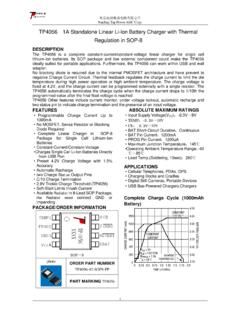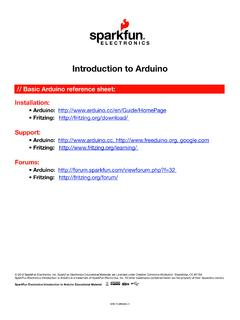Transcription of FG085 miniDDS Function Generator Manual of Operation
1 DN085-01v03 jye tech - 1 - FG085 miniDDS Function Generator Manual of Operation Applicable Models: 08501, 08501K, 08502K, 08503, 08503K Applicable Firmware Version: 1 ) 113-08501-100 or later (for U5) 2 ) 113-08502-030 or later (for U6) 1. Getting Started Introduction The FG085 is a low cost versatile Function Generator capable of producing continuous/swept waveforms* and servo test signals. It was designed as an easy-to-use tool for electronic hobbyists.
2 The Operation of FG085 is extremely straightforward. The following examples will lead you step-by-step through some typical uses. Data Entry Setting of FG085 signal parameters is done by pressing the key with a parameter label under it (F/T, for example, for frequency or period). The current display will be cleared and an underline will be shown, indicating place for new value to be typed in. If at the moment you hit a parameter key the cursor is not currently at the parameter just press the key one more time to make the underline shown.
3 Then enter new value using the DATA ENTRY keys. Complete entry by hitting one of the UNITS keys. If an error is made at typing pressing [ESC] key will do backspace to correct it. If no more digits left when [ESC] is pressed it will exit Data Entry and display the previous value. A cursor focused parameter may also be adjusted incrementally by tuning [ADJ] (rotary encoder). Examples 1 ) To set output frequency to 5 KHz press the following keys: [F/T] [5] [KHz] 2 ) To change output waveform to square wave press [WF] until SQR is shown.
4 3 ) To set output amplitude to 3V peak-to-peak press the following keys: [AMP] [3] [V] 4 ) To set DC offset to press the following keys [OFS] [+/-] [2] [.] [5] [V] Note: * This feature may not yet be implemented with current version firmware. However, its hardware support is provided in the design. DN085-01v03 jye tech - 2 - Front view of 08501/08502 Front view of 08503 2.
5 Front Panel Features 1 ) Power Switch The power switch turns the FG085 on and off. 2 ) Parameter Keys The parameter keys select the parameter to be entered. If cursor is not currently at a parameter pressing the parameter key will first move cursor to that parameter. 3 ) Data Entry Keys The numeric keypad allows for direct entry of the FG085 s parameters. To change a parameter value simply press the parameter key (if cursor is not currently at the parameter press the parameter key twice) and then type a new value.
6 Entries are terminated by the UNITS keys. If an error is made at typing press [ESC] key to correct it (back space). If no more digits left when [ESC] is pressed it will exit Data Entry and display the previous value. The [+/-] key may be pressed at any time during numeric entry. DN085-01v03 jye tech - 3 - Front view of 08501/08502 4 ) Unit Keys The UNIT keys are used to terminate numeric entries.
7 Simply press the key with the desired units to enter the typed value. 5 ) Waveform Key This key selects output waveform. Repeated pressing of this key will go through all available waveforms. 6 ) ESC key This key back space typed digits and/or exit current state. 7 ) Rotary Encoder Rotary encoder can incrementally adjust a focused parameter up and down. To do this first pressing a parameter key to move cursor the parameter to be changed and then turn the encoder. Pressing rotary encoder will enter Setting Change state.
8 8 ) MODE Key This key selects FG085 s working modes. 9 ) Frequency (Period) Display of current output frequency or period. 10 ) Waveform Display of current waveform type. 11 ) DC Offset Display of current output DC offset. 12 ) Amplitude Display of current output amplitude. 13 ) Cursor Indication of currently focused parameter. Turning rotary encoder will change this parameter. 14 Function Output (J4) This is the front output connector. Its output impedance is 50 . 3. Connectors DN085-01v03 jye tech - 4 - Board view of 08503 1 ) Power Input (J1) This is the DC power supply input connector.
9 Its center core should be connected to the positive pole of power supply. FG085 is specified for 14V DC. The current capacity of power supply should be greater than 200mA average. 2 ) Function Output (J5) This is the back output connector. Its output impedance is 50 . 3 ) USB (J10) This provides a connection to PC for waveform data download and instrument control. 4 ) Alternative USB (J7) This connector allows wiring the USB connection to socket at enclosure. 5 ) Contrast Adjustment This is a resistor trimmer for LCD contrast adjustment.
10 6 ) U5 Programming Port (J8) This is the programming header for the main controller ATmega168 (U5). Pin-out Description Pin# Signal Name I/O Function 1 MOSI I U5 programming 2 +5V PWR 3 NC - No connection 4 - - Reserved 5 nRST I U5 programming 6 - - Reserved 7 SCK I U5 programming 8 GND PWR 9 MISO O U5 programming 10 GND PWR DN085-01v03 jye tech - 5 - 7 ) U6 Programming Port (J6) This is the programming header for the DDS core controller ATmega48 (U6)