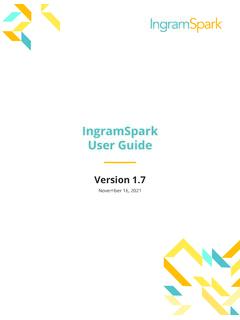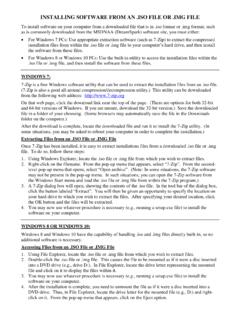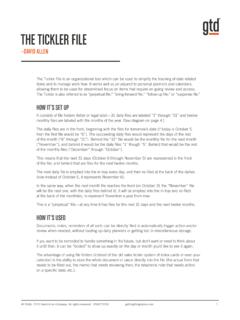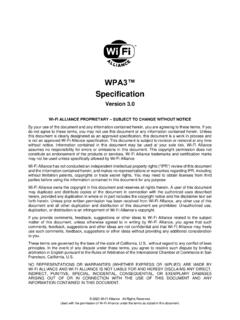Transcription of FILE CREATION GUIDE - IngramSpark
1 FILE CREATION OF CONTENTSRESOURCES ..3 FONTS ..4 SUBMISSION PROGRAMS ..4 COVER TEMPLATE GENERATOR ..5 EBOOK ..6 TEXT & WHITE TEXT : QUICK REFERENCE ..8 BLACK & WHITE TEXT : REQUIREMENTS ..9 COLOR TEXT : QUICK REFERENCE ..10 COLOR TEXT : REQUIREMENTS ..11 TEXT SETUPBLACK AND WHITE ..12 COLOR ..13 PERFORATION ..14 RTL (RIGHT-TO-LEFT) ..15 COVER FILES ..17 COVER : QUICK REFERENCE ..18 COVER : REQUIREMENTS ..19 PERFECT BOUND, SIMPLEX ..20 PERFECT BOUND, DUPLEX ..22 CASEBOUND ..24 DUST JACKET ..26 RTL (RIGHT-TO-LEFT) PERFECT BOUND, SIMPLEX ..28 RTL (RIGHT-TO-LEFT) PERFECT BOUND, DUPLEX ..30 RTL (RIGHT-TO-LEFT) CASEBOUND / DUST JACKET ..32 CREATING A PDF FOR SUBMISSION.
2 35 EXPORTING FROM INDESIGN AND QUARK ..36 OPEN/SAVE A TEMPLATE IN PHOTOSHOP, SIMPLEX ..37 USING PDF TEMPLATES WITHIN PHOTOSHOP, DUPLEX ..38 TRIM SIZES ..39 TRIM SIZE MATRIX ..40 This IngramSpark File CREATION GUIDE details the requirements necessary for digital files uploaded into IngramSpark for both print-on-demand (POD) and eBook distribution. To download the latest copy, please log in to your IngramSpark account and click HELP on your dashboard. The IngramSpark File CREATION GUIDE contains much of the same information found in the Lightning Source File CREATION GUIDE . We sincerely thank you for your business!TABLE OF CONTENTS FILE CREATION GUIDERESOURCES RESOURCESALL BOOK TYPES SUBMISSION NOTES & NON SUPPORTED PROGRAMS COVER TEMPLATE GENERATOR4 FILE CREATION GUIDEI ngramSpark expects to receive print-ready manuscript and cover files, and will not perform work of an editorial nature such as proofreading, editing for content, typesetting, or making font alterations throughout a book.
3 A digital file must be print ready , and sent in accordance with the digital file submission instructions provided to ensure that no problems will be encountered during the manufacturing process. Files are processed as received and are not preflighted prior to special file editing or manipulation and image touch-up/manipulations will be charged to the publisher at the hourly custom services rate as described in Pricing Schedules available under your to the complexity of processing and printing COLOR Books, no manipulation/edits can be made by IngramSpark to any color book file submissions. This includes (but is not limited to) color correction or manipulation of color settings on files that have been allows for a 1/16" ( in / 2 mm) variance for ALL books printed.
4 Please keep this in consideration when designing any text and cover files for BLACK & WHITE / COLOR book FONTS must be embedded in all PDF files: COLOR / BLACK & WHITE, INTERIOR / COVER. To confirm fonts are embedded, open the PDF in Acrobat, select the File menu, then Properties. The fonts tab lists the names of all fonts in the file: (Embedded) or (Embedded Subset) should appear next to all fonts listed. If one of these tags is not listed, the font is not embedded. Files with unembedded fonts will be rejected, and LS will request a corrected file. Please note the default Acrobat Standard setting does not embed base 14 fonts, and may cause a file to be LOGOSThe right to affix the initial or any logo of FSC , SFI , or PEFC to the bookblock or cover of any book manufactured by Lightning Source is prohibited.
5 The placement of a logo, initial, or any claims of certification cannot be placed in or on a book by a publisher. If a logo, initial, or any claim of certification is included on the bookblock or cover from a prior printing it must be removed by the publisher before the book is submitted to Lightning Source s digital library. If Lightning Source discovers a logo, initial, or claim of certification in or on a book, Lightning Source will remove the certification claim at the publisher s Word* / Microsoft PublisherAdobe PageMakerQuarkXPress & older versionsInDesign CS2 & older versionsWe cannot offer technical support with file CREATION or provide cover templates for any of these programs*Microsoft Word: do not use the shortcut button/icon in the toolbar to create a PDF of your text file.
6 Please use the print menu: for instructions on how to do this, download our walk-through PDF below by clicking on the link. You can also visit our website, mouse over the File CREATION menu, and select the option Digital Bookblock CREATION (Standard Books) SUBMISSION NOTESFONTSNON-SUPPORTED PROGRAMSFONTSNON-SUPPORTED PROGRAMSM icrosoft Word: PDF Walk-through FILE CREATION GUIDE 5 FILE CREATION GUIDECOVER TEMPLATE GENERATORCOVER TEMPLATE GENERATORI ngramSpark highly recommend the use of our custom Cover Template Generator. This tool is located on your IngramSpark dashboard under My Tools. Once you complete the required fields a cover template will be emailed to you along with instructions of how to complete your cover.
7 Heavy traffic in requests may cause occasional delays so please allow up to 2 hours before resubmitting a template request or submitting a help ticket. Duplex cover option will appear when the correct trim sizes are in limited perfect bound sizes (see page 35) Note that when adhering matte lamination onto covers with heavy ink coverage, minor adhesionimperfections may be present at the fold areas of the finished book. Please do not move items on the template. The barcode centered on the back cover is the only item that can be repositioned/moved to fit with your cover design. Please do not resize the barcode. The guides, guideline elements and placement of the cover should remain in the original locations on the template: these are already set up for specific printing requirements and : if you opt to receive a PDF file from the template generator, the pink & blue areas should be removed or covered up before submitting a final file.
8 If the pink & blue areas are visible in your cover design, they will show up in printed copies. *InDesign templates have the pink & blue areas on a non-printing layer, so it s not necessary to remove CREATION GUIDEeBookeBook Distribution to online e-retailersFor every eBook title you will be uploading 2 files: Complete Interior EPUB (formatted as .epub) + Front Cover (formatted as .jpeg or .jpg)eBook File Submission Requirementsebook Interior File EPUB (formatted as .epub) Format: EPUB required. We cannot accept enhanced EPUB 3 files at this time. We follow the industry IDPF spec on EPUB formats. You can find more information at All EPUBS must be compliant with the most up-to-date validation.
9 You can use the following validation site to confirm compliance - Cover File File is of the front cover only Must be a .JPG File Minimum of 1600 pixels along the longest axis, but it is preferred to be at least 1700. All front covers must be : If you have PDFs of the interior and cover, we will be able to convert to an EPUB and jpeg for a fee beginning in 2014. FILE CREATION GUIDETEXT FILES TEXT FILESBLACK & WHITE TEXT QUICK REFERENCE REQUIREMENTSCOLOR TEXT QUICK REFERENCE REQUIREMENTSTEXT SETUP BLACK & WHITE COLOR PERFORATION, STANDARD COLOR 50# RTL (RIGHT-TO-LEFT)8 FILE CREATION GUIDE The following are recommendations and specifications that you should know when laying out text for a BLACK & WHITE SIZE/LAYOUT To determine the correct bleed size of your document with " (3 mm) bleed (added on the three trim edges), please refer to the below chart for assistance for your trim size.
10 If bleed has been added through Bleed and Slug settings, the Use document bleed settings should be checked under the Marks and Bleeds tab when exporting the final CHART : USBLEED CHART : UK, AUSBLACK & WHITE TEXT : QUICK REFERENCEBLACK & WHITE TEXT : QUICK REFERENCER esolution:Color Space:LPI (lines per inch):Preferred file format:PDF producer:Bleed:Margins:File naming:600 ppi for 1-bit black & white line art300 ppi for 8-bit grayscale continuous tone imagesGrayscale175 visualPDF (.pdf) file dimensions vary by trim sizeAcrobat Distiller, Export from InDesignPDF/X-1a:2001 or PDF/X-3 " (3 mm) except on bind sideRecommended minimum " (13 mm) on all file naming: or SIZEBLEED SIZETRIM SIZEBLEED SIZE4 x 6= x x 102=159 x 1054 x 7= x x 102=184 x x 7= x x 108=184 x x 7= x x 111=184 x x x x 120=196 x 1235 x 7= x x 127=184 x 1305 x 8= x x 127=210 x x x x 129=205 x x 8= x x 133=210 x x x x140=216 x x x x 140=222 x x x x 148=216 x 1516 x 9= x x 152=235 x x x x 156=240 x x x x 165=171 x 168 x x x 168=267 x x x x 170=250 x 1737 x 10= x x 178=260 x x x x 189=252 x x x x 191=241 x 1948 x 8= x x 203=210 x 2068 x 10= x x 203=260 x 2068 x x x 203=283 x x x 11273 x 210=279 x x 11= x x 210=286 x x x x 210=303 x x x x