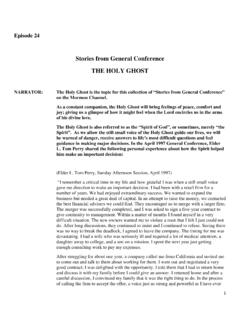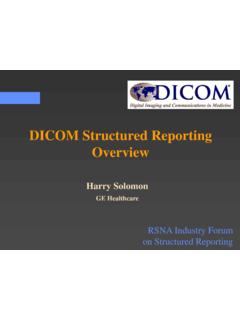Transcription of Finding Digital Images of Records on FamilySearch
1 Finding Digital Images of Records on You can find the Digital Images of historical Records on when you select these options under the Search tab: Records , Books, or Catalog. Records includes historical Records indexed by name or organized with an image browse. Books includes Digital copies of books available from the Family History Library and other libraries. The Catalog includes a description of genealogical materials, including books, online materials, microfilm, microfiche, etc., in the FamilySearch collection, including millions of online Images not yet available in Records or Books.
2 Use the steps below to find Digital Images using the Records , Books, and Catalog submenus. Records 1. Goto , and in the top 1. toolbar, click Search. (Or hover over 1. Search, and select Records .). 2. The Records main page appears, which 2. provides several options: a. Search historical Records . You can enter a name and other information, a and then click Search. A camera b icon in the results indicates Records that have Images . b. Research by location. Click the map to select an area of the world, and then choose a more specific c location.
3 This brings up a list of indexed and image -only historical Records for that location. A cam- era icon indicates collections that d have Images . c. Find a collection. You can search for a specific collection using keywords found in the collection title. This leads to the page for that collection, where you can either search or browse Images (if the collection includes Images ). d. Browse all published collections. Click this link to list all FamilySearch historical record collections. A camera icon indicates collections with Images .
4 You may filter this list by place, date, or collection type. Page 1 of 2, Finding Digital Images of Records on Books 1. Go to , and in the top 1. toolbar, hover over Search. Then click Books. 2. To find a book, enter keywords from the 1. title, and click Search. There is also an 2. advanced search option. 3. From the search results, click the title of the book you want to view. (To narrow 3. your results, you can filter the titles by author, language, or other criteria.). Catalog 1. Go to , and in the top 1.
5 Toolbar, hover over Search. Then click 1. Catalog. 2. You have various options when search- ing for a title in the catalog: place, sur- name, title, author, subjects, keywords, call number, and film or fiche number. Click the one you want to use, enter the 2. search terms, and then click Search. 3. From the search results, select a title. If you searched by place or subject, click on the place or subject, and then select a title. If you searched by author, click on an author's name, and then select a title.
6 4. The catalog entry for the selected title provides a detailed description, includ- ing the author, publication information, and available formats. If Digital Images are available, you can view them when you click either one or both of the following: 3. a. A red hyperlink to a Digital version available in Records or Books. b. A camera icon ( ) to the Digital 4. Images listed in the film notes. Note: Some Digital Images may have privacy, copyright, contractual, or other restrictions that limit access.
7 For example, an item may require that you log in with a FamilySearch Account to view it or that you a access it at a family history center. If such restrictions apply, a notification will appear. b Page 2 of 2, Finding Digital Images of Records on 2017 by Intellectual Reserve, Inc. All rights reserved. A service provided by The Church of Jesus Christ of Latter-day Saints. English approval: 4/17. PD60003973 000.