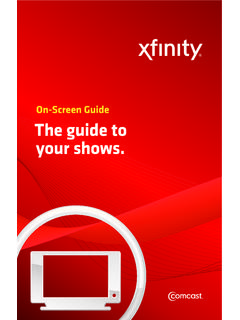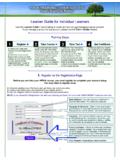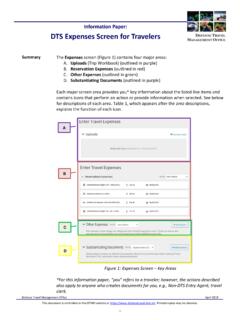Transcription of Fitness Activity Tracker (#WE05) Reference Guide - KTI Promo
1 | | 800-275-2712 Copyright 2016. KTI Promo . All Rights Reserved. Fitness Activity Tracker (#WE05) Reference Guide The Fitness Activity Tracker is here. This Tracker is designed to be worn all day and lets you monitor and log your everyday routines, from eating and sleeping habits to calories burned. Review your running stats and incoming calls at a glance without ever breaking stride. This Tracker also comes equipped with Anti-Lost functionality so that you do not lose your phone or watch, as well as acting like a snap remote, so that with the press of a button on the side of the watch, it will snap a picture on your phone. There are 3 available places for imprinting your logo, you can have your logo printed on the band itself, on the silver clasp of the band or on the outside of the box. The Fitness Activity Tracker is available in Black, Blue, Gray, Green, Orange, & Yellow.
2 Please check out a more detailed description below of how the Fitness Activity Tracker actually works! Pairing & App Functionality/Features 1. Before setting up the watch, make sure there is a full charge on the battery. If you press the side button of the watch and it does not turn on, then that means the battery needs to be re-charged. To re-charge the battery, simply clamp on the charger to the watch and plug it in to your computer or an outlet to charge. 2. Once fully charged, press the button on the side of the Tracker to ensure it turns on. The time and date may not be correct as it is not yet paired with the App on your phone. Once paired, this information will automatically update. 3. Now that your watch is charged and ready to set-up, please go into the App Store on your Apple or Android phone and download the Veryfit app. 4. Once the app is downloaded, open the app by clicking on the Veryfit icon on your phone.
3 5. Once the app is activated you will be taken directly to the Device List screen . a. Find your Tracker in this list and select it. i. The main name of your Tracker will be Care One . Below the name will be a number unique to your Tracker . ii. If for some reason, multiple trackers are shown in the list, your Tracker will be the one that shows first in the list as it is closest to you and the device in terms of distance. b. Once the app has found the proper connection to the Tracker , it will ask you if it is ok to Bind . If you select Bind Ok , then the app will pair with the device. Once the pair is successful, the Tracker will update to the current date and time. Copyright 2016. KTI Promo . All Rights Reserved. 6. After selecting Bind Ok , you will be asked a series of questions next to set up your profile and goals to get the app customized for you.
4 7. Once your goals and profile are setup, you will be taken to the Mainpage screen that showcases your recorded Activity . Copyright 2016. KTI Promo . All Rights Reserved. a. Every time the app launches it should sync the data from your Tracker to the App. If for some reason your data does not automatically sync, just place your finger in the middle of the screen on the stats page and pull down and let go. This will cause a manual sync between the app and your Tracker . 8. While on the Mainpage screen , you can swipe left on the screen to move over to see your Sleep Monitor stats. a. To get back to the main stats page from the sleep stats page, just swipe right in the middle of the screen and the stats will change. b. You can also select to see a previous day s Activity by selecting the Down arrow below Today.
5 This will allow you to then select a previous day to review those stats. To close this option, just select anywhere on the screen for that information to go away. Copyright 2016. KTI Promo . All Rights Reserved. c. your stats by default will display within a circle on the screen . If you prefer more of a grid layout, just tap your finger in the Circle display and this will change. Also if you decide to go from the grid layout back to the circle layout, just tap the screen anywhere within the grid to make the change. d. To share your stats on social media, all you need to do is select the icon in the upper left corner of the screen . Once selected a screen will appear allowing you to select which social media outlet you would like to share you stats with. 9. Looking at the navigation at the bottom of the screen , you can also select Details to see a more detailed view of your stats.
6 This can be seen in a Weeks, Month, or Year layout. a. By default it goes to your daily stats, but you can also view your more detailed Sleep Monitor stats as well by selecting the Moon icon. Copyright 2016. KTI Promo . All Rights Reserved. 10. If you select the details icon in the bottom navigation, you can manage several additional features for the Tracker . a. Call Alert Turn on this option so that the Fitness Activity Tracker will vibrate to alert you that a call is incoming. There will be a phone icon that displays on the screen of the Tracker . b. Sedentary Alert The Fitness Activity will vibrate to alert you after a set amount of time of no recorded Activity . You can set how many days of the week you want this to occur within the app. c. Alarm List This allows you to set various alarms in the app that will sync with the Fitness Activity Tracker .
7 The Tracker will start to vibrate and a clock icon will appear on the screen . d. Take Photo This will turn on the camera on your phone within the app, and you can press the button on the side of your Tracker to snap a picture. The photos will then be saved to your default photo library on your phone. e. Anti-Loss alert Slide this option to on and the Fitness Activity Tracker will vibrate and alert you that the device is out of Bluetooth range with your mobile device. f. Device Upgrade You can select this option to see if there is an update available for your device. IF so, you will download and update the device form this screen . Copyright 2016. KTI Promo . All Rights Reserved. 11. Last on the navigation menu is the User option. On this screen you can edit your personal details, goals, system settings, and add a picture to your profile.
8 Tracker Functionality/Features 1. With the Tracker all paired and set up, you can now go on about your day and start recording your day s activities. 2. your watch is gesture controlled, so when you lift your hand up to check your stats on the Tracker , the screen will automatically turn on showing the Date, time, & Battery life by default. 3. To click through to see your different stats, just press the button on the left side of the screen on the Tracker . a. Pedometer b. Calories Burned c. Distance taken 4. To put the Tracker into Sleep Monitor mode, press and hold the button on the left side of the screen on the Tracker . The Tracker will vibrate & and a Moon icon will appear with a sleep timer on the Tracker s screen to let you know that Sleep Monitoring mode has been activated. Copyright 2016. KTI Promo .
9 All Rights Reserved. a. When you wake up in the morning press and hold the button on the left side of the screen on the Tracker to turn off Sleep Monitor mode. That just about covers everything. If you have any comments or questions, please contact KTI Promo at: 800-275-6387, or