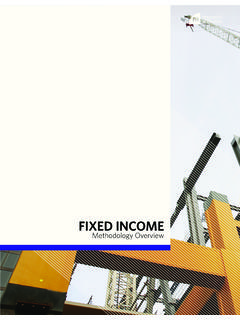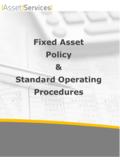Transcription of Fixed Asset Workflow - Division of Business and Finance
1 Fixed Asset WorkflowZero Value or Cannibalization&Surplus Accounting OfficeFebruary 2020 The Equipment TransferWorkflow is an online process to Zero Value (or Cannibalize) eligible equipment. Only Equipment Representatives (ER) can initiatea Workflow . ER s are assigned by the Financial Manager (FM) of the organization via the Finance Program Guide ( ). Only one equipment representative can be assigned to an organization. Approvals from both the Financial Manager of the org and the Accounting Office are required to complete Workflow .
2 The list of current equipment representatives can be viewed at Important Notes before Starting the Workflow PTAG_Code is an UOM Asset tag (also refers to a Permanent TA G , P-tag, Decal). This is a silver tag with UOM logo. A valid 9-digit PTAG Code (decal #) number is needed. Three different kinds of decals have been all 9 digits in the 1st zero and enter the rest of 9 digits in all 9 digits in Banner INB screen FFIMAST to check Asset status Assetsthatwerepreviouslyzero-valued,cann ibalized,surplused, ordisposedofotherwisewillhavea D or C Banner INB screen FFIMAST to check organizationBe sure that you are ER for the Organization initiate the Workflow , the Equipment Representative.
3 Log into the My Memphis Portal at Select the Workflow down Scroll down to My Processes and select the three dots. Select Workflow type UOM Equipment Transfer .Enter decal number in PTAG_CODE field then click on Start Workflow .Note1: Workflow Specifics Name and Note are not required. Note2: PTAG_CODE is 9 digit UOM decal number. Click OK to view your Worklist ORclick on the link in the email that will be sent to the job on the Workflow Worklist to ,selectthe ZeroValue or Cannibalization transactiontype,entercurrentOrg.
4 Codein NewOrg. Code Complete 1: Fields with * are required. Note 2: Save & Close - will save information but not complete. Note 3: Cancel - exit the current screen without saving what you ve 4: Use Cannibalization only if parts of Asset will be reused for repairs/or building other Asset (s).TheEquipmentRepresentativewillr eceiveanemailwithinstructionstologintowo rkflowandcomplete DataRemovalNotification justclickon Complete tofinishtheworkflow. If youdonothaveit Financial Manager will receive an email with instructions to login to Workflow to approve or decline the ,thenchoose Approved or Declined fromtheDecisionfieldandclick Complete.
5 If Declined must enter the approved, the Workflow will be sent to Accounting Office for final approval and update. The following notification email will be sent to the equipment rep. UponapprovalbytheAccountingDepartment,th eBannerFixedAssetSystemwillbeupdated. Yo ucanuseBannerINBscreenFFIMAST toviewwhetherthe SystemStatusCode is updatedto D .Transfer DeclinedIf a transaction is declined by anyone in the Workflow queue, the Equipment Representative will receive an email with the reason and must then login to Workflow to either make the applicable correction or to Stopthe in the Workflow and choose YES to stop Workflow and Complete.
6 SURPLUS For activeinventory items (system status code I, N, J, G) the department should complete Zero Value process via the Fixed Asset Workflow system (except vehicles). OnlyInactiveitems (system status code D or C) should be surplused. Use Banner INB screen FFIMAST to view whether the System Status Code is D or C ; if yes, print the screenshot. University-owned computers and portable devices or media must have all confidential and official University data erased from the computer or portable device or media prior to its transfer out of University control, and/or destroyed, using current best (cont d) Obtain Data Removal Notification from your LSP.
7 Attach screenshots of FFIMAST with System Status Code D or C along with Data Removal Notification to the Asset . Go to Physical Plant s website and complete the work order. A work ordershould be completed for all equipment to be picked up by Physical Plant. Decals are to remain on the Physical Plant s Work Order Request Form Physical plant s website ( ) Fixed Asset Office: 678-2271