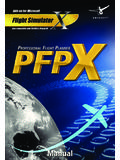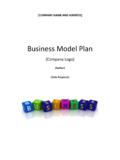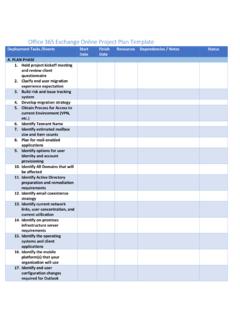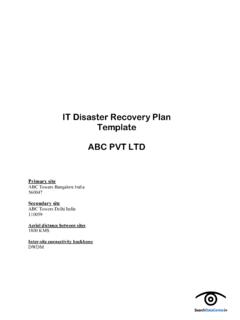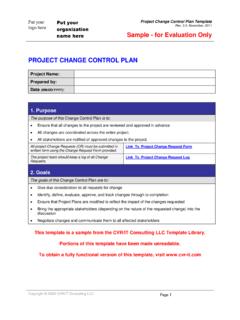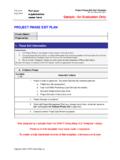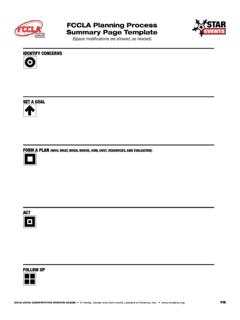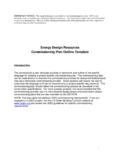Transcription of Flight Plan Template Guide - FlightSimSoft.com
1 Professional Flight Planner X (PFPX) allows users to create custom Operational Flight plan (OFP) formats in a pretty straightforward and easy way. Formats are stored in plain text a simple Text File (*.txt). Fields and sections can be used to create Flight plan formats. The Template files are located in file. We highly recommend to leave this file unchanged and to crenew drop down item appears on the Results/OFP/Format ribbon dropdown practice to create new layouts is to calculate a Flight and to keep the text file open in parallel with PFPX. Once changtext file are saved, just re-select the appropriate format in PFPX and the changes are shown immediately. The default Template file contains most of the fields and sections available and can be used for consultation if questions arise. ! " #The Template file itself consists of text, sections and fields.
2 A field or a section must be encapsulated between showing trip fuel would be $%&' ( ).Depending in the type of the field some formating can be done using $%&' ( ) is a field of the type Weight , we can add a parameter to adjust the appearance of the field: $%&' ( *+,)37491 $%&' ( *-,)+37491 $%&' ( *.,) .. $%&' ( */,)THREE SEVEN FOUR NINER ONE Fields can also be adjusted in length to obtain the desired field to be 10 characters long. Any other numerical value can be used to adjust field length. The alignment of a field can be adjusted by adding one of the following parameters: 01 Text aligned to the left 02 Text centered 03 Text aligned to the right By default, Text fields are aligned to the left, Weight/Time fields are aligned to the right. to right align a field, tcoding can be used: $%3 03) Length, parameter and alignment data can be combined. hh:mm) with a length of 10 characters aligned to the #Sections are only shown if special conditions are met.
3 The Extened Range (EROPS) option. If the Flight is planned without EROPS, the section is removed from the final Flight plan . A section always begins with the section name followed by _Begin anexample a section only shown for EROPS flights could look like this: $%536788 9: )&;<8(1<=; Flight plan Template Guide Professional Flight Planner X (PFPX) allows users to create custom Operational Flight plan (OFP) formats in a pretty straightforward and easy way. Formats are stored in plain text a simple Text File (*.txt). Fields and sections can be used to create 3 > ' '? ! ' ! ' 7(7@ ( & . The default Template is stored in the . We highly recommend to leave this file unchanged and to create a new one. Once a new text file is created in this directory, a new drop down item appears on the Results/OFP/Format ribbon dropdown box. Best practice to create new layouts is to calculate a Flight and to keep the text file open in parallel with PFPX.))
4 Once changselect the appropriate format in PFPX and the changes are shown immediately. Template file contains most of the fields and sections available and can be used for consultation if questions '' A! !5&678 consists of text, sections and fields. A field or a section must be encapsulated between Depending in the type of the field some formating can be done using type Weight , we can add a parameter to adjust the appearance of the field: THREE SEVEN FOUR NINER ONE Fields can also be adjusted in length to obtain the desired layout by adding a parameter. $%&' field to be 10 characters long. Any other numerical value can be used to adjust field length. The alignment of a field can be adjusted by adding one of the following parameters: By default, Text fields are aligned to the left, Weight/Time fields are aligned to the right. to right align a field, tLength, parameter and alignment data can be combined.
5 $%&' & *., -+03)would be Trip Time with parameter 2 (Format hh:mm) with a length of 10 characters aligned to the are only shown if special conditions are met. the Section EROPS is only shown if the Flight is planned using the Extened Range (EROPS) option. If the Flight is planned without EROPS, the section is removed from the final Flight plan . A section always begins with the section name followed by _Begin and end with the section name folowed by _End . For S flights could look like this: ;&<871 5 B8< =53678$%536788 95 !)1/18 Revision 12 Professional Flight Planner X (PFPX) allows users to create custom Operational Flight plan (OFP) formats in a pretty straight-forward and easy way. Formats are stored in plain text a simple Text File (*.txt). Fields and sections can be used to create custom . The default Template is stored in the 7(7@C D ate a new one. Once a new text file is created in this directory, a Best practice to create new layouts is to calculate a Flight and to keep the text file open in parallel with PFPX.
6 Once changes in the select the appropriate format in PFPX and the changes are shown immediately. Template file contains most of the fields and sections available and can be used for consultation if questions consists of text, sections and fields. A field or a section must be encapsulated between $%And ). A field Depending in the type of the field some formating can be done using parameters. the type Weight , we can add a parameter to adjust the appearance of the field: ( *-, -+)would force the By default, Text fields are aligned to the left, Weight/Time fields are aligned to the right. to right align a field, the following would be Trip Time with parameter 2 (Format Section EROPS is only shown if the Flight is planned using the Extened Range (EROPS) option. If the Flight is planned without EROPS, the section is removed from the final Flight plan . d end with the section name folowed by _End.
7 For " #Fields are assigned a certain type allowing special formats to be applied. The following field types are available:8 ! Some special fields are available for formatting purposes: WU[0] KG or LB WU[1] KILOGRAMS or POUNDS AU[0] FT or M AU[1] FEET or METER DU[0] FT or M DU[1] FEET or METER Width (Width in characters Indent (Indent after page break) NewPage # Special formatting field ( (line feed) and ensures that two characters left of the field are blank 0( ! Weight or Fuel type fields indicate a weight in either Kilograms (KG) or Pounds (LBS), depending on the is done automatically by PFPX. The following formatting parameters can be used: [0] 37491 Weight in KG or LB [1] +37491 Weight in KG or LB with preceeding '+' or ' [2] Weight in 1000s of KG or LB [3] + Weight in 1000s of KG or LB with preceeding '+' or ' [4] Weight format depending on total fuel capacity (up to 10000 KG OR LB XXXXXX, above 10000 KG OR LB ) [5] THREE SEVEN FOUR NINER ONE [6] 0037491 Weight [7] 0000375 Weight in 100s of KG or LB with leading zeros [8] 37500 Weight in KG or LB rounded up to the next 100 KG/LB [9] Weight in KG or LB with leading zeros including separator [10] Weight in KG or LB rounded up to the next 100 KG/LB with leading zeros including separator Note: For signed fields add 100 ( + or & !))))
8 [0] 08:07 Time in hh:mm [1] 0807 Time in hhmm [2] Time in [3] 8:07 Time in h:mm [4] Time in [5] 08/07 Time in hh/mm [6] 8/07 Time in h/mm[7] :15 Time in hh:mm or mm only, if less than 60 minutes [8] 15 Time in or :mm only, if less than 60 minutes[9] .15 Time in or .mm only, if less than 60 minutes [10] 08+07 Time in hh+mm[11] Time in (with leading zero; ) Note: For signed fields add 100 ( + or Flight plan Template Guide special formats to be applied. The following field types are available:Some special fields are available for formatting purposes: Weight units (short) KILOGRAMS or POUNDS Weight units (long) Altitude units (short) Altitude units (long) Distance units (short) Distance units (long) haracters) Breaks lines longer than maximum number of characters. After indent of blank spaces is added (see Indent)(Indent after page break) Adds blank characters after line break (Only functional if Width parameter set) Begin a new page (For printing only) Special formatting field ( $% *.)
9 , +)causes the field to begin at the 30st character from left (line feed) and ensures that two characters left of the field are blank Weight or Fuel type fields indicate a weight in either Kilograms (KG) or Pounds (LBS), depending on the is done automatically by PFPX. The following formatting parameters can be used: Weight in KG or LB Weight in KG or LB with preceeding '+' or '-' Weight in 1000s of KG or LB Weight in 1000s of KG or LB with preceeding '+' or '-' Weight format depending on total fuel capacity (up to 10000 KG OR LB XXXXXX, above 10000 KG OR LB )THREE SEVEN FOUR NINER ONE Weight in words Weight in KG or LB with leading zeros Weight in 100s of KG or LB with leading zeros Weight in KG or LB rounded up to the next 100 KG/LB Weight in KG or LB with leading zeros including separatorWeight in KG or LB rounded up to the next 100 KG/LB with leading zeros including separator dd 100 ( + or - ) or 1000 ( P or M ).
10 [1002] gives Time in hh:mm Time in hhmm Time in Time in h:mm Time in Time in hh/mm Time in h/mm Time in hh:mm or mm only, if less than 60 minutes Time in or :mm only, if less than 60 minutes Time in or .mm only, if less than 60 minutes Time in hh+mm Time in (with leading zero; ) ( + or - ) or 1000 ( P or M ). [1004] gives 2/18 Revision 12special formats to be applied. The following field types are available: Breaks lines longer than maximum number of characters. After line break an of blank spaces is added (see Indent) Adds blank characters after line break (Only functional if Width parameter the field to begin at the 30st character from left Weight or Fuel type fields indicate a weight in either Kilograms (KG) or Pounds (LBS), depending on the aircraft weight unit (up to 10000 KG OR LB XXXXXX, above 10000 KG OR LB ) Weight in KG or LB with leading zeros including separator Weight in KG or LB rounded up to the next 100 KG/LB with leading zeros including !)