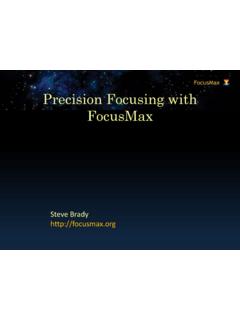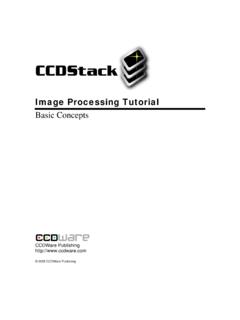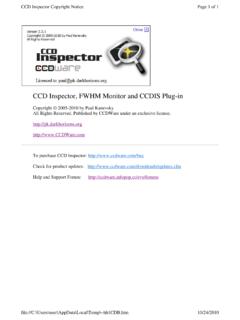Transcription of FocusMax Tutorials - CCDWare
1 1 / 30 FocusMax Tutorials2 / 30 Table of and Start and Near Focus HFD / 30 VersionVersion with the Standard Edition of HelpNDoc: Produce Kindle eBooks easilyFocusMax TutorialsSimulatorFunctions and SettingsLogFocus TabSetup TabFeatures TabSystem TabFirstLight WIzardRunning VcurvesProfile WindowAcquireStarFocus Start and Near Focus SettingsImage CalibrationCreated with the Standard Edition of HelpNDoc: Easily create Help documentsSimulatorRunning FocusMax in Simulator ModeFocusMax can setup to run in simulator mode which will give you an opportunity to learn the many featuresavailable which unfortunately this only works with MaxIm. MaxIm will generate 5 artificial stars when theSimulator camera is loaded and an image is MaxIm Setup Camera 4 / Advanced and set camera chip size to 768 x 511 with 9u pixels.
2 On the FocusMax System Tab and select System Simulator by pressing the small button to theright of the system text the Focuser frame, press the > button and Choose "Simulator" focuser and connect to the that MaxIm is selected as the Imaging Software on the Setup a Vcurve using the FirstLight Wizard or the Vcurve Window the Focus Button and watch FocusMax perform an autofocus the Find Button and watch FocusMax take an image and identify the brightest star in the field 5 / the Expose button and watch FocuMax take a subframe image of the star found in the stepabove the Profile button to review the Vcurve data you have the full version of PinPoint installed then you setup and run AcquireStar to select a suitablestar from a star catalog, slew, center the star, perform an autofocus run and return.
3 If FocusMax cannot detect a star when the Find or Focus button is pressed:a)Examine the Log - the Flux of the brightest artificial star found in the lower right corner isapproximately ~57,000 (57K)b)Review the MinFlux setting in FocusMax (default is 100K) and adjust to 40K which should findthe lower right star Created with the Standard Edition of HelpNDoc: Free EPub and documentation generatorFunctions and SettingsGetting Acquainted with FocusMax Functions andSettingsThis tutorial will describe the major FocusMax functions and a moderately bright star near the zenith Manually focus by jogging the focuser in/out until you have achieved a reasonably focused star it doesnot have to be perfect, just closePress the Find button and FocusMax will take an image and proceed to:ofind the brightest star in the field oautomatically adjust the exposure time to achieve a total flux between 50,000 and 500,000 (asdefined in the Setup tab)osubframe the / up user Options: FocusMax menu > Open > OptionsAuto-connect frame.
4 Some users do not want FocusMax to auto-connect to the focuser, camera, focuser and telescope. You can select which function you would like enabled at start up. Purge Files frame: Allows you to set a time frame in which to save you Log files in days Pressing the buttons to the far right will allow you to purge the files immediatelyCamera Delay frame:Pre and Post exposure delay will allow the user to insert a pause before the shutter is opened and after theshutter is Message frame:WIll allow you to create a message and set the time for the message to be posted to the screen before theauto-focus routine is initiated. This can be used a a reminder to do perform an activity. Default is 0 Focus frame:7 / 30 Focus Offset (for photometry) Some users purposely defocus a star when acquiring images forphotometry.
5 In the Focus box you can set how many steps to offset the focuser either + or followingthe autofocus run. Leave at 0 if you do not want to use this function. Final Focus Images defines how many images are to be taken and averaged after the best focus hasbeen determined. This is an important feature as it yields an improved estimate of the HFD of the star atfocus. Default is 3 Focuser frame: The Limit End of Travel Position setting will guard-band (restricts) the focuser at the extremes of thefocuser travel to eliminate the worry of hitting a focuser hard-stop. Default is 5 steps Polling rate is the interval in which FocusMax will poll the focuser for position, temperature, etc. Somefocuser require a longer polling rate to avoid communication problems.
6 Default is 1 frame: Graphic Color allows you to select the color that will be used for graphical display which is often set toGreen for users that use red filters on computer display screens. Default is red Flush camera images setting will initiate user defined number of exposure to flush the chip to helpprevent ghost image of the target star after the autofocus run. This is useful for users who are Options in Help for more details8 / 30 Created with the Standard Edition of HelpNDoc: Free PDF documentation generatorLogLogPress the Log button if the Log is not open on the desktop. The Log is an important window whichdocuments basic FocusMax settings and is a sample log using the simulator' camera and simulator' focuser after pressing the Find FocusMax Version ASCOM Platform = ** Camera is not connected ** PinPoint is System is Focuser driver = ** Focuser is not connected ** Temp.
7 Compensation available = ** Telescope is not connected ** NOVAS-COM Vector Astrometry Engine is Regional setting: United States (decimal = '.') Simulator is Simulator is an Absolute Temp. compensation available = Focuser temp. compensation is MaxIm DL/CCD V is the Imaging Camera is Camera number is * Start Find Star * Min/Max flux setting = 50 Exposure = Initial camera binning 2 x Target star found HFD = X: 511 Y: 383 Flux: Binning = Decreasing subframe width to Total Flux = Target star found HFD = X: 511 Y: 383 Flux: Exposure = secCreated with the Standard Edition of HelpNDoc: Full featured Kindle eBooks generatorFocus TabFocus TabCurrent focuser position and temperature are displayed at the top of the / 30 FocusMax graphical display boxes The large graphical box is a vertical bin of the framed region centered on the star.
8 The vertical lines tothe left and right of the curve is the boundaries of the star. The regions outside of the boundaries areused to determine the background level of the image, which is subtracted from the image before thevertical bin curve is plotted. The left small box near the bottom shows the position of the selected star on the camera chip. Thesmaller box inside shows the Central Region defined by the Features Tab, "CCD Central Region" whenenabled and Percent of the chip specified to look for the star to be used. The right small box shows a plot of the star diameter along the x-axis and integrated flux along the y-axis. The integrated flux is zero at the edge of the star and increases to the full star flux at the stardiameter. The Half Diameter (HFD) is the point marked on the flux integral plot with a vertical Find will find the brightest star int eh filed and subframe the star Exposer will take a single subframe image of the identified target star Select will allow the user to click on a star for autofocusing (MaxIm only) Focus will identify the brightest star, subframe the star and begin the autofocus process AcquireStar will use PinPoint to find a star in the magnitude range specified by the use, slew thetelescope, center the star autofocus and perform a return slew - see AcquireStar for more details See Focus Tab in Help for additional details Created with the Standard Edition of HelpNDoc.
9 Easily create HTML Help documentsSetup Tab10 / 30 Setup TabThe Setup tab is used to set autofocus binning, exposures and method that FocusMax will use to begin theautofocus run. FocusMax is designed to move the focuser toward the focus position which eliminatesbacklash which can be significant on some telescopes such as SCT that focuses by moving the Focus frame: Near Focus HFD is the value that the focuser will find and then begin to sample the target star todetermine the best focus position. Exposure is the number of images that will taken and averaged at the Near Focus HFD position. Thisvalue will be ignored if Focus Convergence is frame: Specifies the desired focuser move direction during the autofocus run which is designed to eliminatebacklash from the system.
10 Settle time is the momentary pause after a focus move to eliminate potential vibration of the subsequentimages frame: Frame Width is the initial frame size that will be used when FocusMax finds the brightest star in thefield. The frame may be adjusted to larger or smaller to optimize star detection which is based on themeasured star HFD. Default is 100. Target Star Bin is the initial camera binning used to detect the brightest star in the field. Setting the binsize to 1 will produce a full frame image which may be a time consuming depending on the camera inuse. If the cameras is a DSLR then bin =2 should be used. Default is bin = 2 Focus Bin will be the camera binning used during the autofocus run which is typically set to 1 unlessthe cameras is a DSLR in which case it should be set to 2.