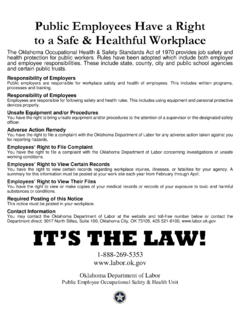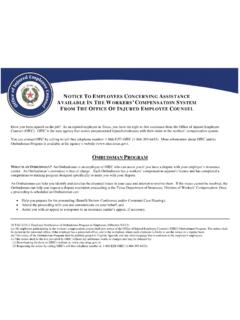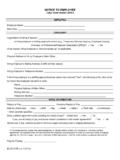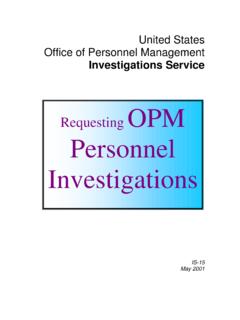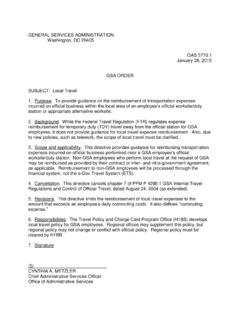Transcription of For Supervisors, Exempt Employees, Non-Exempt …
1 for supervisors , Exempt Employees, Non- Exempt Employees requesting Time Off in Kronos Complete the following steps to submit vacation, sick self and sick family time off requests in Kronos. All other requests (bereavement, jury duty, medical, etc.) must be submitted to and processed by your supervisor . 1. Log in to Kronos 2. Locate the My Information tab at the top of the page 3. Select My Actions 4. Click Time Off Request the request form will pop up on your screen 5. Use the Request Type drop down menu to select Vacation, Sick Self, or Sick Family 6. Select your request start and end dates by using the calendar icon or entering them manually If entering manually, use the format MM/DD/YYYY.
2 For example: August 1, 2011 would be entered as 08/01/2011 The end date is the last day of your requested time off, not the day you plan to return to work If requesting one day off, the start and end dates will be the same 7. Select Specify Hours for every request you make. Never choose Same Hours as Scheduled Shifts 8. Fill in Start Time and Hours per Day to request the correct number of hours taken/ to be taken If requesting an entire day off, enter the time that you start your shift in the Start Time field. Enter the number of hours you re scheduled to work in the Hours per Day field. If requesting a partial day off, enter the time that your absence will begin, and enter the total number of hours that you expect to be absent.
3 Exempt employees may only request partial hours for sick leave; vacation hours must be entire work days. 9. Once your request is complete, click Next and a new window will open with Thank you for your Time Off Request 10. Click Save & Close to complete your request. 11. Select Log Off to exit 12. Your request will be sent to your supervisor . Once your request has been approved or denied, you will receive a notification message in your Kronos inbox Time Off RequestTime Off Balances (hours) as of todayVacation Balance: Balance: Used Time Off Request*Request Type: Latest Date That Can Be Requested: 1/26/2011*Start Date: *End Date: Message:*Hours: Specify Hours Same Hours as Scheduled Shifts Fill in only if Specify Hours is selected aboveStart Time: Hours Per Day: Day Type: Scheduled and Non-scheduled Days Scheduled Days 11:02:06 AMSelect Vacation, Sick Self, or SickFamilyIf you are requesting one day off,your Start Date and End Date will bethe same.
4 The End Date is alwaysthe last day you are going to beabsent (not the day you return).Always choose Specify Hours andenter the start time of your absence,followed by the total hours you willbe Next to submit your