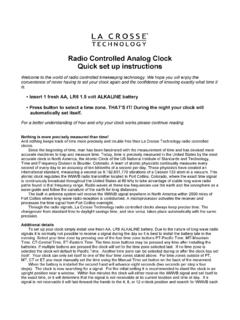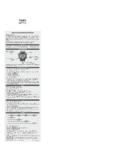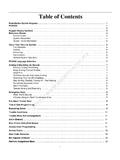Transcription of FORERUNNER® Owner’s Manual 645/645 MUSIC
1 FORERUNNER 645/645 MUSICO wner s Manual 2018 Garmin Ltd. or its subsidiariesAll rights reserved. Under the copyright laws, this Manual may not be copied, in whole or in part, without the written consent of Garmin. Garmin reserves the right to change or improve its products and to make changes in the content of this Manual without obligation to notify any person or organization of such changes or improvements. Go to for current updates and supplemental information concerning the use of this , the Garmin logo, ANT+ , Auto Lap , Auto Pause , Edge , Forerunner , VIRB , and Virtual Partner are trademarks of Garmin Ltd. or its subsidiaries, registered in the USA and other countries. Connect IQ , Garmin Connect , Garmin Express , Garmin Move IQ , Garmin Pay , HRM-Run , HRM-Tri , HRM-Swim , tempe , TrueUp , Varia , and Varia Vision are trademarks of Garmin Ltd.
2 Or its subsidiaries. These trademarks may not be used without the express permission of Heart Association is a registered trademark of American Heart Association, Inc. Android is a trademark of Google Inc. Apple and Mac are trademarks of Apple Inc., registered in the and other countries. The Bluetooth word mark and logos are owned by the Bluetooth SIG, Inc. and any use of such marks by Garmin is under license. The Cooper Institute , as well as any related trademarks, are the property of The Cooper Institute. Advance heartbeat analytics by Firstbeat. The Spotify software is subject to third-party licenses found here: Strava and STRAVA are trademarks of Strava, Inc. Wi Fi is a registered mark of Wi-Fi Alliance Corporation. Windows and Windows NT are registered trademarks of Microsoft Corporation in the United States and other countries.
3 Other trademarks and trade names are those of their respective product is ANT+ certified. Visit for a list of compatible products and of Status and Status Your Smartphone with Your Bluetooth Audio Prompts on Your Smartphone During Your Off the Bluetooth Smartphone On and Off Smartphone Connection the Controls for a and an for Recording an an a Custom the Treadmill for Swimming During Pool with the Drill Your Ski Audio Prompts During an a Workout From the a the Training Garmin Connect Training Training an Interval an Interval an Interval Virtual Partner ..5 Setting a Training a Training a Previous Your Personal a Personal a Personal All Personal a Segment a Segment to Adjust the Up Your User Heart Rate Your Heart Rate the Device Set Your Heart Rate Rate Zone the Move Automated Sleep Do Not Disturb Intensity Move IQ Tracking Off Activity Rate Heart the Device and Heart for Erratic Heart Rate the Heart Rate Heart Rate Data to Garmin Heart Rate Data During an Off the Wrist Heart Rate with Running Gauges and Running Dynamics Contact Time Balance Oscillation and Vertical Ratio for Missing Running Dynamics Off Performance Performance Measurements Activities and Performance for Getting Your Training VO2 Max.
4 Your Recovery Heart Your Predicted Race Training Your Heart Rate Variability Stress Your Performance a Guided Test to Determine Your Lactate Connected the Software Using Garmin Connect Syncing Data with Garmin Connect a Lost Mobile the the Weather a GroupTrack for Joining GroupTrack IQ Connect IQ Features Using Your Fi Connected to a Wi Fi to a Third-Party Audio Content from a Third-Party Audio Content from Spotify ..15 Changing the MUSIC from a Third-Party Personal Audio to of ContentsiControlling MUSIC Playback on a Connected Playback Headphones using Bluetooth Up Your Garmin Pay for a Purchase Using Your a Card to Your Garmin Pay Your Garmin Pay Your Garmin Pay Your Time in Each Heart Rate Data the the USB Your Data with the Garmin Connect Mobile Garmin Connect on Your and Following a Course on Your Your Your Saved All Saved to Your Starting Point During an to a Saved and Zooming the Your Wireless for a Run Using a Foot Pod Foot Pod Your Foot Pod Foot Pod Speed and Display an Optional Bike Speed or Cadence Your Your Activity the Widget the Controls the Data a Map to an an Laps by
5 Auto Auto the GPS Save Timeout an Activity or Face the Watch the Backlight the Units of the Time an an the Countdown the the Time with a VIRB Action a VIRB Action Camera During an Device E-label Regulatory and Compliance the for Charging the the the Up Garmin More daily step count does not step count does not seem step counts on my device and my Garmin Connect account don't floors climbed amount does not seem intensity minutes are Satellite GPS Satellite the All Default the Software Using Garmin device is in the wrong my smartphone compatible with my device?..27 Tips for Existing Garmin Connect phone will not connect to the the Battery temperature reading is not can I manually pair ANT+ sensors?
6 27 Can I use my Bluetooth sensor with my watch?..28My MUSIC cuts out or my headphones do not stay Max. Standard Size and of ContentsIntroduction WARNINGSee the Important Safety and Product Information guide in the product box for product warnings and other important consult your physician before you begin or modify any exercise LIGHTS elect to turn the device to turn the backlight on and to view the controls menu. STARTSTOPS elect to start and stop the to choose an option or to acknowledge a message. BACKS elect to return to the previous to record a lap during an activity. DOWNS elect to scroll through the widgets, data screens, options, and for MUSIC controls on a Forerunner 645 MUSIC . UPSelect to scroll through the widgets, data screens, options, and to view the Status and Status IconsThe GPS status ring and icons temporarily overlay each data screen.
7 For outdoor activities, the status ring turns green when GPS is ready. A flashing icon means the device is searching for a signal. A solid icon means the signal was found or the sensor is statusBattery statusSmartphone connection statusWi Fi technology statusHeart rate statusFoot pod statusRunning Dynamics Pod statusSpeed and cadence sensor statusBike lights statusBike radar statustempe sensor statusVIRB camera statusPairing Your Smartphone with Your DeviceTo use the connected features of the Forerunner device, it must be paired directly through the Garmin Connect Mobile app, instead of from the Bluetooth settings on your the app store on your smartphone, install and open the Garmin Connect Mobile your smartphone within 10 m (33 ft.) of your LIGHT to turn on the first time you turn on the device, it is in pairing : You can hold LIGHT and select to manually enter pairing an option to add your device to your Garmin Connect account: If this is the first time you are pairing a device with the Garmin Connect Mobile app, follow the on-screen instructions.
8 If you already paired another device with the Garmin Connect Mobile app, from the or menu, select Garmin Devices > Add Device, and follow the on-screen Bluetooth NotificationsBefore you can enable notifications, you must pair the Forerunner device with a compatible mobile device (Pairing Your Smartphone with Your Device, page 1).1 Hold Settings > Phone > Smart Notifications > Status > During a notification a sound Not During a notification a sound the amount of time the alert for a new notification appears on the Notifications1 From the watch face, select UP to view the notifications START, and select a DOWN for more BACK to return to the previous NotificationsYou can use your compatible smartphone to manage notifications that appear on your Forerunner an option: If you are using an Apple smartphone, use the notifications settings on your smartphone to select the items to show on the device.
9 If you are using a smartphone with Android , from the Garmin Connect Mobile app, select Settings > Smart Audio Prompts on Your Smartphone During Your ActivityBefore you can set up audio prompts, you must have a smartphone with the Garmin Connect Mobile app paired to your Forerunner can set the Garmin Connect Mobile app to play motivational status announcements on your smartphone during a run or other activity. Audio prompts include the lap number and lap time, pace or speed, and heart-rate data. During an audio prompt, the Garmin Connect mobile app mutes the primary audio of the smartphone to play the announcement. You can customize the volume levels on the Garmin Connect Mobile : If you have a Forerunner 645 MUSIC device, you can enable audio prompts on the device through your connected headphones, without using a connected smartphone (Playing Audio Prompts During an Activity, page 4).
10 Introduction1 NOTE: The Lap Alert audio prompt is enabled by the settings in the Garmin Connect Mobile app, select Garmin your Activity Options > Audio Off the Bluetooth Smartphone Connection1 Hold LIGHT to view the controls to turn off the Bluetooth smartphone connection on your Forerunner to the owner's Manual for your mobile device to turn off Bluetooth wireless technology on your mobile On and Off Smartphone Connection AlertsYou can set the Forerunner device to alert you when your paired smartphone connects and disconnects using Bluetooth wireless : Smartphone connection alerts are turned off by Settings > Phone > the Controls MenuThe controls menu contains options, such as opening the Garmin Pay wallet, turning on do not disturb mode, and turning the device : You can add, reorder, and remove the options in the controls menu (Customizing the Controls Menu, page 21).