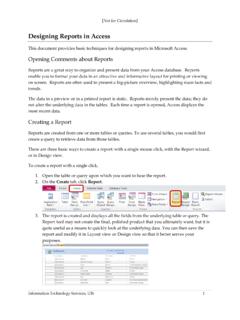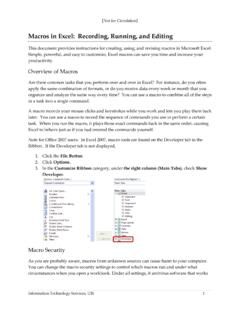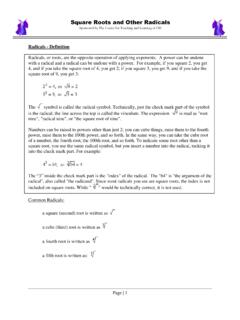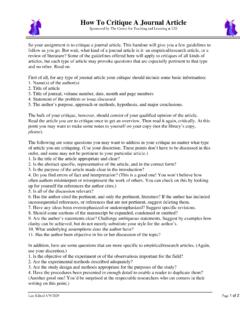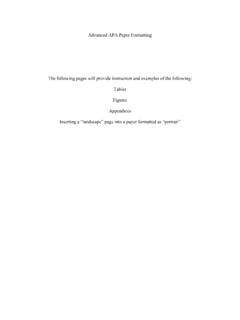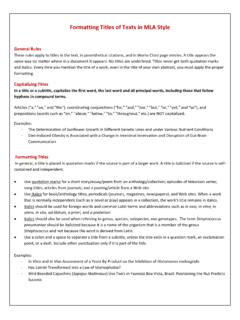Transcription of Formatting Spreadsheets in Microsoft Excel
1 [Not for Circulation] Information Technology Services, UIS 1 Formatting Spreadsheets in Microsoft Excel This document provides information regarding the Formatting options available in Microsoft Excel 2010. Overview of Excel Microsoft Excel 2010 is a powerful tool you can use to create and format Spreadsheets , create graphs to visually display data, write formulas to calculate mathematical equations, and analyze and share information to make more informed decisions. The Font Group on the Home Tab The Font group on the Home tab contains basic text and cell Formatting tools. The cell border tool offers many options for adding borders. The cell border, background color, and text color buttons remember the most recent selection made.
2 For example, if the last cell border you selected was a Thick Box Border, you can just click the cell border button to assign another cell with that border (without having to reselect it from the dropdown list). Change font type. Change font size; increase or decrease font size. Bold, underline, or italicize text. Add a cell border. Change the color of the text. Add a background color to the cell. [Not for Circulation] Information Technology Services, UIS 2 The Alignment Group on the Home Tab The Alignment group on the Home tab contains an assortment of useful tools for Formatting cells in Excel . Format Painter The Format Painter tool allows you to copy the format of a cell (not the contents, just the Formatting ) and apply it to other cells.
3 1. To use the Format Painter, select the cell(s) with the desired Formatting . 2. Click the Format Painter button in the Clipboard group of the Home tab. a. Double-click the button to apply the format to multiple places. b. Click the button again when finished. 3. Select the cells that you would like to format. Using Themes Themes are new to Office 2010. They simplify the process of creating professional-looking Spreadsheets . To apply a theme, go to the Page Layout tab and choose Themes from the Themes group. Select a theme from the dropdown list. The elements in your spreadsheet, such Align text to the left, center, or right within a cell. Align text to the top, middle, or bottom of a cell.
4 Rotate text within a cell. Wrap text within a cell. Increase or decrease the margin between the border and the text within a cell. Merge the selected cells into one large cell and center the text (for example, for a title ). [Not for Circulation] Information Technology Services, UIS 3 as the background, text, graphics, and charts, will be formatted to follow that theme. Additional Formatting Options The Format button in the Cells group on the Home tab includes options to adjust the row height, column width, hide and unhide rows and columns, organize sheets, add protection, and provides a full array of additional cell Formatting tools. Adjust the row height or column width.
5 Hide or unhide rows, columns, or the sheet. Rename, move, copy, or color the sheets (the tabs at the bottom of the window). Password-protect the sheet. (Please note that if you lose the password, you cannot gain access to the protected elements on the worksheet.) Displays additional Formatting options. [Not for Circulation] Information Technology Services, UIS 4 The Format Cells Dialog Box Apply a number format. Adjust the alignment of the cell contents. Adjust the font. Apply a border. Select a background - a single color, a gradient of colors, or a pattern. Choose to lock cells or hide formulas. [Not for Circulation] Information Technology Services, UIS 5 Applying Cell Styles A cell style is a defined set of Formatting characteristics, such as fonts and font sizes, number formats, cell borders, and cell shading.
6 Excel 2010 has several built-in cell styles that you can apply or modify. You can also modify or duplicate a cell style to create your own custom cell style. Cell styles are based on the document theme that is applied to the entire workbook. When you switch to another document theme, the cell styles are updated to match the new document theme. 1. To apply a cell style, select the cells that you want to format. 2. Go to the Home tab, in the Cells group, and select Cell Styles. 3. Click the cell style that you want to apply. 4. To create a custom style, select New Cell Style. a. Give the style a name. [Not for Circulation] Information Technology Services, UIS 6 b. Click Format.
7 C. On the various tabs in the Format Cells dialog box, select the Formatting that you want, and then click OK. d. In the Style dialog box, under Style Includes (By Example), clear the check boxes for any Formatting that you don't want to include in the cell style. 5. To remove a cell style from selected cells without deleting the cell style, select the cells that are formatted with that cell style. a. On the Home tab, in the Styles group, click Cell Styles. b. Do one of the following: i. To remove the cell style from the selected cells without deleting the cell style, under Good, Bad, and Neutral, click Normal. ii. To delete the cell style and remove it from all cells that are formatted with it, right-click the cell style, and then click Delete.
8