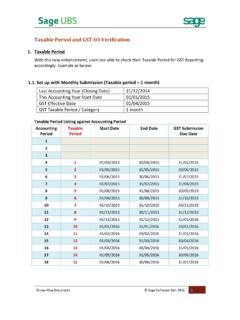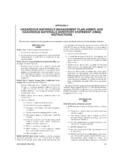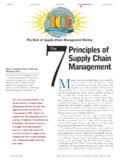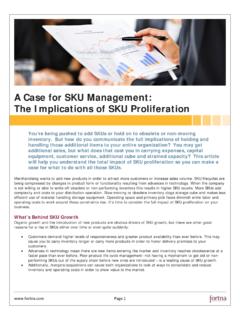Transcription of (Formerly Stock Control) - Ideal Perfect Computer
1 inventory & Billing (User Manual) Page 1 of 79 COPYRIGHT UBS CORPORATION SDN BHD inventory & Billing (Formerly Stock Control) User Manual inventory & Billing (User Manual) Page 2 of 79 COPYRIGHT UBS CORPORATION SDN BHD Copyright All rights reserved. No part of this documentation may be copied, photocopied, reproduced, translated, microfilmed, or otherwise duplicated on any medium without prior written consent of UBS Corporation Sdn.
2 Bhd. No patent liability is assumed with respect to the use of the information contained herein. Every precaution has been made to supply complete and accurate information. However, UBS Corporation Sdn. Bhd. resumes no responsibility for its use, or for any infringement of patents or others right of third parties which would result. Disclaimer No person should rely on the contents of this publication without first obtaining advice from a qualified professional person. This documentation is provided on the terms and understanding that (1) the author and editor and copyright owner are not responsible for the results of any actions taken on the basis of information in this documentation, nor for any error in or omission from this documentation; and (2) the author and editor and copyright owner are not engaged in rendering legal, accounting, professional or other advice services.
3 The author and editor and copyright owner expressly disclaim all and any liability and responsibility to any person, whether a purchaser of related software or reader of this documentation or not, in respect of anything, and of the consequences of anything, done or omitted to be done by any such person in reliance, whether wholly or partially, upon the whole or any part of the contents of this documentation. UBS CORPORATION SDN BHD (441389-K) Suite 1B-6, Level 6, Block 1B, Plaza Sentral, Jalan Stesen Sentral 5, Kuala Lumpur Sentral, 50470 Kuala Lumpur, Malaysia.
4 Website: inventory & Billing (User Manual) Page 3 of 79 COPYRIGHT UBS CORPORATION SDN BHD INTRODUCTION UBS inventory and Billing system makes inventory management easy and efficient. You have the flexibility to handle all types of inventory transactions and have instant update and inventory status at your fingertips. This is the real-time update of Stock of each receipt and issue of item. All items come with numerous unit of measurement. You can have multi location entry as well as multi payment mode. There are many comprehensive inventory reports and is fully integrated with UBS Accounting system.
5 Getting Started After the installation procedure, a shortcut icon is creating on your desktop. Double-click the shortcut icon to open UBS inventory and Billing system. When the main screen appears, you have to type in the correct information so that you can enter into the system. This system uses PIN Control (Personal Identification Number) as a security measure. It reserves 5 PIN numbers whereby each PIN can only access to its own work area using individual password. The default password given are UBS , and you have to change it to your own password to maintain the confidentiality of this system.
6 Password maintenance is found in Housekeeping Run Setup Change Password. The work area of each PIN is controlled by the management and is defined through the accessibility in each menu and its sub-menus. Menu access maintenance is found in Housekeeping Run Setup User Defined User Defined Menu. PIN 0 = Management This PIN is reserved for the management level. PIN 1 = Clerk This PIN is reserved for Accounts Receivable Assistant and the work area is mostly on invoicing and billing. PIN 2 = Clerk This PIN is reserved for Accounts Payable Assistant and the work area is mostly on purchasing and costing.
7 PIN 3 = Storekeeper This PIN is reserved for Storekeeper or Stock Assistant and the work area is mostly on receiving of goods. PIN 4 = Storekeeper This PIN is reserved for Storekeeper of Stock Assistant and the work area is mostly on issuing of goods. inventory & Billing (User Manual) Page 4 of 79 COPYRIGHT UBS CORPORATION SDN BHD inventory & Billing (Formerly Stock Control) User Manual (Maintenance) inventory & Billing (User Manual) Page 5 of 79 COPYRIGHT UBS CORPORATION SDN BHD CONTENTS Chapter 1.
8 Maintenance Customer Maintenance Supplier Maintenance Item Maintenance Miscellaneous Files Opening Quantity Maintenance Customer Item Maintenance Supplier Item Maintenance Bill of Material inventory & Billing (User Manual) Page 6 of 79 COPYRIGHT UBS CORPORATION SDN BHD The MAINTENANCE is the first menu of UBS inventory and Billing System. You can maintain customer, supplier and inventory s information. You may also maintain miscellaneous information such as category, group, service, location, business, region, area, agent, customer site, currency rate, project, brand, address, comment, category % discount, customer/supplier class, color-size, matrix item, opening quantity, recommended price for customer and supplier, and bills of material.
9 Customer Maintenance This option enables you to create a new customer account, obtain a list of customer s name, printing the customer s information on label and maintaining the discount rate given to each customer. Customer File Maintenance This is for creating a new customer account with its information, search for an existing customer, modify or delete it from your system. Create or add a new customer 1. Click on the Add button and type in the Customer number. The first 4 characters are the main account group, while the last three characters are customer s code, base on customer s initial name.
10 Example, 3000/A01 AURA LEE TRADING COMPANY Note: AR code range setting must be the same with the main account group. To check the AR code range please go to Housekeeping Run Setup General setup. If the system is linked to UBS Accounting System, the AR code range must be the same with UBS Accounting debtor control number. 2. Type in each of the particulars information: Name : This is the name of the customer account and it will appear mostly in Customer report. To : Customer s correspondence or delivering address. Attention : Name of person in charge. Email address : Customer s email address.