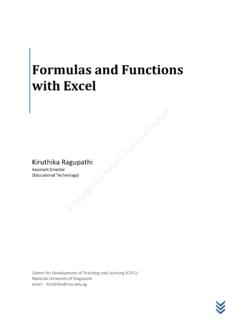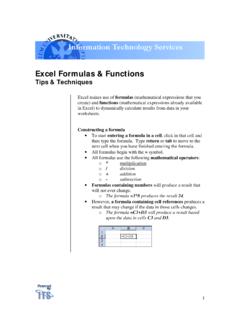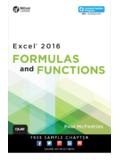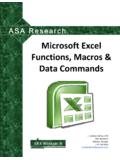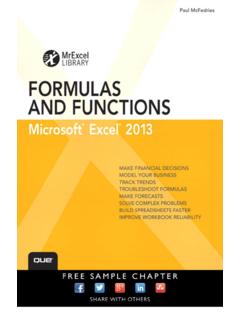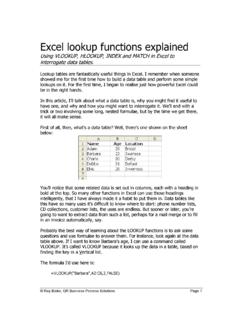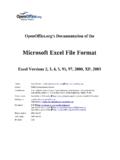Transcription of Formulas & Functions in Microsoft Excel - WebHome < Main
1 Formulas & Functions in Microsoft ExcelTheresa A Scott, MSBiostatistician IIID epartment of BiostatisticsVanderbilt of Contents1 Using Excel for Analysis .. 12 Formulas and Entering Formulas .. Entering Functions .. Reference Operators .. Autosum .. Function Wizard .. A Function instead of a formula .. 63 Copying Formulas / Functions and Cell Relative Cell References .. Absolute Cell References .. Mixed Cell References .. 94 Other Topics to Order of Operations .. Using Named Ranges Formulas and Functions .
2 Linking Worksheets .. 11iPrefaceAll of the lecture notes and supplementary sample data files are located Teaching you have any questions, feel free to contact me 343-1713, or dropby my officeD-2217 for this lectureThe following references were used to compile this lecture: The Excel 2003 Module information available from Carnegie Mellon University s Computer Skills Work-shop Class ( ). The BayCon Group Microsoft Excel Online Tutorial ( ). The Florida Gulf Coast University Excel 2000 Tutorial ( ).1 Section 1 IntroductionThe distinguishing feature of a spreadsheet program such as Excel is that it allows you to create mathematicalformulasand executefunctions.
3 Otherwise, it is not much more than a large table displaying text. Recall, your spreadsheet environment will become adynamicandresponsivework environment whenyou use Formulas and Functions ; they automatically updating when you change your following should be considered when creating a spreadsheet: Which terms are data/numbers that you will type. What terms are data/numbers that you will calculate from the data. Which numbers are constant and are to be used in a variety of calculations. What arrangement of the columns and rows will make it easiest for you and your intended audience towork with the spreadsheet.
4 Feel free to check out an additional lecture called Guidelines to Data Collection and Data Entry that can also be found on my website. You can also find examples of a Spreadsheet from Heaven and a Spreadsheet from Hell . Using Excel for AnalysisExcel is a great tool to use for data collection and entry, and even to use for some derivation of other , ExcelIS NOTthe best tool to use to conduct advanced analyses, especially statistical valuescan be very dangerous in Excel . In Formulas and Functions , missing values ( blank cells) are sometimes taken as zeros, when theyshould represent data that are truly missing.
5 Recommend consulting with an experienced statistician when wanting to conduct advanced and/orstatistical analysis, or use packages like SPSS, STATA, R, or SAS. Tip: Be aware of Excel sfaultsand, if possible, set up a simple example to test the function s handlingof blank 2 Formulas and FunctionsAs mentioned, the ability to perform calculations is one of the purposes of using a spreadsheet examples of the types of calculations that can be done are: totals subtotals average standard deviationIn Excel ,the calculation can be specified using either aformulaor afunction.
6 Formulasareself-definedinstructions for performing calculations. In contrast,functionsarepre-definedformulas that come with either case, all Formulas and Functions are entered in a cell and must begin with an equal sign = . Entering FormulasAfter the equal sign, a formula includes the addresses of the cells whose values will be manipulated withappropriateoperandsplaced in between. The operands are thestandard arithmetic operators:OperatorMeaningExample+Additio n=A7+A9-Subtraction=A7-A9*Multiplication =A7*A9/Division=A7/A9 Exponents=A7 A9 Practice Exercise:Enter the following information into a blank worksheet (ignore any formatting) incolumnsA,B, andC, and in rows1through6.
7 Then calculate theTotal Costfor the theFallsemester usingaformulato add up the individualCosts(Tuition,Housing, etc.).CostsFallSpringTuition1000010000 Housing50005000 Books1000700 Spending15001000 Total Cost2 SECTION 2. Formulas AND FUNCTIONS3 The most logical solution would be to type the formula =B2+B3+B4+B5 into can also enter Formulas by using thepoint mode, where you either click on a cell with your left mousebutton or you use the arrow keys. To enter =B2+B3+B4+B5 into cellB6using the point: Left click on cellB6to make it active. Type = . Use the up arrow key to move to cellB5, or left click on cellB5.
8 Type + . Use the up arrow or mouse to add cellsB4,B3, andB2in the same fashion. PressEnterwhen you are finished entering the ll notice that the calculation executes immediately after the formula is typed into the cell and enteredby pressing either theEnterorTabkey or by clicking the check mark in the formula bar. Theresultof the calculation is displayed in the cell ( , inB6). The formula itself is now visible in the formula happens if you enter B2+B3+B4+B5 without the leading equal sign = into cellB6? REMEMBER:All Formulas and Functions must begin with a =.
9 The text of the formula or function will be displayed in the cell if you do not use an = and thecalculation will not be :Why use cell references ( , cell addresses; ,B2orC5) in Formulas instead of theactual values of the cells ( ,10000or700)? The answer:automatic calculation. Let s illustrate the con-cept of automatic calculation with a practice exercise: Practice Exercise:Let s make a change to theCostsfor theFallandSpringsemester spreadsheet and notehow Excel automatically recalculates the Formulas and Functions we have already entered. Change the amount entered in cellC2from 10000 to 15000.
10 Notice how all the calculations referencing cellC2automatically reiterate the use of cell addresses in Formulas and Functions , imagine we had constructed our formu-las and Functions by typing the actual numbers contained in the cells instead of the cell addresses. Thatis, to calculate theTotal Costfor theFallsemester we had entered the formula =10000+5000+1000+1500 .What would happen if we changed the amount entered in cellC2from 10000 to 15000 as suggested above?Obviously, our calculation defined by our formula would not automatically change, and we would have to editthe formula by hand.