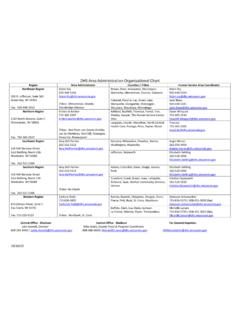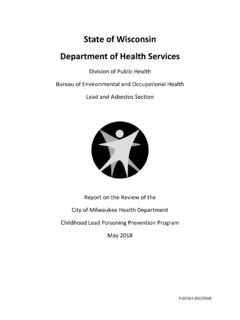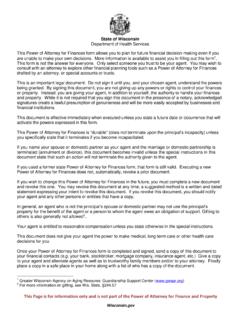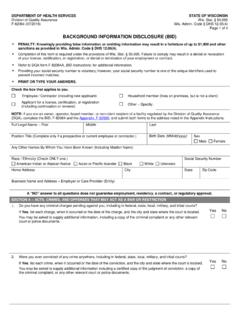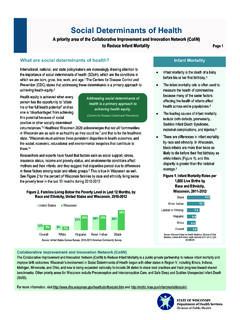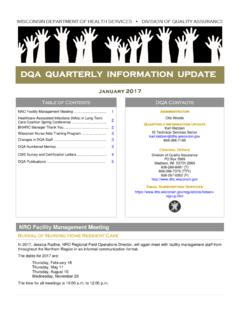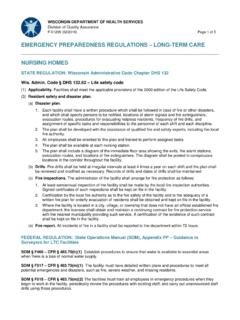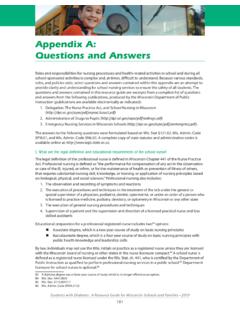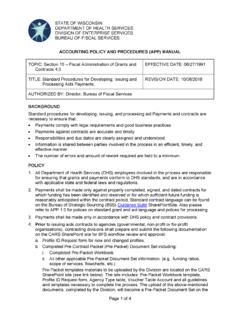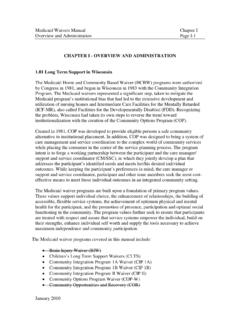Transcription of ForwardHealth Provider Portal Account User Guide, P-00952
1 P-<Number> i ForwardHealth Provider Portal Account July 20, 2020 December 09, 2014 User Guide P-00952 i Table of Contents 1 Introduction .. ii 2 Request Portal Access .. 3 3 Set Up an Account .. 10 Account Types .. 10 Logging in for First Time .. 11 Reset password .. 15 4 Maintenance .. 19 Change Account Information .. 19 5 Change password .. 22 6 Clerk Maintenance .. 23 Add a Clerk .. 23 Search for a Clerk .. 26 Add a Role to a Clerk .. 27 Remove a Role from a Clerk .. 30 Assign a Clerk Administrator .. 31 Reset a Clerk s password .. 33 Delete a Clerk Account .. 34 7 Add Organization .. 35 8 Switch Organization .. 38 Switch to Organization .. 38 Set As Default Login Organization .. 40 9 Messages .. 42 10 Trading Files.
2 45 Avoiding Download Errors .. 46 July 20, 2020 ForwardHealth Provider Portal Account User Guide 1 Introduction 2 1 Introduction Both public and secure information is accessible through the ForwardHealth Provider Portal . Public information is accessible to all users; however, to gain access to secure information and to conduct business with ForwardHealth , providers are required to establish a secure Account within the Portal . The Portal allows providers to conduct business through a secure entry point 24 hours a day, seven days a week. After creating a secure Provider Portal Account , providers can perform various functions including verifying member enrollment; submitting electronic claims, adjustments, and prior authorization requests; and viewing other reports and data.
3 July 20, 2020 ForwardHealth Provider Portal Account User Guide 2 Request Portal Access 3 2 Request Portal Access To establish a Provider Portal Account , providers will need a PIN. Providers can establish as many Provider Portal accounts as needed for their business. 1. To request a PIN, access the ForwardHealth Portal at Figure 1 ForwardHealth Portal Page July 20, 2020 ForwardHealth Provider Portal Account User Guide 2 Request Portal Access 4 2. Click Providers. The public page for the Provider area of the ForwardHealth Portal will be displayed. Figure 2 Public Provider Page July 20, 2020 ForwardHealth Provider Portal Account User Guide 2 Request Portal Access 5 3. In the Quick Links box on the right of the page, click Request Portal Access.
4 The Request Portal Access page will be displayed. Figure 3 Request Portal Access Page 4. In the NPI Information section, enter the Provider s National Provider Identifier (NPI) in the NPI Number field if you are a health care Provider . If you are not a health care Provider (for example, a personal care only Provider , a specialized medical vehicle Provider , or a blood bank), proceed to Step 9. July 20, 2020 ForwardHealth Provider Portal Account User Guide 2 Request Portal Access 6 5. Click Search. The ForwardHealth Certifications for Requested NPI section will auto-populate with the Provider s information that ForwardHealth has on file. If the NPI is not found, the page will refresh; however, the ForwardHealth Certification for Requested NPI section will not be populated with the Provider s information.
5 Figure 4 Request Portal Access Page July 20, 2020 ForwardHealth Provider Portal Account User Guide 2 Request Portal Access 7 6. Click the appropriate row from the ForwardHealth Certifications for Requested NPI section. The Selected NPI section will auto-populate with the selected information. Figure 5 Selected NPI Section with Auto-populated Information 7. Enter the Provider s Social Security number (SSN) or Tax ID Number (TIN) in the SSN or TIN field in the Selected NPI section. 8. Skip to Step 12. 9. If the Provider is not a health care Provider and therefore does not have an NPI, enter the Provider s Medicaid Provider ID in the Provider Number Information section. 10. From the Financial Payer drop-down menu, select the financial payer certification for which the Provider is requesting a Provider Portal Account .
6 11. Enter the Provider s SSN or TIN in the SSN or TIN field. Figure 6 Provider Number Information Section July 20, 2020 ForwardHealth Provider Portal Account User Guide 2 Request Portal Access 8 12. Click Submit. If the request is successful, a confirmation page will be displayed. Figure 7 Confirmation Page If the request is not successful, an error message indicating why the information could not be submitted will be displayed at the top of the page. Figure 8 Example Error Message A request could be denied for some of the following reasons: No Provider agreement on file. Call Provider Services at 800-947-9627 for the agreement. The SSN or TIN number is incorrect. Verify the number and enter the correct number. A PIN was already requested.
7 Check within your organization to find out if someone has already received the PIN and set up an Account (s). If you have questions, call the Portal Help Desk (toll free) at 866-908-1363 Monday through Friday between 8:30 and 4:30 July 20, 2020 ForwardHealth Provider Portal Account User Guide 2 Request Portal Access 9 After a Provider has successfully requested Portal access, a letter containing a PIN will be mailed to the Provider . Access to the Portal is not possible without a PIN. The letter also includes a Login ID, which is a health care Provider s NPI or a non-health care Provider s Medicaid Provider ID. For security purposes, the Login ID contains only digits 3, 4, 5, and 6 of the NPI or Provider ID. Figure 9 PIN LetterJuly 20, 2020 ForwardHealth Provider Portal Account User Guide 3 Set Up an Account 10 3 Set Up an Account After receiving a PIN letter, users may set up an Account on the ForwardHealth Portal .
8 Users will use the Login ID and PIN from the PIN letter to create a user name and password as well as to enter contact and security information. For information about adding a new organization to a current Account , refer to Section 7 Add Organization. Account Types Three different Account types are available through the Portal . Access to certain features or functions on the Portal is determined by the Account type assigned to the user. Through these different Account types, a high level of security and accountability is maintained. Administrative accounts The user who establishes the Portal Account with the Login ID and PIN (from the PIN letter) is considered the Account administrator and is responsible for managing the Portal Account . Administrative accounts are granted complete access to all functions and applications within the Provider area of the Portal and have the ability to add, remove, and manage other Account types and their access.
9 Each service location (certification/ Provider file) can only have one user designated as an Account administrator; however, multiple service locations can be attached to the same Account administrator. Clerk accounts Administrative accounts can set up clerk accounts with access to any or all of the roles available to the administrative Account . If a new role becomes available, that role may be assigned to a clerk Account . A clerk Account can be added to multiple organizations to allow one clerk access to multiple organizations. Clerk administrative accounts Clerk accounts may be granted clerk administrative rights. A clerk administrative Account can create new clerk accounts with access to any or all of the roles to which the clerk administrative Account has access and can delete and manage clerk accounts under their purview.
10 July 20, 2020 ForwardHealth Provider Portal Account User Guide 3 Set Up an Account 11 Logging in for First Time 1. After the user receives the PIN letter, access the ForwardHealth Portal at Figure 10 ForwardHealth Portal Page 2. Click Login. The ForwardHealth Portal Login box will be displayed. Figure 11 ForwardHealth Portal Login July 20, 2020 ForwardHealth Provider Portal Account User Guide 3 Set Up an Account 12 3. Click Logging in for the first time? The Account Setup page will be displayed. Figure 12 Account Setup Page 4. Enter the Login ID and PIN listed in your PIN letter. For security purposes, the PIN letter will contain only four digits of the NPI or Medicaid Provider ID reported; however, users should enter the entire NPI or Medicaid Provider ID in the Login ID field.