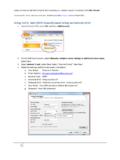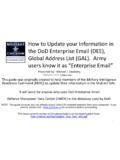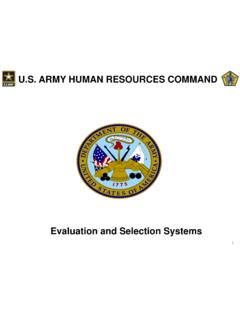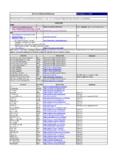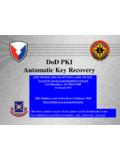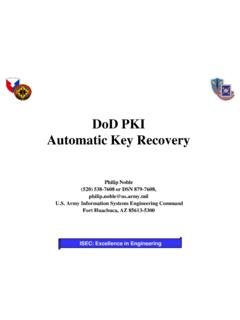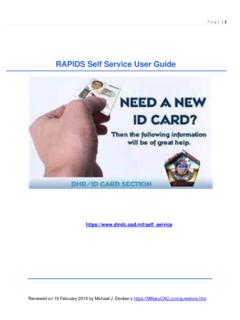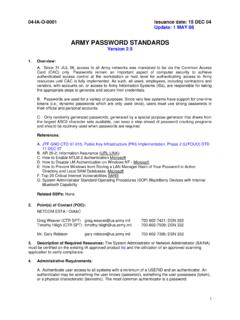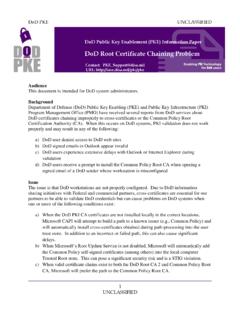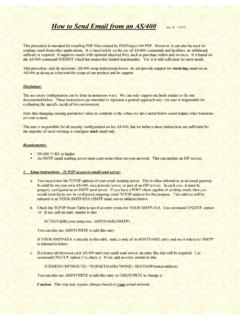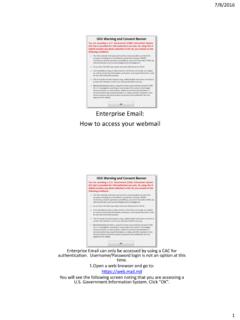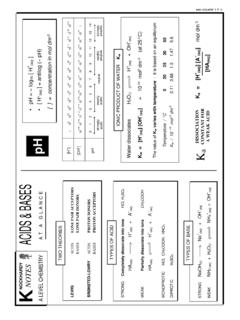Transcription of Forwarding your Mail.mil email to another .mil or
1 Forwarding your email to another .mil or .gov official email address Presented by: Michael J. Danberry Last update / review: 03 August 2018. Follow this guide to set up automatic Forwarding of your email to another .mil or .gov email address, eliminating the need to check multiple email accounts to read and respond to your email . NOTE: IF this other .mil email address is on your CAC, this will not work, until you change the email address on your CAC to You must be logged into your OWA to follow the rest of this guide Please check for the most current version of this presentation at: 1. Click Options, See All Options in the upper right corner of the page 2.
2 Click Organize E- mail , New 3. In *When the message arrives, and:, select: [Apply to all messages]. [Apply to all messages]. 4. In Do the following:, select: Redirect the message to . [Apply to all messages]. 5. Click: * Select people . [Apply to all messages]. 6. Manually type in the email address you want to forward to. Click OK. NOTE: This will be at the bottom of your screen NOTE: You can only set up this rule to another .mil or a .gov address. It will not work to forward to any other email address like: or 7. Click: More Options , Add Action, followed by Move, copy, or delete, and then Delete the message [Apply to all messages].
3 Add Action 8. Give your rule a name Forward to my other .mil account 9. You are now complete. Send an email to your email address and verify that you get it at your other .mil or .gov email address NOTE: You will want to occasionally visit and make sure all of your emails are being forwarded and deleted. Some emails that are not directly sent to you ( to a distribution list) may not forward automatically. Presentation created by: Michael J. Danberry 10.