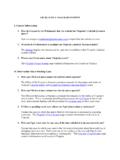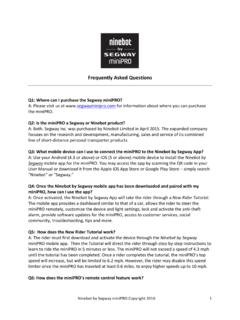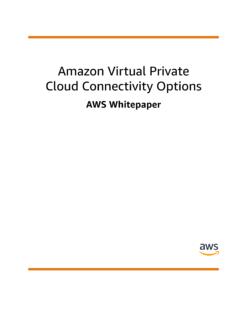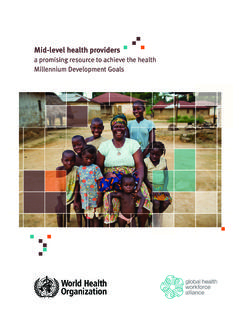Transcription of Frequently asked questions and answers - …
1 Frequently asked questions and answers : Now that I have installed the NetSupport Manager Mobile app onto my iPad/Android device, what do I need to do next so I can remote control the screens of my desktop computers? NetSupport Manager uses two key components for everyday remote control. The first is the control software which is where you perform the remote control sessions from. The NetSupport Manager Mobile app is a control and the control software is also available on Windows platforms from XP onwards. The second component is the client software, which is installed on each and every PC that you want to be able to remote control. The client software is available for all Windows platforms, plus Mac and Linux computers. Once the client software is installed on a PC, it will start listening for any control that wants to connect to it (security permitting). How do I find and connect to a desktop PC from my tablet or smartphone?
2 The NetSupport Manager Mobile control provides three methods for locating and then connecting to a remote PC. The first approach is to simply browse your local network over TCP/IP - any PC with a NetSupport Manager client installed on it will acknowledge and advise on its details. If you are a bit more technical, you can customise the browse process to include just local or multiple subnets. The second approach is to simply click on the + symbol, on the top right menu within the all computers view, and add the name and IP address of a PC that you already know. This is only useful for devices with a static IP address, but does provide a quick connect method. The final approach is to browse and connect to the NetSupport Gateway component. The gateway (which is normally used for providing access to mobile users) will then report back a list of all PCs that are currently connected to it. The most important distinction is that NetSupport Manager talks over HTTP with the gateway, not TCP/IP.
3 The gateway is included for free with NetSupport Manager and is included within the standard setup file - you just need to select the option while installing. After installation, how do I find other computers on the local network to connect to? Once you have installed the control software on your tablet and the client software on each PC you want to be able to control, you do the following: From your tablet or smartphone, start the NetSupport Manager Mobile app and simply select the Browse option (don't forget to browse the local network - you'll need to be connected to the local wireless network from your tablet). You can browse for every available PC or use a wildcard, such as all those where the name starts with S for example. A list of all computers found will be displayed on your tablet app and then you simply select the chosen PC and select View . If you have set any security options (we recommend you do), then you will be prompted at this point for these.
4 That's it! You should now be connected and able to view your PC over the local network. How do I connect to a home or office PC when I am out and about? This is probably the most common question as, clearly, you can't just browse the local network for available computers if you aren't there. Some products offer a third-party service, where they become the central gateway for your connections. Both ends of the connection connect to this central point to allow a session to be established. This would be ideal, but your data is then being sent via a third party and normally you would be required to pay a monthly fee for the service. NetSupport Manager provides your own local copy of this called our Gateway . You can install the gateway on any Windows PC and it will act as the intermediary between our control and client software. The main issue when you are on the road is that your target PC will be located somewhere on a secure network behind a firewall.
5 The NetSupport Manager gateway allows communication, securely over HTTP, so all you need to know is the address of your gateway. It will authenticate who you are and then allow access inside the network so you can connect to your desktop computers. Hopefully, the above concept is clear, so the next step is making your gateway visible so that you can connect to it when you are away from the office or home. You have two choices. For larger companies, the most common approach is to install the gateway onto a PC or server that is on their DMZ (a sub-network that sits on the outside of a secure network normally containing web, mail and FTP servers). In this location, it can be connected to using a fixed IP address or a network name. If you are a smaller organisation or a home user, you almost certainly won't have a DMZ and won't want to set one up, so the second and easier approach is to use NAT (Network Address Translation).
6 You install the gateway on a PC inside your network, and let's say its address is You then go to your ADSL router configuration page and set up a port or address forwarding rule. In simple terms, your ADSL router has a public address (one you can find from anywhere in the world); in this example, You set a rule that says when a connection is received for IP address for a communication on port 443 (you can configure the port used), direct that traffic to PC and it will take care of it. On your mobile control, your gateway address would be but your router would forward your connection seamlessly on to your gateway PC sitting inside your network and then allow you to securely connect to all PCs registered. The gateway offers plenty of layers of security - from encryption to security keys, user validation and more - so you always maintain control of any access available. If your public IP address changes regularly (this depends on your ISP), then finally you could also use the services of an online dynamic DNS provider (you'll find many available with a quick online search).
7 They will give you a real name for your connection, (something like ) and it will know when a connection is received by them for that address and will redirect it onwards to your router. If I can connect to my PC from anywhere in the world, how can I be sure nobody else will be able to? This is a key question and, of course, one that is critical to the deployment of any remote management tool. In the example discussed in this document, there are two points where security is applied within NetSupport Manager. The first is when you attempt to connect to a gateway from your mobile control (or a laptop running the Windows version of the control). The gateway can have an encrypted key set on it to control access. As a second layer of security, specific users and passwords can also be maintained, allowing an even more detailed level of access for authorised users. Finally, the gateway also has an event log feature, so a full history of all connections will be recorded if required.
8 Once you have been authenticated on the gateway and provided with a list of all computers available for remote control, the second layer of security exists on the NetSupport Manager Client software on each PC. For each PC, you can configure access rights for defined users; control which features are available and which ones are not; require a user to be at the remote PC and acknowledge a connection attempt before it is authorised; restrict connections to only computers using the same security key, the same serial number for their version of NetSupport, and much more. For regular mobile use, one particularly useful security feature can be set at the client: namely, when a connection ends, to automatically log the client PC out. This simply means that if you are on the road, then connect to your office or home desktop to access some key information and either forget to log out, get distracted or simply lose your mobile signal, your desktop PC.
9 Will automatically log out and leave itself in a secure state until you next connect. For larger organisations, the security settings can be set and managed using supplied Active Directory templates. NetSupport Manager offers encryption from 56 bit DES through to 256 bit AES security levels and is used by many leading financial and military establishments, so it has been tested and approved by many of the most security-conscious organisations that exist. What computers can I remote control from the NetSupport Manager Mobile app ? The NetSupport Manager Mobile app will allow you to connect to any PC running a NetSupport Manager Client from version or later. To check your version, simply right-click on the NetSupport Manager client in your system tray, and select Open . A small floating dialog will be displayed for the NetSupport Manager client; select Help > About the client - and your version information will be displayed.
10 All customers who purchased NetSupport Manager or later can update to the latest version for free, by simply downloading from the NetSupport Manager website. In addition, all customers with a current maintenance plan can also upgrade to the latest version at any time without additional charge, irrespective of the current version they have installed. If you have an earlier version of NetSupport Manager (pre May 2010) without a maintenance plan, then your software will need to be updated to allow connectivity from a mobile device and you should speak to your Account Manager to discuss upgrade options. The latest NetSupport Manager Client software supports Windows XP, Windows Vista, Windows 7, Windows 8, Windows 2003, 2008 and 2012 server and, in each case both 32 bit and 64 bit versions are supported. NetSupport can also be installed within a thin or zero client environment, and full support is available for MultiPoint and MultiSeat plus virtual desktop environments from WYSE, Microsoft, HP, NComputing and MiniFrame, to name a few.