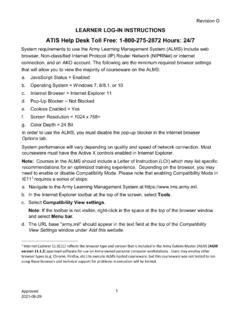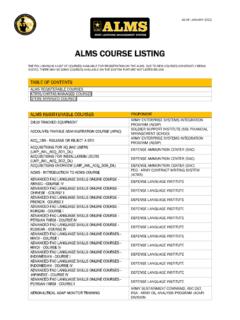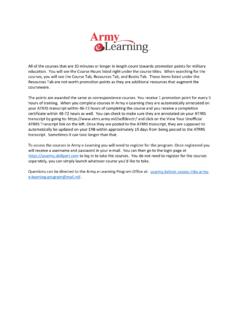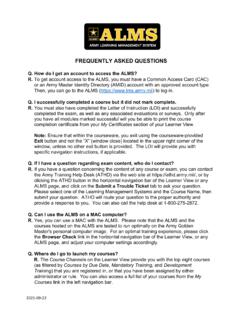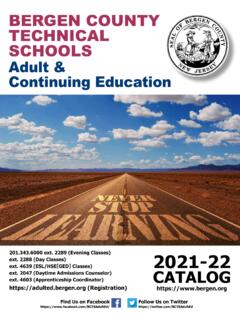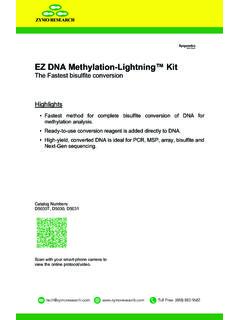Transcription of FREQUENTLY ASKED QUESTIONS November 2021 Course …
1 FREQUENTLY ASKED QUESTIONS November 2021 1. Registration/Password/Login 2. Course Tests/ Course completion 3. Course Download 4. Course Launch 5. Mobile Device Access 6. Promotion Points 7. Retirement Points 8. College Credits 9. Miscellaneous 10. Helpdesk Information 1. REGISTRATION/PASSWORD/LOGIN. Q. How do I register so I can take Skillport courses? R. To access the courses in Skillport, you must first register for the program. Once you are registered for the program you will have access to all of the courses. You can launch whatever Course you want to complete, you do not register for them separately. The following are the procedures for registering: Step 1.
2 Go to the ATIS Army e-Learning webpage at: or ATRRS Self-Development Center at ; Step 2. Click on the Register for Army e-Learning link on the right. Step 3. Log in with your CAC Step 4. Choose "Register for the Army e-Learning Program" at the top of the page; Step 5. Log in with your CAC (if you receive a message that states that you have an open reservation for the program, then you are already registered. You can go to the login page at and click on the Forgot Password link to have a new one sent to you.); Step 6. Complete every block on the registration form and click on Submit at the bottom of the page; Step 7. Once the system accepts your registration you will receive two emails from ATRRS.
3 One email has your e-Learning User Name and the address you will use to log onto the e-Learning Program, and the second email will contain your password; Step 8. When you logon to e-Learning click on the Browse the Library link at the top. Once you get to the Course title you are interested in taking, click the launch link. Q. I am logging on for the first time. What is my Username and password? R. If you registered for the program prior to 2 March 2020, your Username is the same as your AKO User Name. To locate your username, log in to the Army ICAM Portal at: ; Click on the Your Account tab. There you will see your ICAM User ID, which is now the first part of your e-mail address.
4 Under the ICAM UID, you will see a statement: Your previous user ID was xxxxx and is no longer being used. That UserID is your old AKO userid. If you registered on or after 2 March 2020, your Username is the same as your enterprise e-mail address ). If you are not able to locate your AKO User Name or your enterprise e-mail address, please contact the Enterprise Help Desk at 1-866-335-2769. If you did not receive your Army e-Learning password from ATRRS when you registered, you can click on the Forgot Password link at to have a new password sent to you. A new password will be sent to the e-mail that is currently in your Skillport profile. If you do not receive your password within approximately 10 minutes, please click here for assistance: Q.
5 Who is eligible to register for Army eLearning? R. Active Army, Army National Guard, Army Reservist, ROTC (MS III & IV) cadets, and Department of Army civilians. Q. I am a service member with a service other than Army ( , Air Force, Marine Corps, Navy, Coast Guard). I have an AKO account. Does this mean I can register for Army? R. No, even if you have an AKO account, only Army employees are eligible to register for Army eLearning. Each service has their own eLearning Program and that is why they are restricted to their respective employees. Q. I registered for Army e-Learning, however I never received the login credentials e-mails. R. The password will be sent to the e-mail that you used when registering for the program.
6 If you do not receive your password from ATRRS within 24 hours, please click here for assistance: or e-mail and Q. I'm trying to log into Army eLearning, and I'm sure I'm typing my login email address and password correctly, but I keep getting a message saying, "Invalid email or password." What's wrong? R. Be sure to be aware of whether your Caps Lock key is on, for example, and be sure that you are using capital letters and lowercase letters in exactly the same way that you used them when you first registered. If you registered for the program prior to 2 March 2020, your User Name is the same as your AKO User Name. To locate your username, log in to the Army ICAM Portal at: ; Click on the Your Account tab.
7 There you will see your ICAM User ID, which is now the first part of your e-mail address. Under the ICAM UID, you will see a statement: Your previous user ID was xxxxx and is no longer being used. That UserID is your old AKO userid. If you registered on or after 2 March 2020, your User Name is the same as your enterprise e-mail address ). If you are not able to locate your AKO User Name or your enterprise e-mail address, please contact the Enterprise Help Desk at 1-866-335-2769.. Note: if you requested a new password and that one is not being accepted make sure you close out all sessions of your internet browser first before trying the new password. If you still have difficulties, please clear your Temporary internet files by following the below steps and then close all open windows and reattempt: Open Internet Explorer 1 Go to "Tools" and choose "Internet Options" 2 Click on the button labeled "Delete Files" located on the General tab under the heading Temporary internet files 3.
8 In the window that appears, select the box that says "Delete all offline content" 4. Click on okay. 5. If that does not resolve the issue, restart your computer and open internet browser to try again. Q. I have tried to register for Army eLearning. The instructions indicated I would receive a password by the next business day, but I have yet to receive confirmation. I know I am in the system (I tried to reregister) is there a delay in issuing passwords? R. The password will be sent from ATRRS to the e-mail that you used when registering for the program. If you do not receive your password within 24 hours, please click here for assistance: or e-mail and Q. Please send me a User Name and a Password to access to the Army e-Learning website.
9 R. To access the Army e-Learning Program you must first register for an account through ATRRS. The following are the procedures for registering: Step 1. Go to the ATIS website at: ; Step 2. Click on the Army e-Learning logo on the right. (If you are unable to access the ATIS website go to ) Step 3. Click on the Register for Army e-Learning link Step 4. Log in with your CAC Step 5. Choose "Register for the Army e-Learning Program" at the top of the page; Step 6. Log in with your CAC (if you receive a message that states that you have an open reservation for the program, then you are already registered. You can go to the login page at and click on the Forgot Password link to have a new one sent to you.)
10 ; Step 7. Complete every block on the registration form and click on Submit at the bottom of the page; Step 8. Once the system accepts your registration you will receive two emails from ATRRS. One email has your e-Learning User Name and the address you will use to log onto the e-Learning Program, and the second email will contain your password; Step 9. When you logon to e-Learning click on the Browse the Library link at the top. Once you get to the Course title you are interested in taking, click the launch link. Q. How can I change my password? R. Once you log in to the program at: , click on the arrow on the top right next to the Profile Picture icon. Click on the My Profile link.