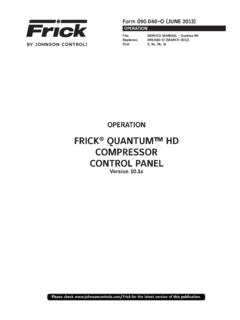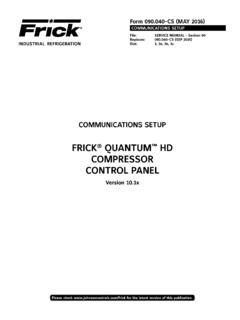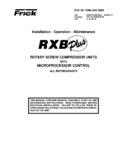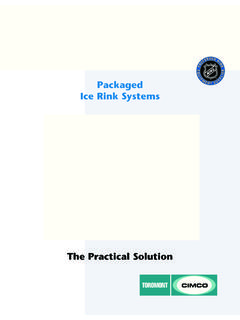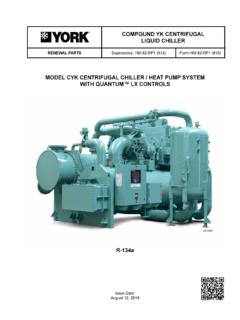Transcription of FRICK QUANTUM HD COMPRESSOR CONTROL …
1 OPERATIONFRICK QUANTUM HD COMPRESSOR CONTROL PANELV ersion DESIGN MARCH 2016 QUANTUM HD COMPRESSOR CONTROL PANEL OperationForm (MAY 2016) OPERATIONFile: SERVICE MANUAL - Section 90 Replaces: (MAR 2016)Dist: 3, 3a, 3b, 3cRevised: Please check for the latest version of this HD COMPRESSOR CONTROL (MAY 2016)Page 2 SECTION 1 THE QUANTUM HD CONTROL SYSTEMOVERVIEW ..3 USING A WEB BROWSER (ETHERNET) ..4 OPERATOR ENTRY ..5 VIRTUAL KEYBOARD ..6 VIRTUAL NUMERIC KEYPAD ..6 POP-UP SELECT UNITS BOX ..7 POP-UP OUT-OF-RANGE BOX ..7 SECTION 2 SCREEN AND MENU NAVIGATIONNAVIGATION ICONS ..9 NAVIGATION MENU ..9 MENU HIERARCHY ..10 SECTION 3 OPERATING DISPLAY SCREENSOVERVIEW ..11 HOME ..14 USER DEFINED ..14 DOCUMENTATION ..15 CONTACTS ..15 EVENTS ..17 TRENDING ..18 REAL TIME TRENDING ..18 HISTORICAL TRENDING ..19 ABOUT ..20 STATUS ..21 VYPER INFO ..21 FILTER INFO ..21 PANEL ..22 Analog ..22 Digital ..22 Comms 1-3 ..23I/O Comms.
2 23 Comms 1-3 Log ..24I/O Comms Log ..24 ModBus TCP Log ..25 REMOTE USERS ..25 DBS STARTER INFO ..26 ALARMS ..27 CLEAN SCREEN MODE ..28 CONTROL SETPOINTS ..30 CAPACITY CONTROL ..30PI CONTROL ..32 CONDENSER CONTROL ..33 SEQUENCING CONTROL (ORDER) ..34 SEQUENCING CONTROL ( CONTROL ) ..36 LIQUID INJECTION LIOC ..37 CALIBRATION ..38 PRESSURE ..38 TEMPERATURE ..39 CAPACITY VOLUME ..40 MOTOR DRIVE ..41 AUXILIARIES ..42 OUTPUTS ..43 PHD MONITOR ..44 MISC ..45 CONFIGURATION ..46 MAIN MENU ..46 PACKAGE ..46 Oil Pump / Lubrication ..48 Liquid Injection ..49DX / Chiller CONTROL ..50 Options Discharge Butterfly Valve CONTROL ..51 Options Economizer Butterfly Valve CONTROL ..52 Options Separator Condensing ..53 Options Separator Dewpoint ..53 COMPRESSOR ..54 DRIVE ..56 Motor ..56 DBS Starter ..57 VSD ..58 Vyper CONTROL ..59 DRIVE ContinuedVyper Cooling ..60 Engine / Turbine ..61 CAPACITY CONTROL ..62 Capacity Modes ..62 Mode Scheduling ..63 Leaving Process Safeties.
3 64 DISCHARGE/SUCTION/OIL ..65 Discharge ..65 Suction / Oil ..66 Limits ..67 DIGITAL AUXILIARIES ..68 Digital Aux Inputs ..68 Digital Aux Outputs ..69 Timed (Run CONTROL ) ..70 Timed (Scheduled CONTROL )..71 ANALOG AUXILIARIES ..72 PANEL ..73 COMMUNICATIONS ..74 Ethernet ..74 Serial ..75 Map File ..76 SECURITY ..77 NOTIFICATIONS ..78 Groups ..78 Email ..79 SEQUENCING ..80 Order ..80 CONTROL ..81 CONDENSER ..82 PHD VIBRATION / TEMPERATURE ..83 COMPRESSOR Bearing Vibration ..83 Motor Bearing Temperature / vibration ..84 Motor Stator Temperature ..85 PROPORTIONAL / INTEGRAL CONTROL SETUP ..86 SUPERHEAT ..88 RETRANSMITTING I/O ..91 PLC I/O CONTROL ..92 SERVICE ..93 OIL PUMP ..93 MAINTENANCE (FACTORY) ..94 MAINTENANCE (USER DEFINED)..95 COMMUNICATIONS ..96 DIAGNOSTICS ..97 SOFTWARE ..98 SECTION 4 OPERATION OVERVIEWINITIAL SETUP PROCEDURE ..99 COMPRESSOR START-UP PROCEDURE ..99 COMPRESSOR STOPPING PROCEDURE ..99 SETUP FOR AUTOMATIC CONTROL ..99 REMOTE CONTROL OF THE COMPRESSOR .
4 99 SECTION 5 WARNING/SHUTDOWN MESSAGE LISTALPHABETICAL LISTING ..101 SECTION 6 APPENDIX (OIL CONTROL LOGIC)OIL SAFETY LOGIC ..113 PART 1: MISSING OIL PRESSURE ..113 PART 2: INSUFFICIENT MAIN OIL PRESSURE DURING LOW DIFFERENTIAL ..114 PART 3: OIL CIRCUIT PRESSURE DROP ..115 PART 4: OIL PRESSURE FILTER DROP ..116 OIL PUMP STARTING LOGIC ..117NO PUMP ..117 FULL TIME PUMP ..118 DEMAND PUMP ..119 OIL PUMP RUNNING LOGIC ..119 DEMAND PUMP ..119 TABLE OF CONTENTSQUANTUM HD COMPRESSOR CONTROL (MAY 2016)Page 3 Overview FRICK COMPRESSOR packages may be used individually, or in groups. This section will describe some of the various con-figurations that may be used with regard to electrical individual COMPRESSOR unit is controlled by a computer based machine CONTROL system, known as the QUANTUM HD CONTROL panel. This controller continuously monitors the con-ditions and operation of the COMPRESSOR unit and the various subsystems. It also directs the operation of components.
5 It is fully self-contained. The QUANTUM HD CONTROL panel user interface is used to dis-play graphic screens, which represent various aspects of com-pressor operation. By using the touch screen, the labeled or described function is recognized by the CONTROL processor, and appropriate action is the primary means of operator interaction to the COMPRESSOR package is via the built-in QUANTUM HD con-trol panel, there are two additional methods that emulate the graphic CONTROL screens that may be used remotely for com-pressor CONTROL . The following information is presented to help the operator interact with these graphic 1 INTRODUCTION TO THE QUANTUM HDCONTROL SYSTEMS ection 1 The QUANTUM HD CONTROL SystemRWF II COMPRESSOR PackageWith QUANTUM HD CONTROL PanelQUANTUM HD COMPRESSOR CONTROL (MAY 2016)Page 4 Using A Web Browser (Ethernet)The QUANTUM HD COMPRESSOR interface may be accessed using the latest versions of several tested and approved web browsers: Google Chrome Mozilla FirefoxThis feature allows any screen to be viewed from a remote location without specialized software.
6 An Ethernet connection to the QUANTUM HD panel must be provided to utilize this feature. The web browser interface can be viewed from any desktop or laptop computer, notebook, tablet or smart phone which have access to the network that the Interface panel is attached to. Access the Ethernet Configuration screen at the Interface Panel, by selecting [Menu] > [Configuration] > [Communica-tions] > [Ethernet]. The following screen will be shown:Note the values that are displayed in the four boxes of the IP Address. At the computer, open the Internet browser (click on your In-ternet icon). Once the browser has opened, look for the ad-dress bar, it will appear similar to the following (the image shown will vary based upon the browser being used): On the address bar, type the following [ http:// ]. Do not type the brackets. After the http:// type in the values of the four boxes from IP Address of the Ethernet Configuration screen. Place a period (dot) between each group of numbers.
7 Using the screen information example used here, the result would be Your particular IP Address may vary from the example shown. Press the [Enter] key on your computer keyboard, and if everything is connected and configured properly, the Home screen of the Interface Panel should now appear on your com-puter screen (similar to the following):If you experience problems, such as a message stating Page not found , consult with your IT department or internet pro-vider. To change screens, setpoints, etc., you simply use a mouse and the keyboard to view and change data. All Interface screens will have three buttons at the top right of the screen:[Home] - Select this button if you wish to return to the Home screen (shown above).[Alarms] - Select this button if you wish to view/clear any current alarms.[Menu] Selecting this button will cause the main menu pop-up to appear. It will be super-imposed over which ever screen is currently being shown.
8 The Menu is how you will navigate through all other initial power up, the [Menu] button is replaced by a [Login] button. After the user has logged in, the [Login] but-ton will be replaced by the [Menu] the web browser has established connection with a pan-el, navigation is accomplished by using the computers mouse to maneuver a pointer to mimic the actions of a finger on the HD COMPRESSOR CONTROL (MAY 2016)Page 5 Operator AccessThe QUANTUM HD CONTROL panel contains the necessary con-trol hardware and software within one self contained enclo-sure, and is mounted to the COMPRESSOR package. The front of this CONTROL enclosure contains a graphic display with an inte-grated touchscreen to allow the operator to access essential information and to make necessary adjustments to setpoints, calibrations and access to this system is through various screens. A screen is the physical representation of data on the display. Each screen has a title area.
9 The title is descriptive of the screen. The current date and time is shown in this title area. The day of the week, Sunday (Sun.) through Saturday (Sat.) is displayed, as well as the month of the year from January (Jan.) to December (Dec.), the day of the month from 1 to 31 and the year from 0001 to 9999 is displayed and the time displayed is the current time in 24 hours (military) format. The hours, min-utes and seconds are screens are for informational purposes only, and cannot be modified. These screens typically show analog values such as temperature and humidity, which are strictly functions of an associated sensor, and as such, cannot be modified. Other screens show setpoint values which can be changed, in order modify the units operating characteristics. For easier viewing, related information is separated into boxes. Sometimes selec-tions are hidden when that the feature is unavailable. THE QUANTUM HD PANEL DISPLAYData EntryThe primary reason for entering data into the QUANTUM HD is for the purpose of modifying setpoints and calibration data.
10 Setpoints and calibration data define the operation and limits of each unit, and will vary from one unit to the next. This data can be changed by operators in the field, or remotely through a web browser if they have been assigned the proper level of access (to be discussed later). These setpoints are stored on the Compact Flash mentioned earlier, accessing a panel through a web brows-er is one way of interacting with it. Perhaps the most common method though would be to access the panel at the unit itself. The actual screen navigation is nearly identical. The sections that follow will work in either instance. NOTICES etpoints, calibration data, custom names, etc. are not lost after power is interrupted. However, a list of setpoints should be recorded and stored safely. This will facilitate reentry in case there is a need to return to original The data entry fields for both setpoints and calibration are identified by rectangle with blue text inside.