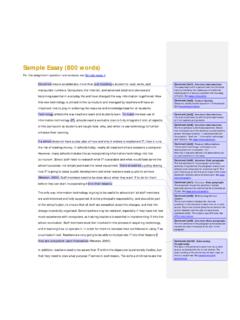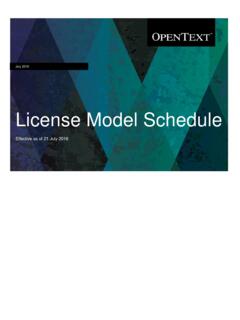Transcription of FRITZ!Box 7490 - AVM International
1 FRITZ!Box 7490. Installation and Operation 411298001. AVM GmbH Alt-Moabit 95 10559 Berlin Telefon 030 39976-0 Table of Contents Security and Handling .. 8. Safety Instructions.. 8. Handling the FRITZ!Box .. 9. Conventions in the Manual .. 11. 1 The FRITZ!Box 7490 .. 12. 2 Ports, Interfaces, Buttons and LEDs .. 13. Ports and Interfaces.. 13. Buttons .. 15. LEDs .. 16. 3 Before You Connect the FRITZ!Box .. 17. Contents of the FRITZ!Box Package.. 17. Requirements for Operation .. 17. 4 Connecting the FRITZ!Box .. 19. Connecting to Electrical Power .. 19. Connecting to the Internet.. 20. Connecting to the Landline Telephone Network .. 24. 5 Connecting a computer with a Network Cable .. 26. Connecting to the computer .. 26. Connecting a Network Hub or Switch .. 27. 6 Connecting Computers with the FRITZ!
2 Box over Wireless LAN .. 28. Procedure for Establishing Secure Wireless LAN Connections .. 28. Establishing a Wireless LAN Connection Using WPS .. 28. Establishing a Wireless LAN Connection with a Network Key .. 31. FRITZ!Box 7490 2. 7 The FRITZ!Box User Interface .. 32. Opening the User Interface .. 32. Overview: FRITZ!Box at a Glance .. 32. Standard View and Advanced View .. 34. 8 Using System Functions of the FRITZ!Box .. 35. Diagnostics: Checking FRITZ!Box Functions.. 35. Using Energy-Saving Functions of the FRITZ!Box .. 36. Push Services: Notification Services of the FRITZ!Box .. 38. Locking the Buttons on the FRITZ!Box .. 40. Saving and Restoring the FRITZ!Box Settings.. 40. Update: Updating FRITZ!OS.. 42. 9 Configuring an Internet Connection in the FRITZ!Box .. 46. Internet Connection for DSL.
3 46. Internet Connection for Cable .. 47. Internet Connection for the Mobile Network .. 47. Internet Connection over LAN 1: FRITZ!Box as a Router.. 48. Internet Connection over Wireless LAN .. 50. Surfing the Net .. 50. 10 Connecting Telephones and Other Terminal Devices .. 51. Connecting an Analog Telephone or Terminal Device .. 51. Connecting ISDN Telephones and ISDN Terminal Devices .. 51. Registering FRITZ!Fon and Other Cordless (DECT) Telephones .. 52. Registering an iPhone or Android Smartphone .. 53. Connecting an IP Telephone .. 55. Connecting a Door Intercom System.. 55. 11 Configuring the FRITZ!Box for Telephone Calls .. 56. Configuring Your Telephone Numbers .. 56. Configuring Telephones and Other Terminal Devices in the FRITZ!Box .. 57. FRITZ!Box 7490 3. 12 Password Protection: Using FRITZ!
4 Box Safely .. 58. Login with Password: FRITZ!Box Procedures .. 58. Using a FRITZ!Box Password .. 59. Using FRITZ!Box Users .. 61. Forgot Password What to Do .. 68. Mode No login .. 69. 13 MyFRITZ!: Accessing the FRITZ!Box from Anywhere .. 70. Configuring MyFRITZ! .. 71. Using MyFRITZ! .. 72. Security with MyFRITZ!.. 75. 14 FRITZ!Box as an Internet Router .. 76. Parental Control: Access Profiles for Internet Use .. 76. Port Forwarding: Making Computers Accessible from the Internet. 84. Dynamic DNS: Name instead of IP Address .. 88. Access from the Internet via HTTPS, FTP and FTPS.. 88. Prioritization: Right of Way for Internet Access .. 90. VPN: Remote Access to the Home Network .. 93. Freely Selectable DNS Servers .. 95. DNSSEC: Security for DNS Queries .. 95. IPv6: The New Internet Protocol.
5 96. Mobile Network: Replacing Faulty DSL .. 98. LISP: FRITZ!Box as a LISP Router .. 99. 15 FRITZ!Box as a WLAN Access Point.. 103. Switching the Wireless Radio Network On and Off by Schedule.. 103. Extending a Wireless Radio Network .. 104. Wireless LAN Getting Technical .. 105. FRITZ!Box 7490 4. 16 FRITZ!Box as a Telephone System .. 114. Telephone Book .. 114. Call List .. 116. Answering Machine .. 117. Fax Function .. 120. Call Diversion .. 122. Dialing Rules for Outgoing Calls .. 123. Blocking Telephone Numbers and Callers .. 124. Do Not Disturb .. 125. Alarm .. 126. Baby Monitor .. 126. Making Telephone Calls with Convenience Functions .. 128. 17 FRITZ!Box as a DECT Base Station .. 136. Paging Cordless Telephones .. 136. Registering a Cordless Telephone.. 136. Deregistering a Cordless Telephone.
6 136. Enabling DECT Eco .. 136. 18 FRITZ!Box Connects Network Devices .. 138. Network Settings in the FRITZ!Box .. 138. Obtaining an IP Address Automatically .. 145. 19 Connecting USB Devices to the FRITZ!Box .. 148. Power Supply for USB Devices .. 148. USB Devices on the FRITZ!Box .. 148. Using USB Devices Safely .. 149. Configuring Access Rights .. 149. Accessing USB Memory .. 150. Sharing a USB Printer .. 151. 20 Managing Memory with FRITZ!NAS .. 155. Requirements for FRITZ!NAS .. 155. Starting FRITZ!NAS .. 155. FRITZ!NAS Password Protection .. 155. FRITZ!Box 7490 5. 21 Assigning a FRITZ!Box Name .. 156. 22 Controlling Smart Home Devices .. 157. 23 Configuring Internet Access for Guests .. 158. Requirements.. 158. Wireless Guest Access: Private Hotspot .. 158. Configuring Guest Access on the LAN 4 Port.
7 159. 24 Help in Case of Errors .. 160. DSL Connection Not Established .. 160. The User Interface Does Not Open .. 161. Cannot Establish a Wireless LAN Connection .. 164. Wireless LAN Connection Interrupted.. 165. 25 Configuring FRITZ!Box on the Telephone .. 167. Alarm .. 167. Do Not Disturb .. 167. Call Diversion .. 168. Switching the Wireless Network On and Off.. 172. Loading Factory Settings .. 172. Disabling and Enabling Automatic Outside Dialing.. 173. 26 Taking FRITZ!Box Out of Operation.. 174. Loading Factory Settings .. 174. Uninstalling Supplementary Software .. 176. 27 Technical Specifications.. 178. Ports and Interfaces.. 178. Router Functions .. 179. User Interface and Display .. 179. Tones .. 179. Device Properties.. 179. Cables.. 180. FRITZ!Box 7490 6. 28 Customer Service.
8 182. Documentation on the FRITZ!Box .. 182. Information in the Internet .. 182. Feedback on FRITZ!Box .. 183. Assistance from the Support Team .. 184. Manufacturer's Warranty .. 186. Legal Notice.. 187. Legal Notice .. 187. Declaration of CE Conformity .. 188. Disposal Information .. 188. Drilling Template .. 189. Index .. 191. FRITZ!Box 7490 7. Security and Handling Before installing and using the FRITZ!Box , please read the fol- lowing security and handling instructions. Safety Instructions Before connecting the FRITZ!Box 7490, observe the following security instructions in order to protect yourself and the FRITZ!Box from harm. Overloaded outlets, extension cords and power strips can lead to fires or electric shocks. Avoid using sockets strips and extension cords if at all possible.
9 Do not connect multiple extension cords or socket strips to each other. Damage to electric wiring or gas or water pipes during drilling can present a significant danger. Before mounting the FRITZ!Box on the wall, make sure that there are no electrical lines, gas or water pipes located where you need to drill the holes. If necessary, check the site with a pipe detector or con- sult with qualified experts. Heat accumulation can lead to overheating of the FRITZ!Box and subsequently damage the FRITZ!Box . Provide for sufficient air circulation around the FRITZ!Box . Make sure that the ventilation slits on the FRITZ!Box housing are always unobstructed. The FRITZ!Box should not be placed on a carpet or on upholstered furniture. Do not cover the FRITZ!Box . FRITZ!Box 7490 8. The base of the FRITZ!
10 Box can heat up during normal op- eration. This heat can cause damage to heat-sensitive surfaces. Do not place the FRITZ!Box on heat-sensitive sur- faces. During electrical storms, lightning and electrical surges present a danger to connected electrical devices. Do not install the FRITZ!Box during an electrical storm. During a storm, disconnect the FRITZ!Box from the power supply and from the DSL or VDSL line. Moisture and liquids that find their way into the FRITZ!Box can cause electric shocks or short circuits. Only use the FRITZ!Box indoors. Never let liquids get inside the FRITZ!Box . The device contains hazardous components and should only be opened by authorized repair technicians. Do not open the FRITZ!Box housing. Handling the FRITZ!Box Insert the FRITZ!Box into an electrical outlet that is easy to reach.