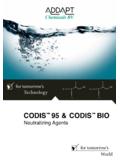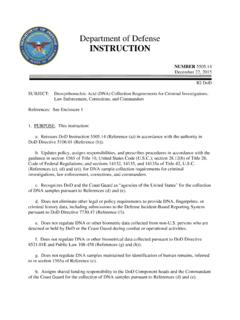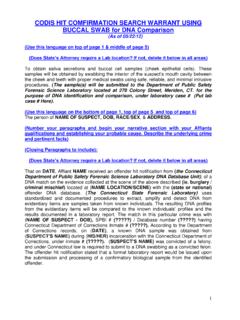Transcription of Gardner Parts Connection Table of Contents
1 Gardner Parts Connection Table of Contents Welcome Page 2. Main Menu Page 3. Entering An Order Pages 4-6. Restarting An Order Page 7. Backorder Inquiry Page 8. Checking Price and Availability Page 9. Previous Orders (Inquiry) Page 10. Entering A Backorder Directly Pages 11-13. Special Commands Page 14-15. E-Mail Pages 16. WELCOME TO THE. Gardner Parts Connection . The Gardner Parts Connection provides you, our valued customer, interactive access to Gardner 's extensive inventory of products for the lawn and garden industry. You have access from 5 till 10 , 7 days a week, 52 weeks a year. Access allows you to place orders, check stock and pricing, inquire on orders and inquire on backorders. The Gardner Parts Connection is completely interactive and information is real-time.
2 In the pages to follow you will find simple, easy to understand instructions on using your new Gardner Parts Connection . What's required: A personal computer A modem Windows or Windows 95 - 98. Gardner provides the rest! Now, let's get started. When you are connected to Gardner Parts Connection , your screen will look like this: Dialin Entry Functions Current Account Number (your account number). 1 Order Entry 2 Restart Suspended / Crashed Order 3 Backorder Inquiry 4 Product / Stock inquiry 5 Order Inquiry / List 6 Backorder Entry 8 End this session Function > ____. Notice your Gardner account number appears under the menu title bar. 2. Main Menu Dialin Entry Functions Current Account Number (your account number).
3 1 Order Entry 2 Restart Suspended / Crashed Order 3 Backorder Inquiry 4 Product / Stock inquiry 5 Order Inquiry / List 6 Backorder Entry 8 End this session Function > ____. 1 Order Entry (option # 1 on the Dialin Entry Functions menu). This is where you enter orders. 2 Restart Suspended/Crashed Orders (option # 2 on the Dialin Entry Functions menu). This is where you return to an order that has been suspended (for later completion) or orders that may have crashed. 3 Backorder Inquiry (option # 3 on the Dialin Entry Functions menu). This is where you may verify backorder status of an item. 4 Product / Stock / Inquiry (option # 4 on the Dialin Entry Functions menu). This is where you inquire on various aspects of a part number (availability, list price, your cost, back freight, etc.)
4 5 Order Inquiry / List (option # 5 on the Dialin Entry Functions menu). This is where you may inquire on or review an existing order using various criteria. 6 Backorder Entry (option # 6 on the Dialin Entry Functions menu). This is where you may place a part number directly on backorder. Used for doing a direct shipment with special shipping instructions (red or blue).. 8 End this session (option # 8 on the Dialin Entry Functions menu). This is where you log off the Gardner Parts Connection . 3. ENTERING AN ORDER. Select Order Entry (option # 1 from the Dialin Entry Functions menu). Your order entry screen will look like this: New Order Ship to? (your customer number) Order number: (1) ABC Supply Attn: John 123 Smith Street Anytown ,Ca 12345.
5 (2) Ord type: ORD (3) Ship pt: 01 Gardner West (4) Ship date: 01-02-98 (5) Ship via: UPS GROUND. (6) Order options: (7) Sales tax code: 0. (8) Cust PO No: 01-02-98 (9) Backorder: 1 Stock (10) Terms cd: 02 1% 15th PROX. CrdSts = $ Line Product (or ?0---------Description Quant UM Price----Disc---Value V? Number to change ( or /B, /P ) ? ___. At the number to change prompt, you may alter the following fields in the order header by typing the field number and <Enter>: Or if you are unsure, type in a ? for options. (1) Ship to (for shipping the order to a different location). (3) Shipping point (to ship from Columbus OH 01 and Cranbury NJ 02). (5) Shipping method (type in a ? here to see all the options). (8) Purchase order number (for shipping the order using a specific ).)
6 (9) Backorder type (1 for standard backorder, 4 to ship from factory). 4. ENTERING AN ORDER. Continued Once you have made the necessary changes in the header press <Enter>. Your screen will now look like this: New Order Ship to? (your customer number) Order number: (order number). (1) ABC Supply Attn: John 123 Smith Street Anytown ,Ca 12345. (2) Ord type: ORD (3) Ship pt: 01 Gardner West (4) Ship date: 02-Jan-98 (5) Ship via: UPS GROUND. (5) Order options: (7) Sales tax code: 0. (8) Cust PO No: (your ) (9) Backorder: 1 Stock (10) Terms cd: 02 1% 15th PROX. CrdSts = $ Line Product (or ?0---------Description Quant UM Price----Disc---Value V? 1 >>>> Dialin Order of 02-Jan-98 02:08 PM <<<< :B,D. 2 ___. OV: You may now enter the part number (example: 235116) and press <Enter>.)
7 If there is more than one manufacturer with the same part number, a list of part numbers is displayed and you may select the one you want by typing the line number of the correct part <Enter>. Now enter the quantity you want (example: 10) and press <Enter>. The cursor is now at a V ? prompt. Here you verify the accuracy of the part number and quantity you have entered. If you have made a mistake, type 0 <Enter> and the line will be cancelled and you may re-key the correct part number and quantity. If the part number and quantity are correct then press <Enter>. You may now enter the remaining items in the same way. 5. ENTERING AN ORDER. Continued When you have entered the last part number and quantity type \ <Enter>.
8 Your screen will look like this: New Order Ship to? (your customer number) Order number: (order number). (1) ABC Supply Attn: John 123 Smith Street Anytown ,Ca 12345. (2) Ord type: ORD (3) Ship pt: 01 Gardner West (4) Ship date: 02-Jan-98 (5) Ship via: UPS GROUND. (5) Order options: (7) Sales tax code: 0. (8) Cust PO No: (your ) (9) Backorder: 1 Stock (10) Terms cd: 02 1% 15th PROX. CrdSts = $ Line Product (or ?0---------Description Quant UM Price----Disc---Value V? 1 >>>> Dialin Order of 02-Jan-98 02:08 PM <<<< :B,D. 2 KH 235116 Element, Air 10 EA Net 3 KH 237421 Pre-Cleaner 10 EA Net 4 \. OV: , SV: ( A )dd, ( C )ancel, ( E )dit, ( L )ist, ( H )eader, ( F )inish, ( S )uspend ? ___. At this point, you may finish or return to any part of the order to add or make changes.)
9 A Type A <Enter> and add more part numbers to the order. C Type C <Enter> and cancel the entire order. E Type E <Enter> and Edit a particular line item. L Type L <Enter> and display (scroll) through the entire order. H Type H <Enter> and return to the order header to make changes. F Type F <Enter> and finish the order. S Type S <Enter> and suspend the order for finishing at a later time. 6. RESTARTING AN ORDER. Select Restart Suspended/Crashed Order (option # 2 from the Dialin Order Functions menu). At the order number prompt, type the order number <Enter>. If you don't know the order number type ? <Enter> and any suspended orders will be displayed. Select the order number you want by typing the line number <Enter>.
10 The order will be restarted and the cursor will return to the next part number line on the order. Your screen will look like this: New Order Ship to? (your customer number) Order number: (order number). (1) ABC Supply Attn: John 123 Smith Street Anytown ,Ca 12345. (2) Ord type: ORD (3) Ship pt: 01 Gardner West (4) Ship date: 02-Jan-98 (5) Ship via: UPS GROUND. (5) Order options: (7) Sales tax code: 0. (8) Cust PO No: (your ) (9) Backorder: 1 Stock (10) Terms cd: 02 1% 15th PROX. CrdSts = $ Line Product (or ?0---------Description Quant UM Price----Disc---Value V? 1 >>>> Dialin Order of 02-Jan-98 02:08 PM <<<< :B,D. 2 KH 235116 Element, Air 10 EA Net 3 KH 237421 Pre-Cleaner 10 EA Net 4 ___. OV: , SV: You may add more items to the order or complete it as necessary.)