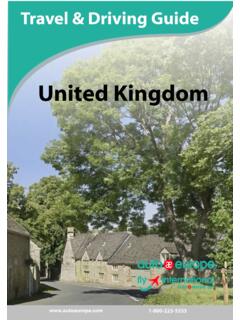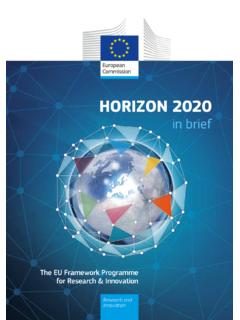Transcription of GARMIN DRIVESMART Owner’s Manual 55/65
1 GARMIN DRIVESMART 55/65 . Owner's Manual 2018 GARMIN Ltd. or its subsidiaries All rights reserved. Under the copyright laws, this Manual may not be copied, in whole or in part, without the written consent of GARMIN . GARMIN reserves the right to change or improve its products and to make changes in the content of this Manual without obligation to notify any person or organization of such changes or improvements. Go to for current updates and supplemental information concerning the use of this product. GARMIN and the GARMIN logo are trademarks of GARMIN Ltd. or its subsidiaries, registered in the USA and other countries. These trademarks may not be used without the express permission of . GARMIN . GARMIN DRIVESMART , GARMIN Express , and myTrends are trademarks of GARMIN Ltd. or its subsidiaries. These trademarks may not be used without the express permission of GARMIN .
2 Android is a trademark of Google Inc. Apple and Mac are trademarks of Apple Inc, registered in the and other countries. The Bluetooth word mark and logos are owned by the Bluetooth . SIG, Inc., and any use of such word mark or logo by GARMIN is under license. Foursquare is a trademark of Foursquare Labs, Inc. in the and in other countries. microSD and the . microSDHC logo are trademarks of SD-3C, LLC. TripAdvisor is a registered trademark of TripAdvisor LLC. Windows , Windows Vista , and Windows XP are registered trademarks of Microsoft . Corporation in the United States and other countries. Table of Contents Changing the Route Calculation Mode .. 8. Stopping the Route .. 8. getting 1 Using Suggested Routes .. 8. GARMIN DRIVESMART 55/65 Device Overview .. 1 Avoiding Delays, Tolls, and Areas .. 8. Mounting and Powering the GARMIN DRIVESMART Device in Your Avoiding Traffic Delays on Your Route.
3 8. Vehicle .. 1 Avoiding Toll Roads .. 8. Turning the Device On or Off .. 1 Avoiding Toll Stickers .. 8. Acquiring GPS Signals .. 1 Avoiding Road Features .. 8. Navigating to Your Destination .. 1 Avoiding Environmental Zones .. 8. Status Bar Icons .. 1 Custom Avoidances .. 9. Using the On-Screen Buttons .. 2 Navigating Off Road .. 9. Adjusting the Volume .. 2 Using the 9. Enabling Automatic Volume .. 2 Map Tools .. 9. Adjusting the Screen Brightness .. 2 Viewing a Map Tool .. 9. Driver Awareness Features and Alerts .. 2 Up Ahead .. 9. Enabling or Disabling Audible Driver Alerts .. 2 Viewing Upcoming Locations .. 9. Red Light and Speed Cameras .. 2 Customizing the Up Ahead Categories .. 9. Cities Ahead .. 10. Finding and Saving 2 Viewing Upcoming Cities and Exit Services .. 10. Finding a Location Using the Search Bar .. 3 Trip Information.
4 10. Finding an Address .. 3 Viewing Trip Data from the Map .. 10. Location Search Results .. 3 Viewing the Trip Information Page .. 10. Location Search Results on the Map .. 3 Viewing the Trip Log .. 10. Changing the Search Area .. 3 Resetting Trip Information .. 10. Points of Interest .. 4 Viewing Upcoming Traffic .. 10. Finding a Location by Category .. 4 Viewing Traffic on the Map .. 10. Finding National Parks .. 4 Searching for Traffic Incidents .. 10. Finding HISTORY Points of Interest .. 4 Customizing the Map .. 10. Foursquare .. 4 Customizing the Map Layers .. 10. TripAdvisor .. 4 Changing the Map Data Field .. 10. Navigating to Points of Interest Within a Venue .. 5 Changing the Map Perspective .. 10. Search Tools .. 5. Finding an Intersection .. 5 Live Services, Traffic, and Smartphone 11. Finding a Location Using Coordinates.
5 5 Pairing with Your Smartphone .. 11. Parking .. 5 Disabling Bluetooth Features (Android ) .. 11. Finding Parking Near Your Current Location .. 5 Disabling Bluetooth Features (iPhone ) .. 11. Finding Parking Near a Specified Location .. 5 Bluetooth Feature Status Icons .. 11. Understanding Parking Colors and Symbols .. 5 Smart Notifications .. 11. Viewing Recently Found Locations .. 5 Receiving Notifications .. 11. Clearing the List of Recently Found Locations .. 5 Viewing the List of Notifications .. 12. Viewing Current Location Information .. 5 Going to an Address or Location Using the GARMIN Drive Finding Emergency Services and Fuel .. 5 App .. 12. getting Directions to Your Current Location .. 6 Hands-Free Calling .. 12. Adding a Shortcut .. 6 Placing a Call .. 12. Removing a Shortcut .. 6 Receiving a Call .. 12. Saving Locations.
6 6 Using the Call History .. 12. Saving a Location .. 6 Using In-Call Options .. 12. Saving Your Current Location .. 6 Saving a Home Phone Number .. 13. Editing a Saved Location .. 6 Deleting a Paired Phone .. 13. Assigning Categories to a Saved Location .. 6 13. Deleting a Saved Location .. 6 Receiving Traffic Data Using Your Smartphone .. 13. Following a Receiving Traffic Data Using a Traffic Receiver .. 13. Routes .. 6 Traffic Receiver Subscriptions .. 13. Starting a Route .. 6 Enabling Traffic .. 13. Starting a Route by Using the Map .. 6 Viewing Traffic on the Map .. 13. Going Home .. 7 Searching for Traffic Incidents .. 13. Your Route on the Map .. 7 Voice 13. Active Lane Guidance .. 7 Setting the Wakeup Phrase .. 13. Viewing Turns and Directions .. 7 Activating Voice Command .. 14. Viewing the Entire Route on the Map .. 7 Voice Command Tips.
7 14. Arriving at Your Destination .. 7 Starting a Route Using Voice Command .. 14. Parking Near Your Destination .. 7 Muting Instructions .. 14. Changing Your Active Route .. 7 Voice Control .. 14. Adding a Location to Your Route .. 7 Configuring Voice Control .. 14. Shaping Your Route .. 8 Using Voice Control .. 14. Taking a Detour .. 8 Voice Control Tips .. 14. Table of Contents i Using the 14 Data Management .. 20. Viewing the Owner's Manual on Your Device .. 14 About Memory Cards .. 20. Viewing the Weather Forecast .. 14 Connecting the Device to Your Computer .. 20. Viewing Weather Near a Different City .. 14 Transferring Data From Your Computer .. 20. Viewing the Weather Radar .. 15 Disconnecting the USB Cable .. 20. Viewing Weather Alerts .. 15 Viewing GPS Signal Status .. 21. Checking Road Conditions .. 15 Purchasing Additional Maps.
8 21. Trip Planner .. 15 Purchasing Accessories .. 21. Planning a Trip .. 15 22. Editing and Reordering Locations in a Trip .. 15. Discovering Attractions Along Your Trip .. 15. Changing Routing Options for a Trip .. 15. Navigating to a Saved Trip .. 15. Editing and Saving Your Active Route .. 15. photoLive Traffic Cameras .. 15. Viewing and Saving photoLive Traffic Cameras .. 15. Viewing photoLive Traffic Cameras on the Map .. 16. Saving a Traffic Camera .. 16. Viewing Previous Routes and Destinations .. 16. GARMIN DRIVESMART 16. Map and Vehicle Settings .. 16. Enabling Maps .. 16. Navigation Settings .. 16. Calculation Mode Settings .. 16. Setting a Simulated Location .. 16. Wireless Network Settings .. 16. Driver Assistance Settings .. 16. Proximity Alerts Settings .. 17. Backup Camera Settings .. 17. Display Settings .. 17. Traffic Settings.
9 17. Units and Time Settings .. 17. Setting the Time .. 17. Language and Keyboard Settings .. 17. Device and Privacy Settings .. 17. Resetting Data and Settings .. 17. Device 18. Viewing Regulatory and Compliance Information .. 18. Specifications .. 18. Charging the Device .. 18. Device Maintenance .. 18. GARMIN Support Center .. 18. Map and Software Updates .. 18. Connecting to a Wi Fi Network .. 18. Updating Maps and Software Using a Wi Fi Network .. 18. Updating Maps and Software with GARMIN Express .. 18. Device Care .. 19. Cleaning the Outer Casing .. 19. Cleaning the Touchscreen .. 19. Avoiding Theft .. 19. Restarting the Device .. 19. Removing the Device, Mount, and Suction Cup .. 19. Removing the Device from the Mount .. 19. Removing the Mount from the Suction Cup .. 19. Removing the Suction Cup from the Windshield .. 19. Changing the Fuse in the Vehicle Power Cable.
10 19. 20. The suction cup will not stay on my windshield .. 20. My device is not acquiring satellite signals .. 20. The device does not charge in my vehicle .. 20. My battery does not stay charged for very long .. 20. My device does not connect to my phone .. 20. Appendix .. 20. Installing a Memory Card for Maps and Data .. 20. ii Table of Contents getting Started 6 Plug the other end of the vehicle power cable into a power outlet in your vehicle. WARNING. See the Important Safety and Product Information guide in the Turning the Device On or Off product box for product warnings and other important To turn the device on, press the power key , or connect the information. device to power. Update the maps and software on your device (Map and Software Updates, page 18). Mount the device in your vehicle and connect it to power (Mounting and Powering the GARMIN DRIVESMART Device in Your Vehicle, page 1).