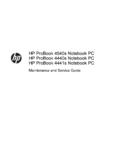Transcription of GARMIN GPS to PC Wiring Instructions
1 1 GARMIN GPS to PC Wiring InstructionsIntroductionThis will outline the basics for connecting most GARMIN GPS receivers to a PC serial connector for datatransfer. Since the GPS needs to both send and receive information from your PC, the data connection willconsist of three wires: Transmit Data (TxD), Receive Data (RxD), and Signal Ground (SG). The SG wire iscommon for both power and data Serial connector- Most PCs on the market use a standard 9 pin male serial port, also referred to as aDB9. Older systems may have a male 25 pin DB25 port. Don t confuse this with the parallel(printer) port, which has a 25 pin female connector on the back of your computer. You willneed to obtain the appropriate female connector to connect your computer. Most electronics orcomputer supply stores should carry this item. GPS Power/Data cable- If not standard equipment supplied with your receiver, may be purchased from GARMIN or a GARMIN dealer.
2 Soldering iron & solderOptional items you may need or use DC power source- Check with GARMIN , a GARMIN dealer, or an electronics supply store. Cigarette lighter adapter or extra wire for supplying power to GPS. Check with an automotive or electronic supply store. Wire strippers/cutters Multimeter- Handy for testing the connections when Be certain all cables are disconnected from the GPS unit, PC, and/or power supplies beforesoldering. If you do not wish to perform the soldering/ Wiring steps, please seek the assistance orservices of an electronics repair/service shop or comparable professional. When indoubt seek professional assistance. When soldering, be sure to observe all safety methods and wear the proper protectiveequipment. If you are supplying external power to your GPS, be sure to observe the proper voltageranges for your unit. Failure to do so may result in damage to your GPS!
3 PCs doNOT generate the proper DC voltage to power a GPS Steps1. Make sure the parts to be soldered are clean and dry. Wiring should be stripped to appropriate lengthsto ensure proper fit into the connector. If the serial connector already has wires attached, useappropriate wire connectors for the assembly as opposed to soldering the Refer to the Wiring diagram on pages 3-4 which applies to your GPS unit s type of interface Solder the power/data cable Data Out to the Receive Data (RxD) pin 2 of the DB9 (DB25 pin 3)4. Solder the power/data cable Data In to the Transmit Data (TxD) pin 3 of the DB9 (DB25 pin 2)5. Solder the power/data cable Ground to the Signal Ground (SG) pin 5 of the DB9 (DB25 pin 7).If you are also supplying external power to the GPS, you will need to split the GPS SignalGround (SG) wire and attach it to both the PC Signal Ground (SG) pin and the negative (-)portion of your power source.
4 The Ground is common to both power and data. Also, connectthe positive (+) power lead to the positive side of your power source at this time. For thevoltage ranges & fuse amperages of your GPS unit, please consult the owner s the connections are solderedConnect the power/data cable to the GPS and connect the serial connector to the serial port on the backof your computer. The cable assembly should now be ready to transfer data between your GPS and it doesn t work, try checking the following All cables are plugged in firmly. Continuity of the cable connections (use a multimeter or continuity checker). Make sure the serial port on the PC is enabled and not in use by another device. Contact PC maker forassistance. Interface on GPS is set properly in order to transfer data. Refer to the GPS User s Guide. If you are still having problems, please contact GARMIN Customer (Female) - Cable View146789235DB9 (Female) - Cable ViewF3DC POWERUNITS WITH6 PIN PLUGDC POWERUNITS WITH7 PIN PLUG(7) YELLOW: ALARMUNITS WITH4 PIN ROUND PLUGDC POWERUNITS WITH13 PIN PLUG(1) RED: POWER INPUT(2) BLACK: GROUND(3) BLUE: DATA OUT(4) BROWN: DATA IN(5) WHITE: NOT USED(6) GREEN: NOT USED(2) RED: POWER INPUT(1) BLACK: GROUND(4) BLUE: DATA OUT(5) BROWN: DATA IN(6) YELLOW: ALARM(3, 7-13) NOT USED(1) RED: POWER INPUT(2) BLACK: GROUND(3) BLUE: ALARM(4) BROWN: DATA OUT(5) WHITE: DATA IN(6) RED/BLK: NOT USED(1) RED: POWER INPUT(2) BLACK: GROUND(3) BROWN: DATA OUT(4) WHITE.
5 DATA IN121313241234567 Power / Data CablePower / Data CablePower / Data Cable(-)(+)(-)(+)(-)(+)FusePower/Data Cable146789DB-9 Serial Connector*146789DB-9 Serial Connector*FuseFuseFuse146789DB-9 Serial Connector*146789DB-9 Serial Connector*DC POWER(-)(+) * Note: DB-9 connectors normally have pin numbers printed next to each 5: GROUND (SG)PIN 3: TRANSMIT (TxD)PIN 2: RECEIVE (RxD)PIN 5: GROUND (SG)PIN 3: TRANSMIT (TxD)PIN 2: RECEIVE (RxD)PIN 5: GROUND (SG)PIN 3: TRANSMIT (TxD)PIN 2: RECEIVE (RxD)PIN 5: GROUND (SG)PIN 3: TRANSMIT (TxD)PIN 2: RECEIVE (RxD)4 UNITS WITH18 PIN PLUGUNITS WITH 4 PIN,RECTANGLE PLUG(15) RED: POWER INPUT(18) BLACK: GROUND(17) BLUE: DATA OUT(16) BROWN: DATA IN(11) YELLOW: ALARM(1-10,12-14) NOT USED(2) GREEN: DATA IN(3) WHITE: DATA OUT(4) BLACK: GROUND1234126371112151618(Not used)Power / Data CableData CableFuse146789DB-9 Serial Connector*PIN 5: GROUND (SG)PIN 3: TRANSMIT (TxD)PIN 2: RECEIVE (RxD)146789DB-9 Serial Connector*DC POWER(-)(+) * Note: DB-9 connectors normally have pin numbers printed next to each 5: GROUND (SG)PIN 3: TRANSMIT (TxD)PIN 2: RECEIVE (RxD)5 Connecting a DGPS, GPS and PCThe Wiring will be the same, with one exception.
6 The GPS will only accept data input from one device ata time, but can output data to no more than 3 devices simultaneously. Since the DGPS and PC both need toutilize 2-way communication with the GPS, it is necessary to wire the GPS to only output data to the PC orinstall a STDP (Single Throw, Double Pole) switch. This will allow you to alternate the input to the GPSbetween the PC and DGPS data outputs. This will allow you to still upload data to the GPS from the PC, butwill disable the DGPS during data transfer. Once switched back to data input from the DGPS, the GPS willresume receiving DGPS corrections and only output data to the PC. See the following Wiring diagram for asample of how to accomplish Macintosh usersGarmin does not support Macintosh at this time and does not have Macintosh software or connectorsavailable. Information for Wiring a GARMIN GPS to a DIN-8 connector is provided as a courtesy to Macintoshusers.
7 It is possible to run PC based software on Macintosh by using a PC emulator program. Macintoshsystems normally utilize a female 8 pin DIN-8 port on the back of the Wiring a DIN8 to a power/data cable, refer to the above Instructions , with thefollowing exceptions:1. Solder the power/data cable Data Out to the Receive Data (RxD) pin 5 of the DIN82. Solder the power/data cable Data In to the Transmit Data (TxD) pin 3 of the DIN83. Solder the power/data cable Ground to the Signal Ground (SG) pin 4 of the POWERDGPS GROUNDDGPS DATA INPIN 5: GROUNDDGPS DATA OUTPIN 3: DATA OUTPIN 2: DATA IN 146789DB-9 Serial Connector(-)(+)PowerSourceGPS POWERGPS GROUNDGPS DATA INGPS DATA OUTSTDP SWITCHDGPS RECEIVERGPS RECEIVERWhen transferring data from the PC to the GPS (GPS input switched to PC),the DGPS will be resume normal DGPS operation, swicth the GPS input back to Wiring DiagaramFuse345 DIN8 (Male) - Cable View6 2000 GARMIN CorporationGARMIN International, E.
8 151st Street, Olathe, KS 66062 (Europe) Ltd. Unit 5, The Quadrangle, Abbey Park Industrial Estate, Romsey SO51 9AQ (Asia) Corp. No. 68, Jangshu 2nd Road, Shijr, Taipei County, in TaiwanPart Number: 190-00222-00 Rev. A